Chapter 5 scan, Scanning from twain compliant applications, Scanning from twain compliant applications 5-1 – Brother HL-P2000 User Manual
Page 33: Scan – chapter 5
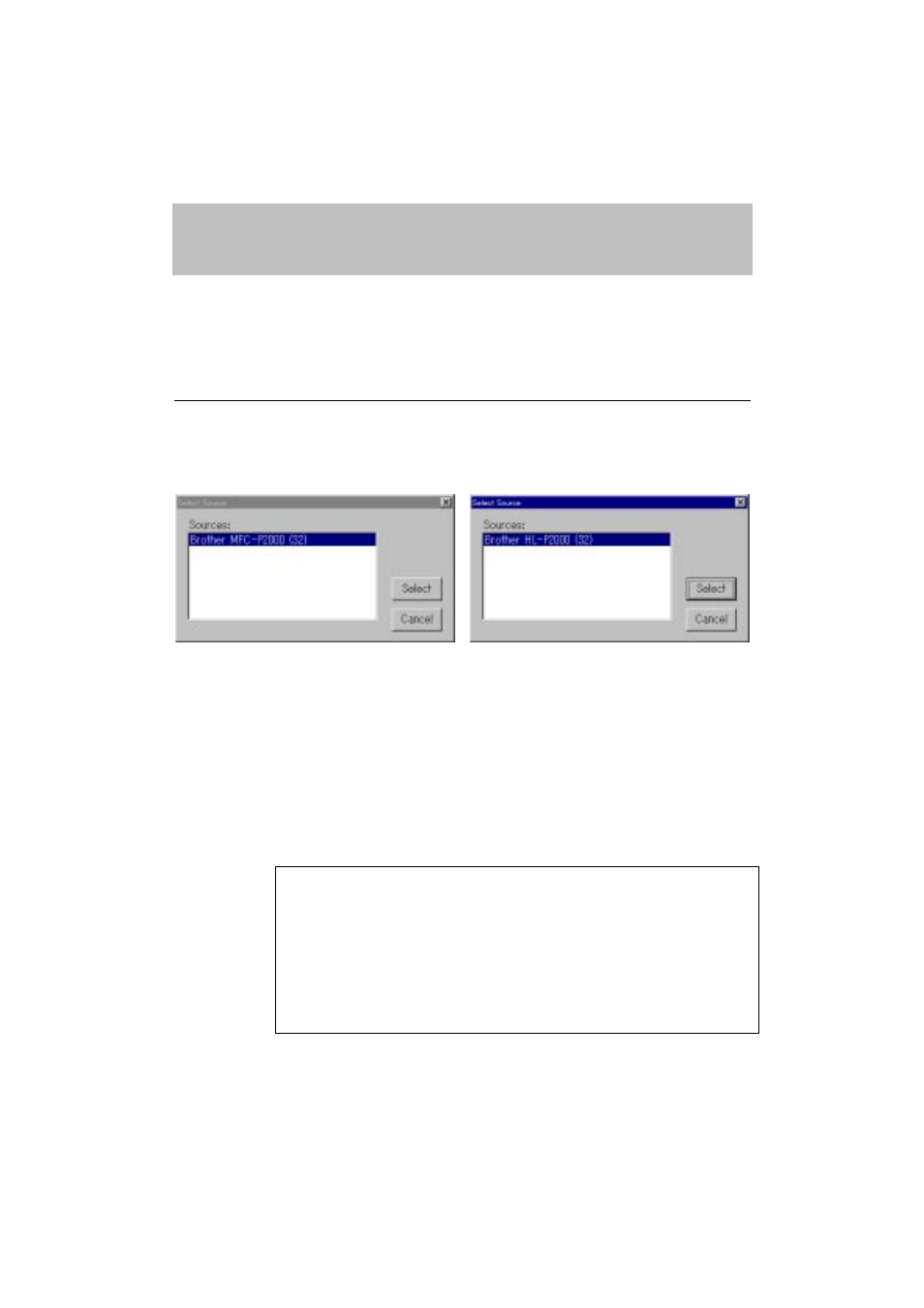
CHAPTER 5 SCAN
5-1
CHAPTER 5
SCAN
The machine provides you with a TWAIN compliant scanner driver. This
allows you to use the machine as scanner from any TWAIN compliant
application such as Adobe Photoshop.
SCANNING FROM TWAIN COMPLIANT APPLICATIONS
1. Launch the application you wish to use.
2. Select the ‘Select Source’ menu.
3. Select the “Brother MFC-P2000” or “Brother HL-P2000” and click
Select.
4. Select the “Acquire” menu.
5. Make the appropriate settings such as;
Scanning Resolution
Photo, Text
Scanning Area
etc.......
6. Click the Start button.
✒ Note
Selecting the scanning area exactly reduces the scanning data so that
you can save transfer time and memory.
Generally, the scanning resolution should be set according to the final
output device. For example, when the output device is a monitor
screen, 150 dpi scanning is enough. If a higher resolution is
chosen, the displayed output may not have any particular
improvement.
