9 problem solving, Fault clearance procedure, Problem solving fault clearance procedure – Xerox WorkCentre M123-M128-3048 User Manual
Page 96
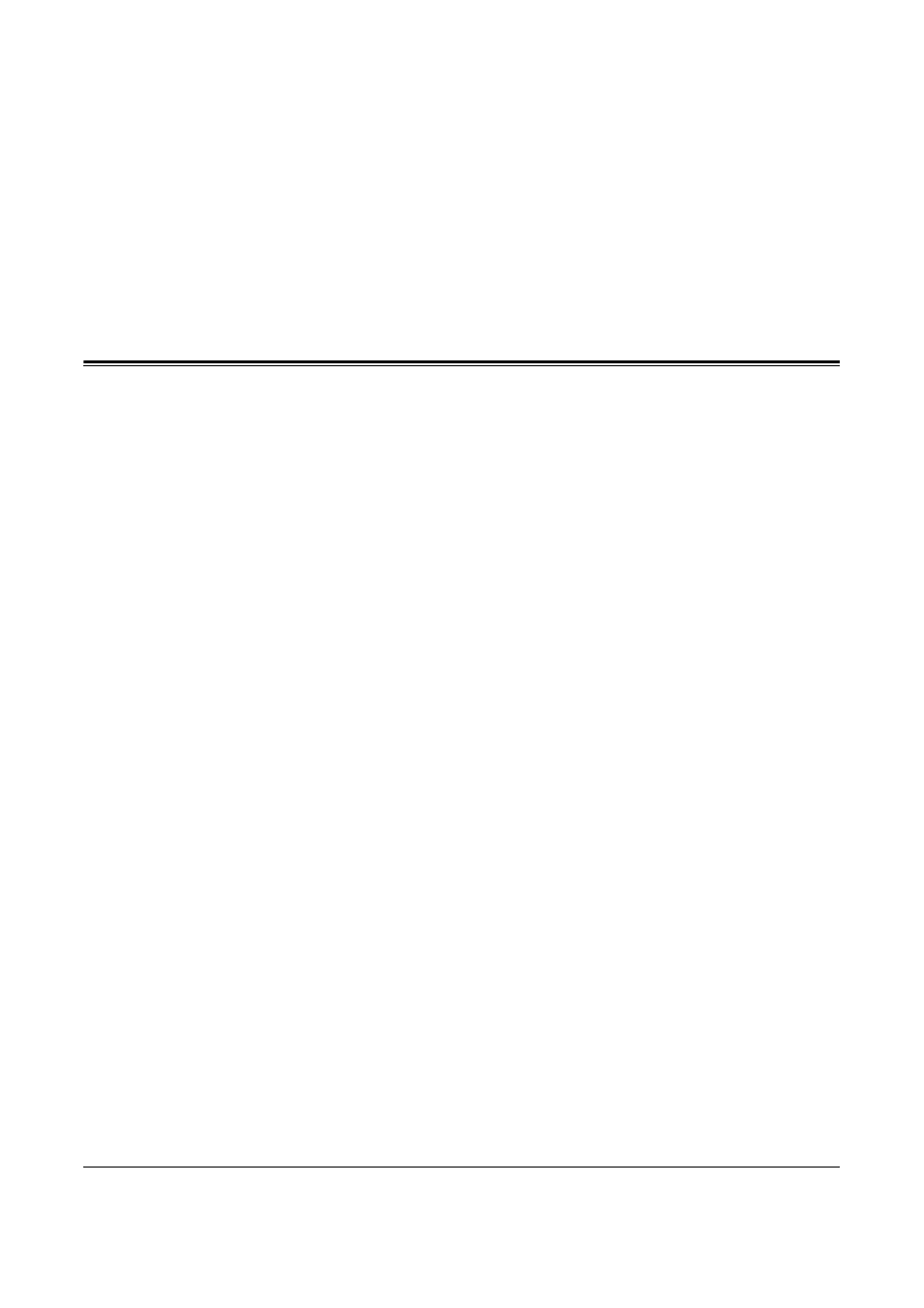
Xerox CopyCentre/WorkCentre/WorkCentre Pro 123/128/133 Quick Reference Guide
95
9 Problem Solving
The machine has built-in information to identify and manage error messages and
problems. It also contains troubleshooting steps to help resolve problems.
Refer to the information contained in this chapter to resolve any troubleshooting issues.
Fault Clearance Procedure
If a fault or problem occurs, there are several ways in which you can identify the type
of fault. Once a fault or problem is identified, establish the probable cause, and then
apply the appropriate solution.
• If a fault occurs, first refer to the screen messages and animated graphics and clear
the fault in the order specified.
• If the problem is not solved by following the screen messages and graphics, refer to
Troubleshooting Tables on page 105 and apply the appropriate solution as
described.
• Also refer to the fault codes displayed on the touch screen in the Machine Status
mode. Refer to Fault Codes on page 109 for an explanation of some of the fault
codes and corresponding corrective actions.
• Alternatively, contact the Key Operator for assistance.
• In some cases, it may be necessary to switch the machine off and then on. Refer to
Power On/Off in the Product Overview chapter on page 30.
NOTE: Failure to leave at least 20 seconds between a power off and a power on can
result in damage to the additional hard disk of the machine.
• If the problem persists, or a message indicates that you should call for service, refer
to Xerox Welcome Center on page 109.
NOTE: If fax jobs are queued in the machine not equipped with the hard disk and a
loss of power occurs, the machine will print a Power Off Report when the machine is
switched on. This will show a list of the fax jobs lost.
