Xerox WorkCentre M123-M128-3048 User Manual
Page 45
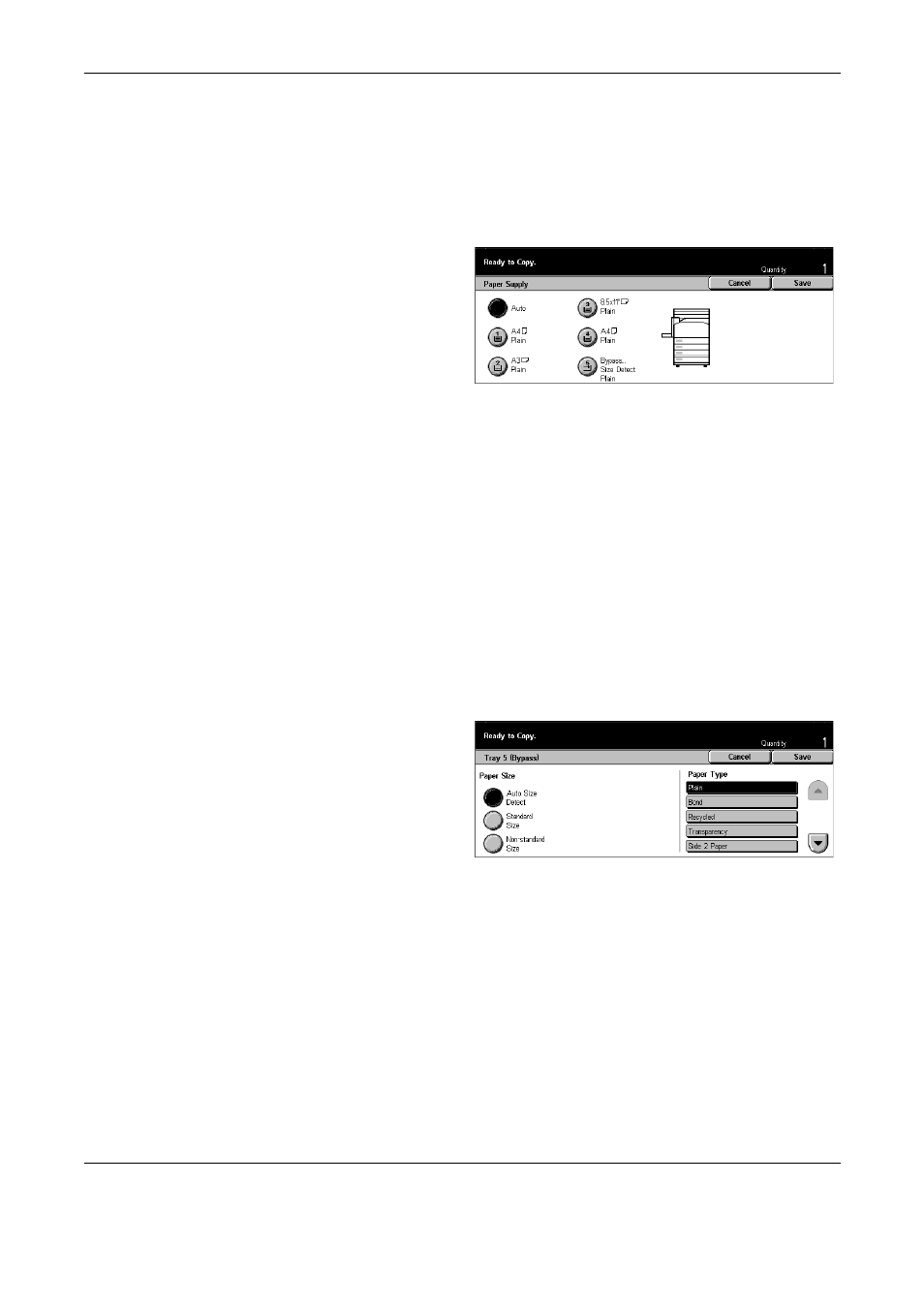
3 Copy
44
Xerox CopyCentre/WorkCentre/WorkCentre Pro 123/128/133 Quick Reference Guide
More
Displays the [Paper Supply] screen.
[Paper Supply] Screen
Allows you to select a paper tray from up to five preset trays including the bypass tray.
1.
Select [More] for the [Paper
Supply] feature on the [Basic
Copying] screen.
2.
Select the required option.
3.
Select [Save].
Auto
Refer to the [Auto] option explained previously.
Presets
Allows you to select a paper tray from up to four presets.
Bypass
Displays the [Tray 5 (Bypass)] screen.
[Tray 5 (Bypass)] Screen
You can temporarily use the bypass tray to load paper that is unavailable from the
preprogrammed trays. Up to a 10 mm or 0.4 inch stack of paper (approximately 95
sheets of 80 g/m
2
paper) can be loaded into the bypass tray. Follow the steps below to
make full use of the bypass tray.
1.
Select [Bypass Tray] on the
[Paper Supply] screen.
2.
Select the required option.
3.
Select [Save].
Paper Size
• Auto Size Detect – Automatically senses the paper size fed from the bypass tray.
• Standard Size – Displays the preset paper sizes on the touch screen, and allows you
to select the paper size from the displayed paper size. The preset paper size is set
up by Key Operator.
• Non-standard Size – Allows you to specify the width and length of paper size using
the scroll buttons in 1 mm (0.1 inch) increments. The acceptable ranges of paper
sizes are 89–297 mm (3.5–11.7 inches) for width and 99–432 mm (3.9–17.0 inches)
for length.
