Image rotation – Xerox WorkCentre M123-M128-3048 User Manual
Page 57
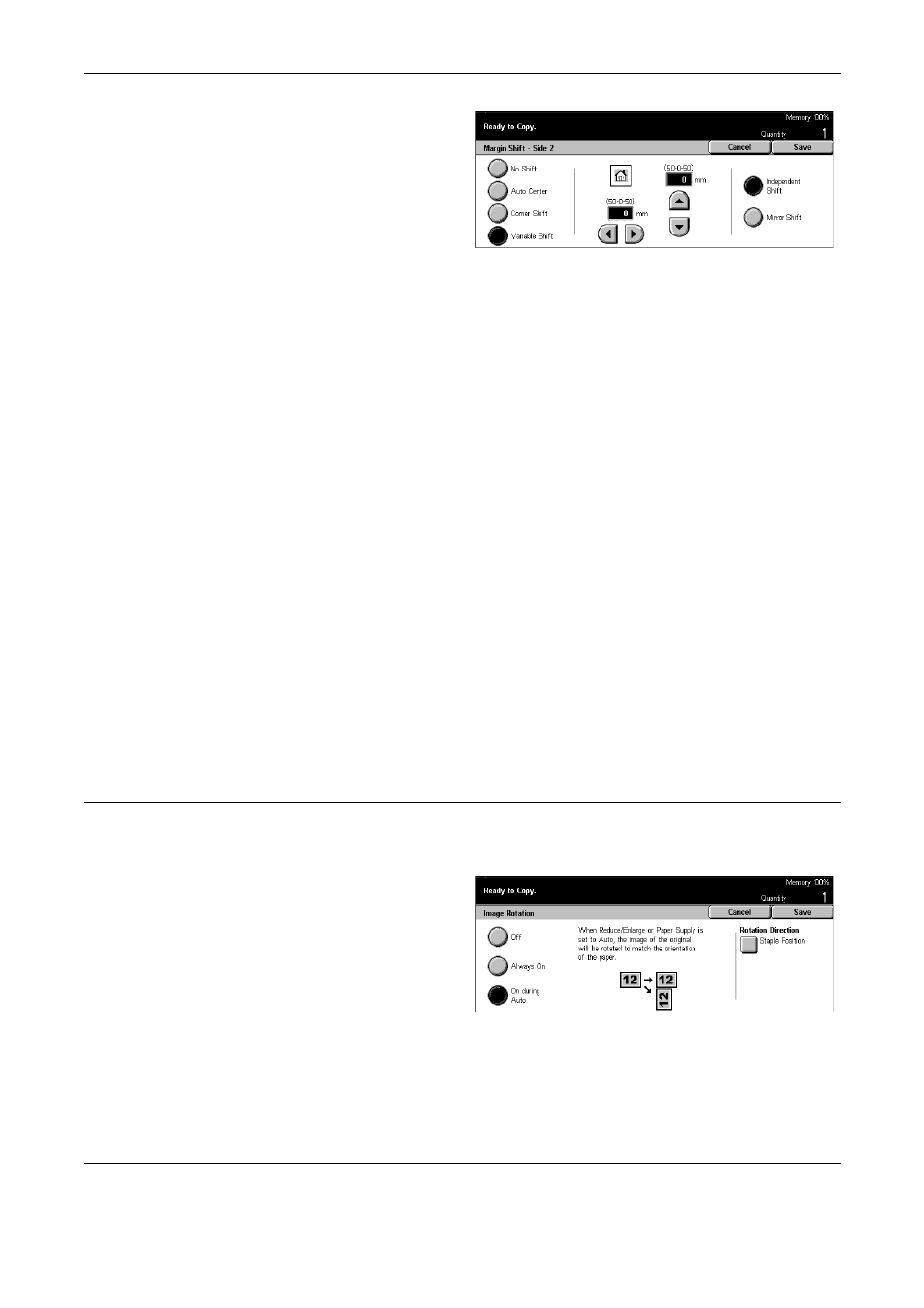
3 Copy
56
Xerox CopyCentre/WorkCentre/WorkCentre Pro 123/128/133 Quick Reference Guide
1.
Select [Margin Shift/Variable
Shift] in the [Margin Shift]
screen.
2.
Select [Side 2] to display the
[Margin Shift - Side 2] screen.
3.
Select the required option.
4.
Select [Save].
No Shift
Disables the feature.
Auto Center
Automatically moves images to the center of the paper.
Corner Shift
Moves images to the corner of the paper. Select one of eight arrows to specify the
direction for the movement.
Variable Shift
Moves images by specified amounts on the paper. You can specify up to 50 mm (2
inches) for both dimensions using the scroll buttons.
Independent Shift
Allows you to make settings for Side 2 independently from the settings for Side 1.
Mirror Shift
Automatically places the image on the Side 2 page, matching the position of the image
on the Side 1 page.
Image Rotation
This feature allows you to automatically rotate the image to match the orientation of the
paper in the tray.
1.
Select [Image Rotation] on the
[Scan Options] screen.
2.
Select the required option.
3.
Select [Save].
Off
Disables the feature.
Always On
Rotates an image every time.
