Tandem tray module (ttm), Auto tray switching, Tandem tray module (ttm) auto tray switching – Xerox WorkCentre M123-M128-3048 User Manual
Page 87
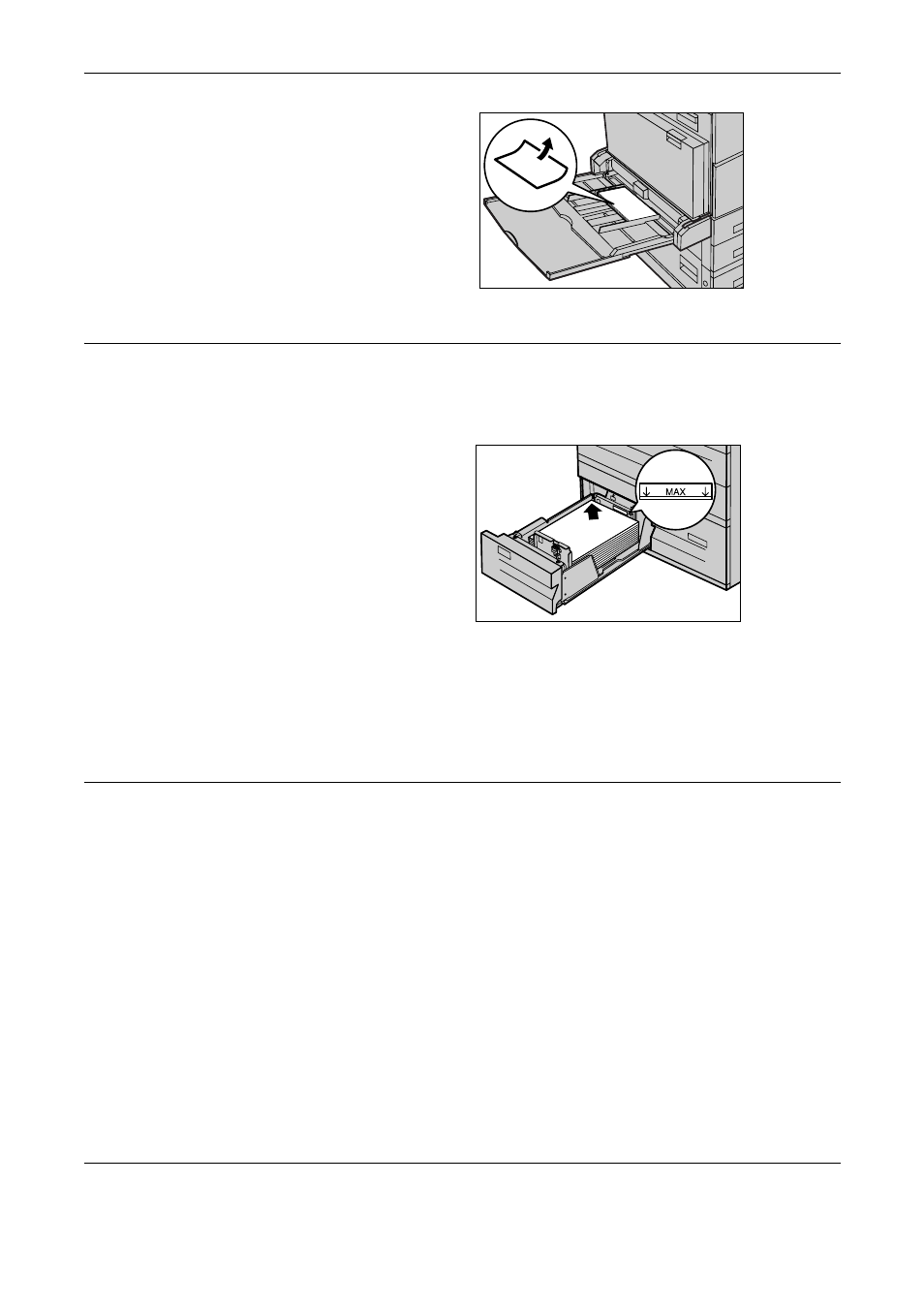
7 Paper and Other Media
86
Xerox CopyCentre/WorkCentre/WorkCentre Pro 123/128/133 Quick Reference Guide
2.
Slide the side guides towards
the paper until they are just
touching the edge of the stock.
Tandem Tray Module (TTM)
The Tandem Tray Module allows you to load larger amounts of paper. It consists of two
trays.
NOTE: You cannot load custom size paper into the Tandem Tray Module.
1.
Pull out the Tray 3 or Tray 4 of
TTM.
The elevator in the tray lowers.
2.
Place the paper stock tightly
against the left rear corner of the
tray.
NOTE: Do not load paper above the
maximum fill line.
NOTE: Always load paper into the tray in the orientation shown in the diagram.
3.
Close the tray.
The elevator rises and positions the paper for use.
Auto Tray Switching
The machine automatically switches from one tray to another under the following
conditions.
• When printing and the active tray runs out of paper.
• When the paper size sensed differs from the previously determined size.
• When paper feeding starts and the selected tray is open.
• When paper feeding starts and the selected tray malfunctions.
NOTE: The bypass tray cannot be used with Auto Tray Switching.
NOTE: Key Operator access is required to set target trays and priorities. For more
information, refer to Paper Tray Priority in the Setups chapter and Paper Type Priority
in the Setups chapter on User Guide.
