Languages displayed on the touch screen, Conventions, Related information sources – Xerox WorkCentre M123-M128-3048 User Manual
Page 9: Cautions and limitations
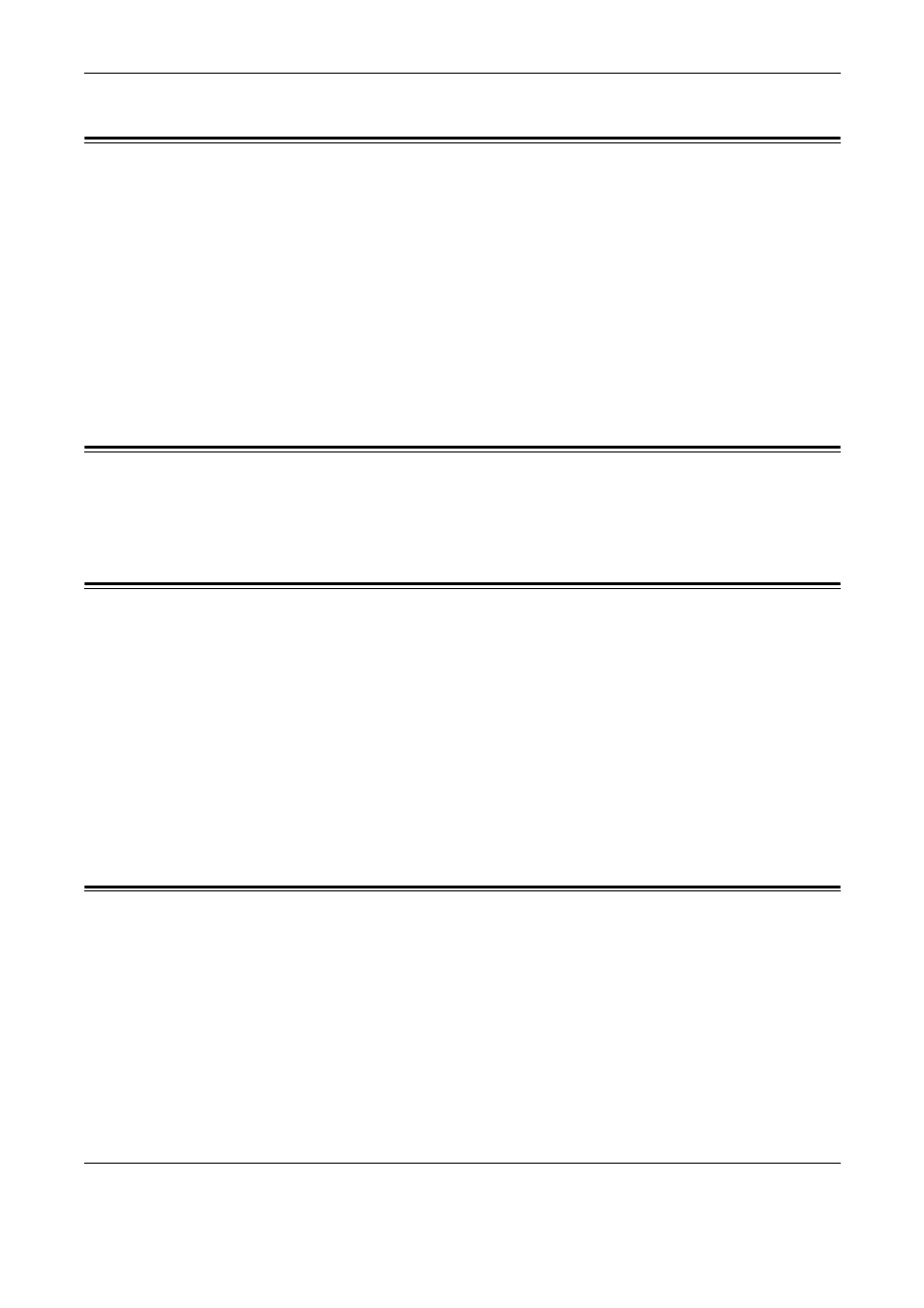
1 Before Using the Machine
8
Xerox CopyCentre/WorkCentre/WorkCentre Pro 123/128/133 Quick Reference Guide
Languages Displayed on the Touch Screen
You can change the languages in the following two ways.
When changing the language for temporary use, press the
control panel, then select the required language.
NOTE: The changed language returns to the default language after rebooting the
machine.
When changing the default language, enter the System Settings mode, select
[Common Settings], then select [Screen Defaults]. In the [Screen Defaults] screen,
select the required language as [Default Language]. For more information, refer to the
Setups chapter in the User Guide.
Conventions
The conventions used throughout this guide are described in the User Guide on the
Documentation CD-ROM or on the website:www.office.xerox.com/support
Related Information Sources
The following additional sources of information are available for the machine.
• Xerox CopyCentre/WorkCentre/WorkCentre Pro 123/128/133 User Guide
• Xerox CopyCentre/WorkCentre/WorkCentre Pro 123/128/133 System
Administration Guide
• The On-line Help systems (Print Drivers and CentreWare Utilities)
• The CentreWare Utilities Documentation (HTML)
NOTE: Please note that the screens shown in this Guide apply to a fully configured
machine and therefore may not exactly represent the configuration being used.
Cautions and Limitations
This section describes the cautions and limitations to observe when using this machine.
• When moving the machine, hold the middle part of the machine, and not the control
panel or document feeder area. Excessive pressure on the document feeder may
cause machine malfunction.
