The control panel and touch screen, The document feeder and output trays, Replacing the drum cartridge – Xerox WorkCentre M123-M128-3048 User Manual
Page 93
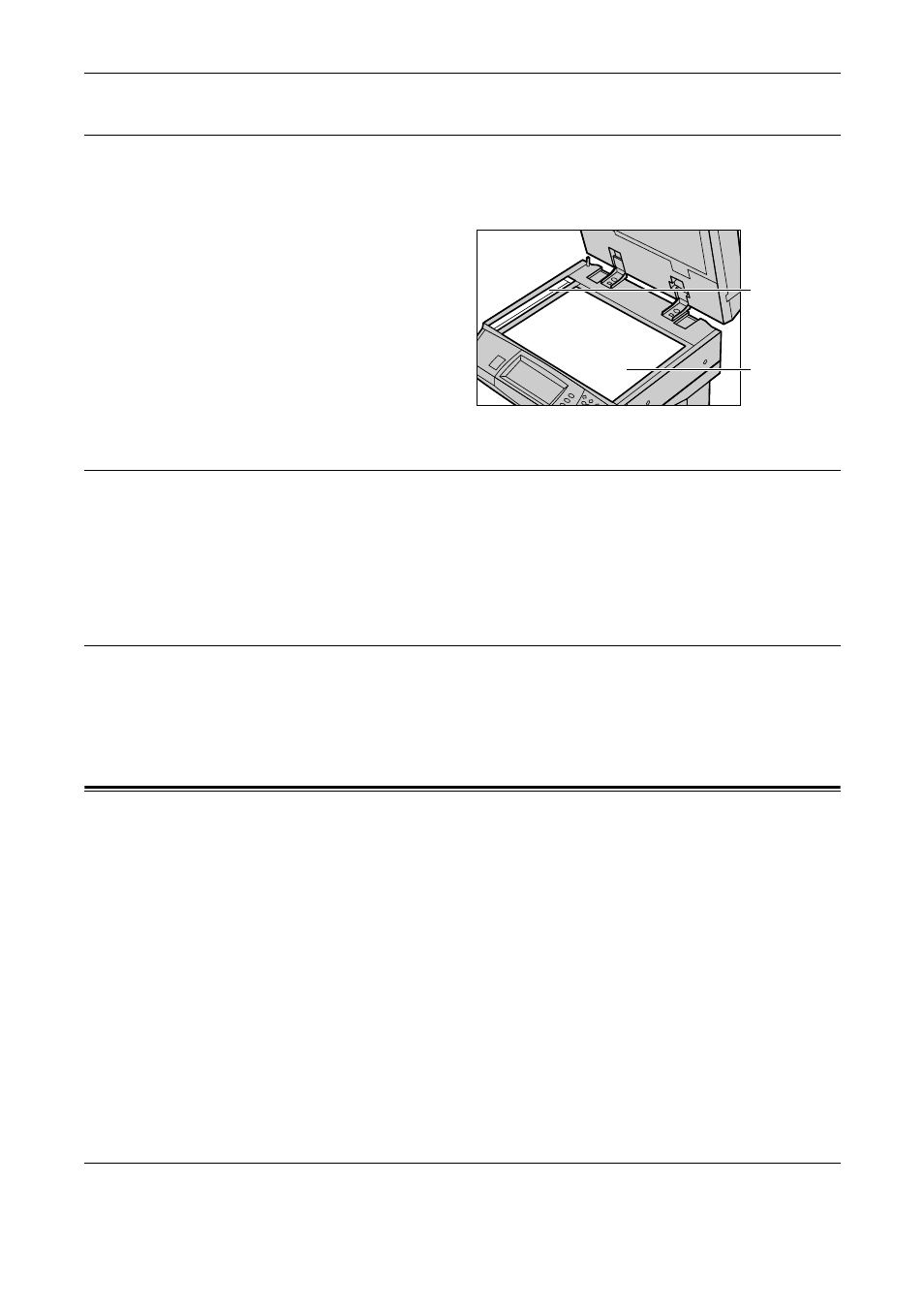
8 Maintenance
92
Xerox CopyCentre/WorkCentre/WorkCentre Pro 123/128/133 Quick Reference Guide
The Document Glass and Constant Velocity Transport Glass
To ensure optimum print quality at all times, clean the document glass and constant
velocity transport glass monthly, or more often if needed. This helps avoid streaks,
smears and other marks on the printed output.
1.
To clean the glass areas, use a
lint-free cloth, lightly dampened
with water or Xerox Lens and
Mirror Cleaner.
2.
Clean the white tabs, located on
the under side of the document
glass cover and in the document
feeder, to remove dry ink
smudges and other marks.
The Control Panel and Touch Screen
Regular cleaning keeps the touch screen and control panel free from dust and dirt. To
remove finger prints and smudges, clean the control panel and touch screen with a soft,
lint-free cloth, slightly moistened with water.
NOTE: The machine should be switched off before cleaning the control panel to
prevent unintended operation.
The Document Feeder and Output Trays
Use a cloth moistened with water to clean the document feeder, output trays, paper
trays and the outside areas of the machine.
Replacing the Drum Cartridge
The drum cartridge is a customer replaceable unit. After approximately 60,000 copies/
prints, the machine will display a warning message before the drum reaches the end of
life. Order a replacement cartridge now to insure continuous operation.
Instructions for replacing the drum cartridge are included with the replacement
cartridge and in the User Guide on the Documentation CD-ROM or on the website:
www.office.xerox.com/support
Document glass
Constant velocity
transport glass
