Features, Job status, Machine status – Xerox WorkCentre M123-M128-3048 User Manual
Page 36: Job interrupt, Features job status machine status
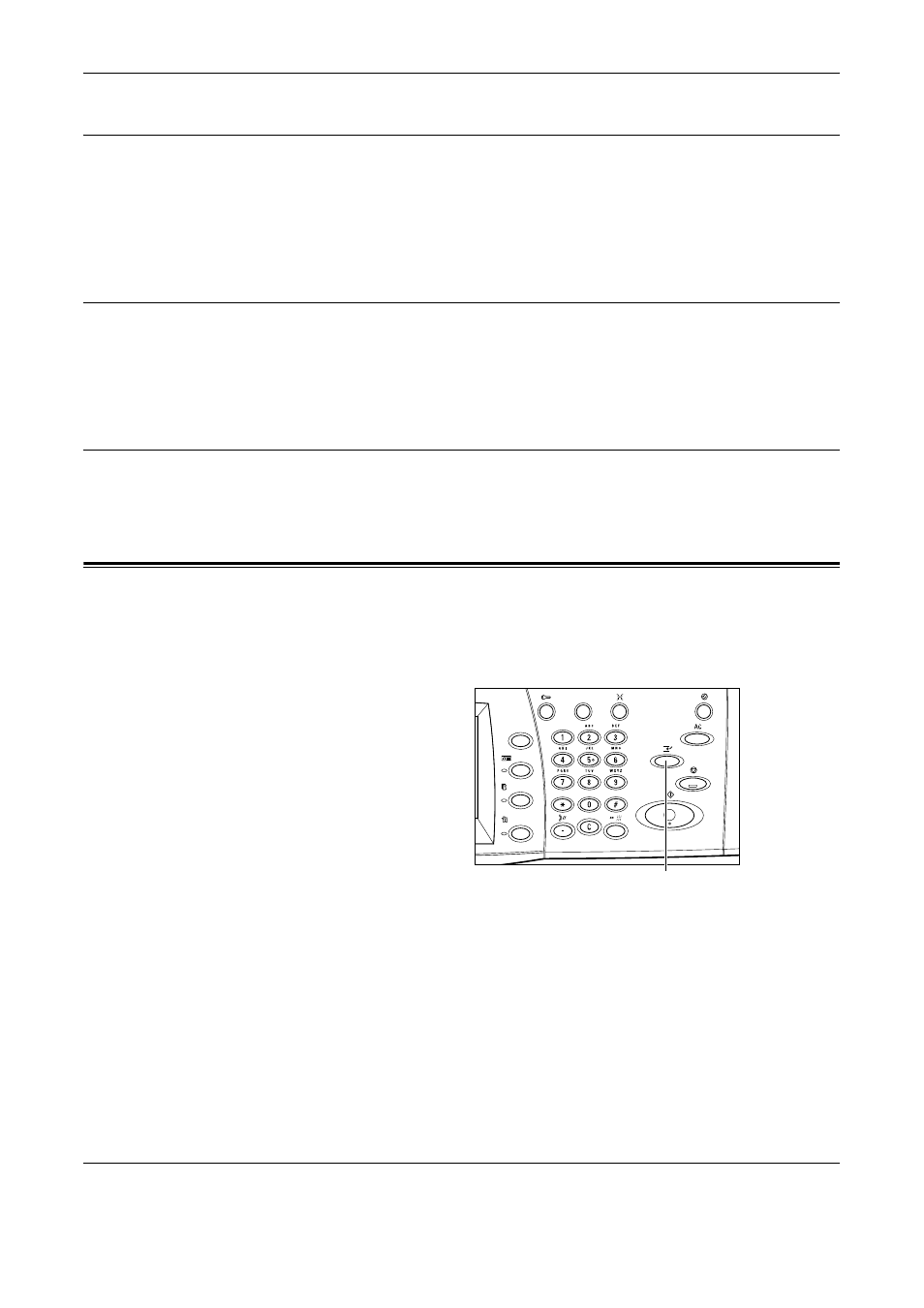
Job Interrupt
Xerox CopyCentre/WorkCentre/WorkCentre Pro 123/128/133 Quick Reference Guide
35
Features
Use this button to go back one previous screen. If you are using the [Job Status] screen
or [Machine Status] screen, press the
fax, and scan feature screen. The copy, fax, or scan feature screen does not change,
even if you press this button while you are in one of those screens. In this case, use
the
Job Status
Use this button to check the progress of a job, or display the log and detailed
information of completed jobs. The newest job will be displayed at the top of the list. It
can also check, delete, or print various special printings or the documents in the public
mailbox of the machine. For more information, refer to the User Guide.
Machine Status
Use this button to check the machine status, the billing meter, the status of the toner
cartridge or print various reports. For more information, refer to the User Guide.
Job Interrupt
Use this feature to temporarily suspend the currently processed job to allow an urgent
job to be initiated.
NOTE: The machine identifies a convenient point to interrupt the current job.
1.
Press the
the control panel.
2.
Enter the commands for the new
job you require.
3.
Press the
control panel.
4.
To restart the interrupted job,
press the
again and press the
button.
NOTE: Interrupted jobs cannot be promoted, released or deleted in the Print Queue.
