Wds-repeater, Figure 51: wds repeater diagram, Figure 52: wds settings (ap1) – Allied Telesis AT-WR2304N User Manual
Page 42
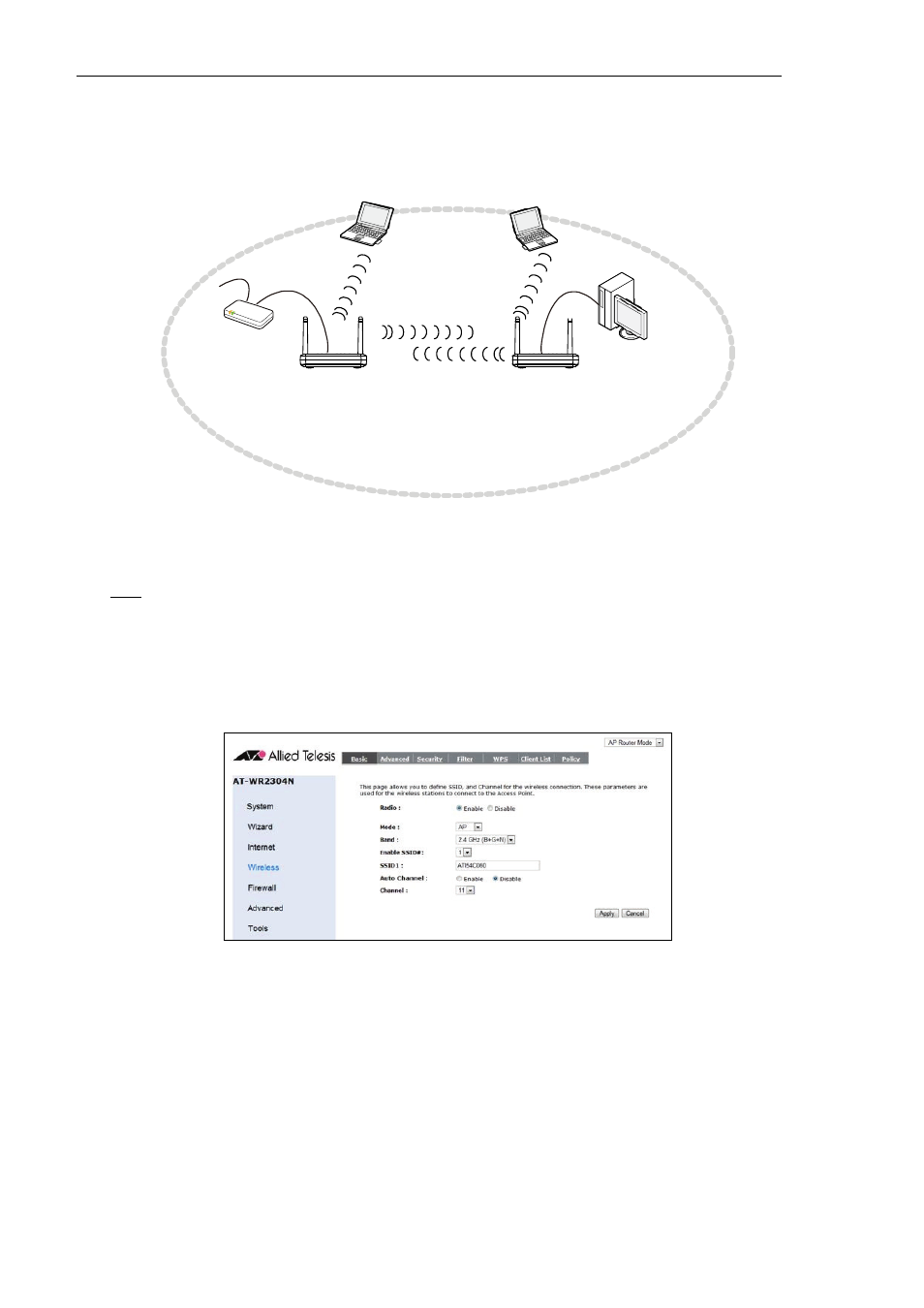
32
AT-WR2304N - IEEE 802.11 b/g/n, Small Business Wireless Router - User Manual
WDS-Repeater
Wi-fi Distributed System (WDS) can efficiency extend the range of wireless signal. Both of the wireless
routers provide wireless service. WDS implement requires two sets of AT-WR2304N. Please perform the
following procedure.
AP1 and AP2 are both AT-WR2304N
IP Address: 192.168.1.1
AP1: AP Repeater Mode
Channel Number: 11
ESSID: AP1
DHCP: Server Mode
Input AP2 MAC address
PC
Wireless User
Wireless User
Internet
Modem
IP Address: 192.168.1.2
AP1: AP Repeater Mode
Channel Number: 11
ESSID: AP2
DHCP: Disable
Input AP1 MAC address
Figure 51: WDS Repeater Diagram
AP1
Please set AP1 according to the following procedure.
1. Connect AP1 LAN port and a computer with a RJ-45 cable. Set the PC static IP, such as
192.168.1.100.
2. In management configuration menu, check top-right side and make sure the equipment is at “AP
Router Mode”. You might need to wait for rebooting after this setting.
3. Go to “Wireless” Æ ”Basic”. Make sure the following configuration:
Figure 52: WDS Settings (AP1)
)
Radio: Enable.
)
Mode: AP.
)
Band: 2.4GHz (B+G+N).
)
Auto Channel: Disable.
)
Channel: 11 or other fixed channel.
4. Click on “Apply” to save the settings.
5. Go to “Wireless” Æ ”Security” and set encryption. Refer to Chapter 5 for the configuration.
