Xerox DocuColor 240-250 con Xerox FreeFlow DXP250-14668 User Manual
Page 14
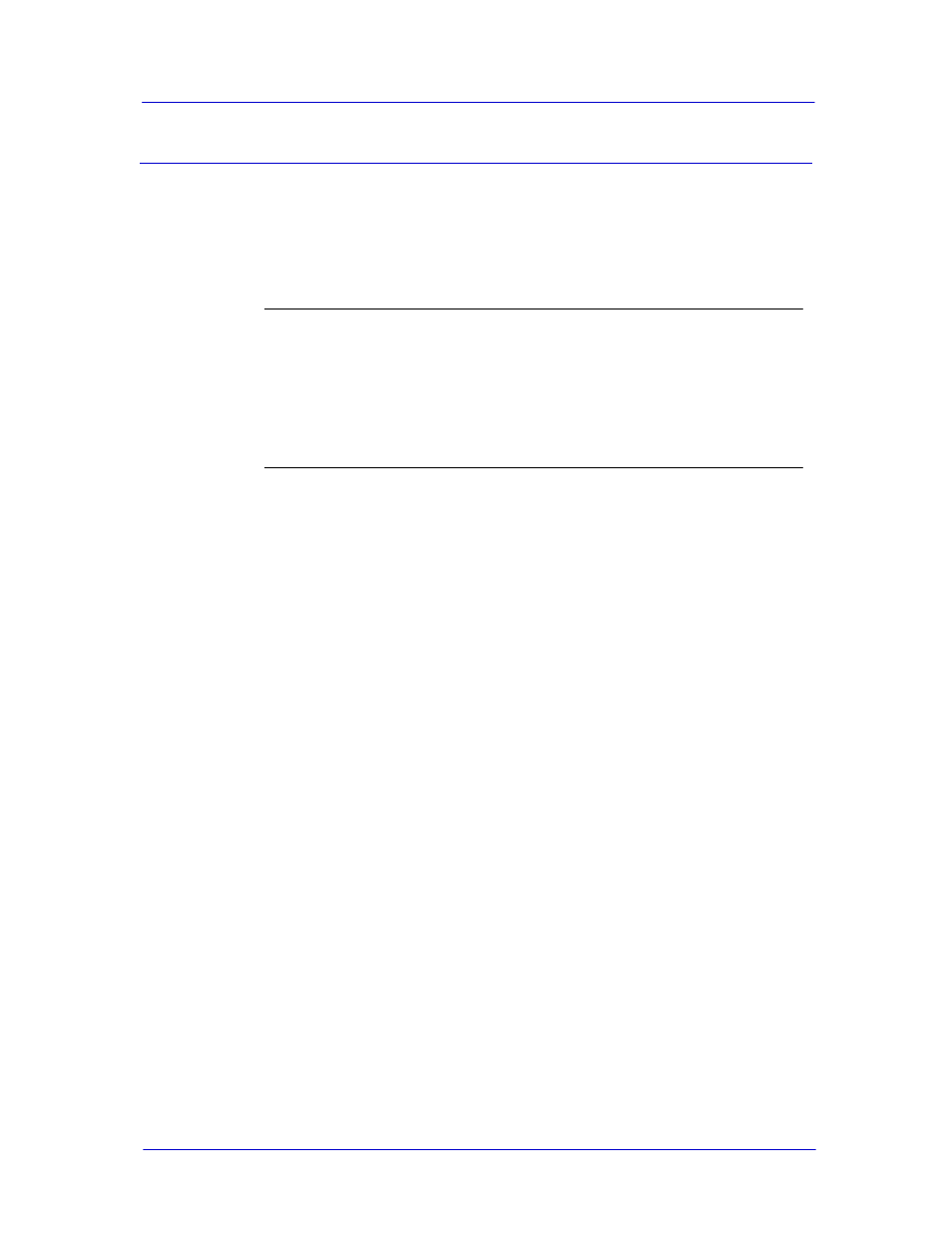
DocuSP Remote Services
Setup Guide
Version 50.XX
12
Appendix A Configuring Remote Services for Xerox Sites
Internal Xerox sites (training centers, customer support centers, etc.) are
“behind” the Xerox firewall, and require a configuration “flag” to be set for
proper operation of the Remote Services software.
When setting up Remote Services at internal Xerox sites, complete the
following steps BEFORE starting Section 2 of this guide:
__ a. At the DocuSP Controller, open a Terminal window and login as root.
__ b. Type the following command:
/opt/XRXnps/XRXrs/bin/serverReconfig.sh psi
__ c. Close the window when the command finishes its execution.
__ d. Go to Section 2, Configuring Remote Services, to begin the setup
procedure.
The DocuSP UI will display a web site for registering Remote Services. Please
make every attempt to register from the site displayed on the UI. If it is
necessary to register from another computer, DO NOT use the registration url
shown on Page 4 of this guide (it is for registering external customers only).
Internal Xerox sites must use the registration site at the following IP address:
http://13.1.216.171.
If Remote Services has been installed at an internal Xerox site without this
configuration flag set, the following problems will be observed:
•
After a DocuSP restart, the message Internal Server Error is displayed
when the [Help] key is pressed. Usually, the Remote Services window will
open after a period of 1-2 minutes.
•
When transferring data to the Xerox Support website, a message is
displayed stating that the transfer has failed for unknown reasons.
To correct these situations, Remote Services must be re-configured using the
steps shown above.
- DocuColor 240-250 con Xerox FreeFlow DXP250-16172 DocuColor 240-250 con Xerox FreeFlow DXP250-15280 DocuColor 240-250 con Xerox FreeFlow DXP250-15622 DocuColor 240-250 avec Xerox FreeFlow DXP250-11463 DocuColor 240-250 avec Xerox FreeFlow DXP250-12092 DocuColor 240-250 avec Xerox FreeFlow DXP250-13073 DocuColor 240-250 avec Xerox FreeFlow DXP250-12472 DocuColor 240-250 mit Xerox FreeFlow DXP250-9928 DocuColor 240-250 mit Xerox FreeFlow DXP250-10544 DocuColor 240-250 mit Xerox FreeFlow DXP250-9612 DocuColor 240-250 mit Xerox FreeFlow DXP250-8964 DocuColor 240-250 con Xerox FreeFlow DXP250-17717 DocuColor 240-250 con Xerox FreeFlow DXP250-18092 DocuColor 240-250 con Xerox FreeFlow DXP250-17110 DocuColor 240-250 con Xerox FreeFlow DXP250-18668
