Specifying the zoom ratio, Selecting a preset zoom ratio, Specifying a custom zoom ratio – Konica Minolta Magicolor 2480MF User Manual
Page 79: Selecting the copy density, Specifying the zoom ratio 67, Selecting the copy density 67
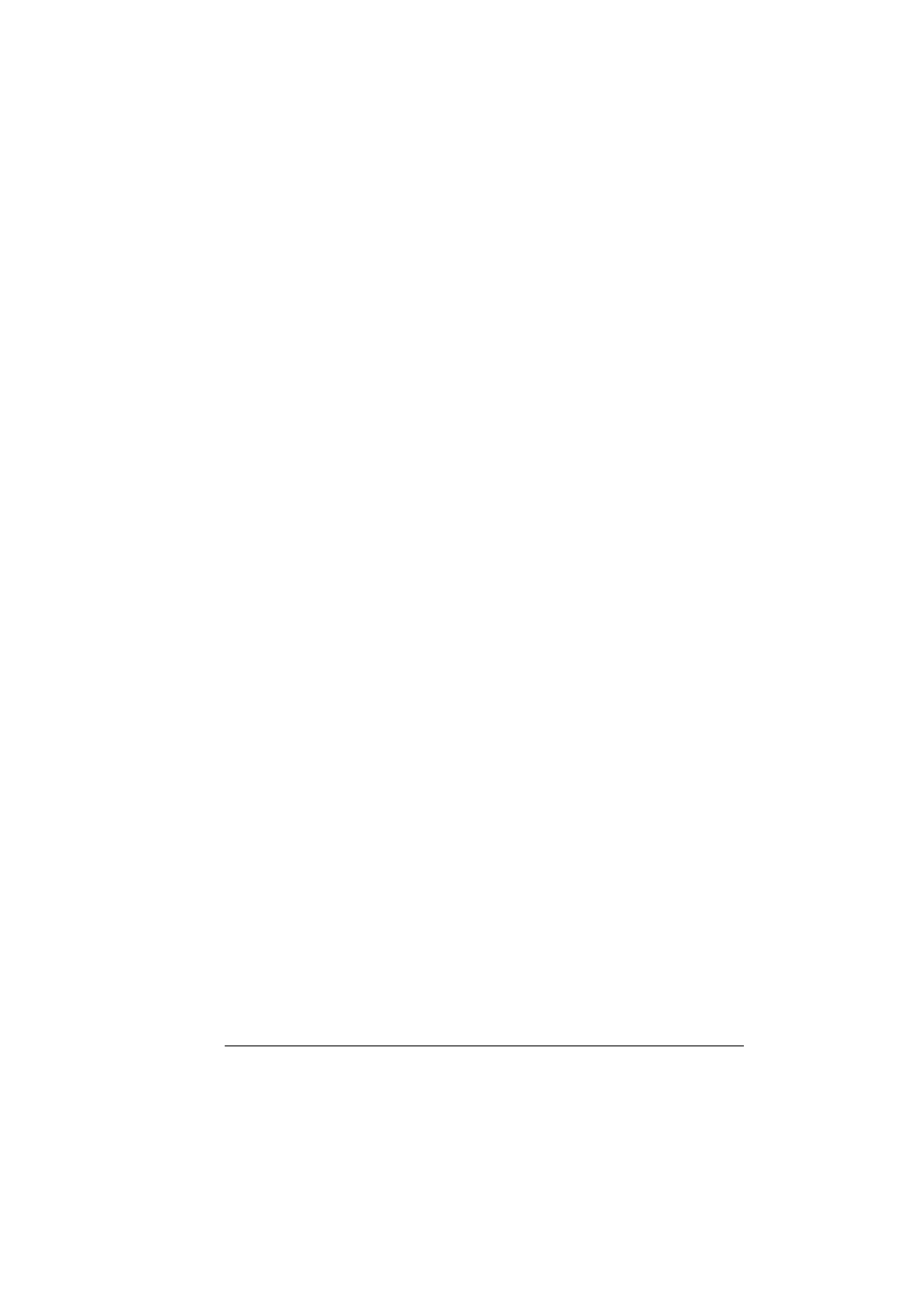
Making Basic Copies
67
4
To print color copies, press the Start-Color key. To print monochrome
copies, press the Start-B&W key.
Copying begins.
"
To stop copying, press the Stop/Reset key. When the Stop/Reset
key is pressed,
*COPY CANCELED*
appears in the display, and
copying is cancelled.
Specifying the Zoom Ratio
The zoom ratio can be specified either by selecting a preset zoom ratio or by
specifying a custom zoom ratio.
Selecting a Preset Zoom Ratio
1
Press the Reduce/Enlarge key until the desired zoom ratio is selected.
"
The zoom ratio changes in the following order with each press of the
Enlarge/Reduce key.
When
INITIAL USER DATA/PRESET ZOOM
is set to
METRIC:
1.15
→1.41→2.00→0.50→0.70→0.81
When
INITIAL USER DATA/PRESET ZOOM
is set to
INCH:
1.29
→1.54→2.00→0.50→0.64→0.78
"
Depending on the selected preset zoom ratio, a sample of the change
to the media size may appear in the status area in the lower-right cor-
ner of the display. The sample of the media size change will disappear
after 5 seconds.
Specifying a Custom Zoom Ratio
1
Press the + or - key until the desired zoom ratio is displayed.
"
Each press of the + or - key changes the zoom ratio by 0.01.
A setting between
0.50
and
2.00
can be specified.
Selecting the Copy Density
1
Press the ä or ü key to select the desired copy density.
As the indicator is moved to the right, the density becomes darker. As the
indicator is moved to the left, the density becomes lighter.
"
The copy density can also be selected by pressing the Light/Dark
key.
