Switching users, Setting lock, Setting up the password – Konica Minolta bizhub 20 User Manual
Page 37
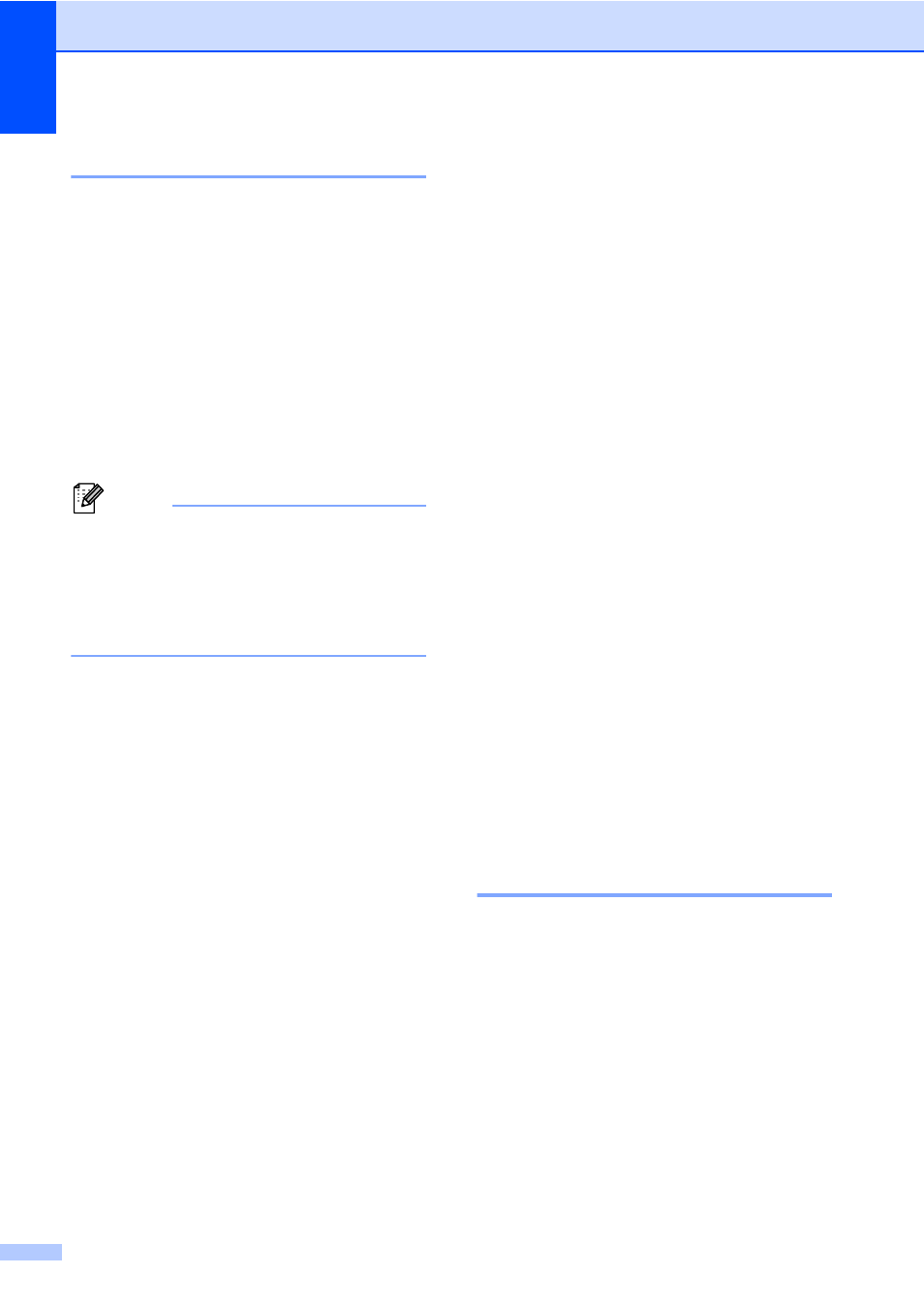
Chapter 4
28
Switching Users
4
This setting allows you to switch between
registered restricted users or Public mode
when Secure Function Lock is turned on.
Changing to the restricted user Mode
a
Hold down Shift as you press
Secure/Direct.
b
Press a or b to choose your name.
Press OK.
c
Enter your four-digit password.
Press OK.
Note
If you press a Mode key that is restricted,
Access Denied will appear on the LCD
and then the machine will ask your name.
If you are a restricted user with access to
this Mode, press a or b to choose your
name and enter your four-digit password.
Changing to the Public Mode
After a restricted user has finished using the
machine, it will return to the Public setting
within the same time as the Mode Timer
setting (Menu, 1, 1). (See Mode Timer
on page 19.) You can also exit from the
restricted user mode by pressing the current
Mode key you are in. Then the LCD will ask
you Go to Public? Press a or b to choose
1.Yes.
Press OK.
Setting Lock
4
Setting Lock lets you set a password to stop
other people from accidentally changing your
machine settings.
Make a careful note of your password. If you
forget it you will have to reset the passwords
stored in the machine. Please call your
administrator or KONICA MINOLTA dealer.
While Setting Lock is On, you cannot change
the following settings without a password:
Date/Time
Station ID
Address Book
Mode Timer
Paper Type
Paper Size
Volume
Auto Daylight
Ecology
Tray Use
LCD Contrast
Setting Lock
Secure Function Lock
Dial Restriction
Setting up the password
4
a
Press Menu, 1, 8, 2.
b
Enter a four-digit number for the
password using numbers 0-9.
Press OK.
c
Re-enter your password when the LCD
shows Verify:.
Press OK.
d
Press Stop/Exit.
