Error and maintenance messages – Konica Minolta bizhub 20 User Manual
Page 134
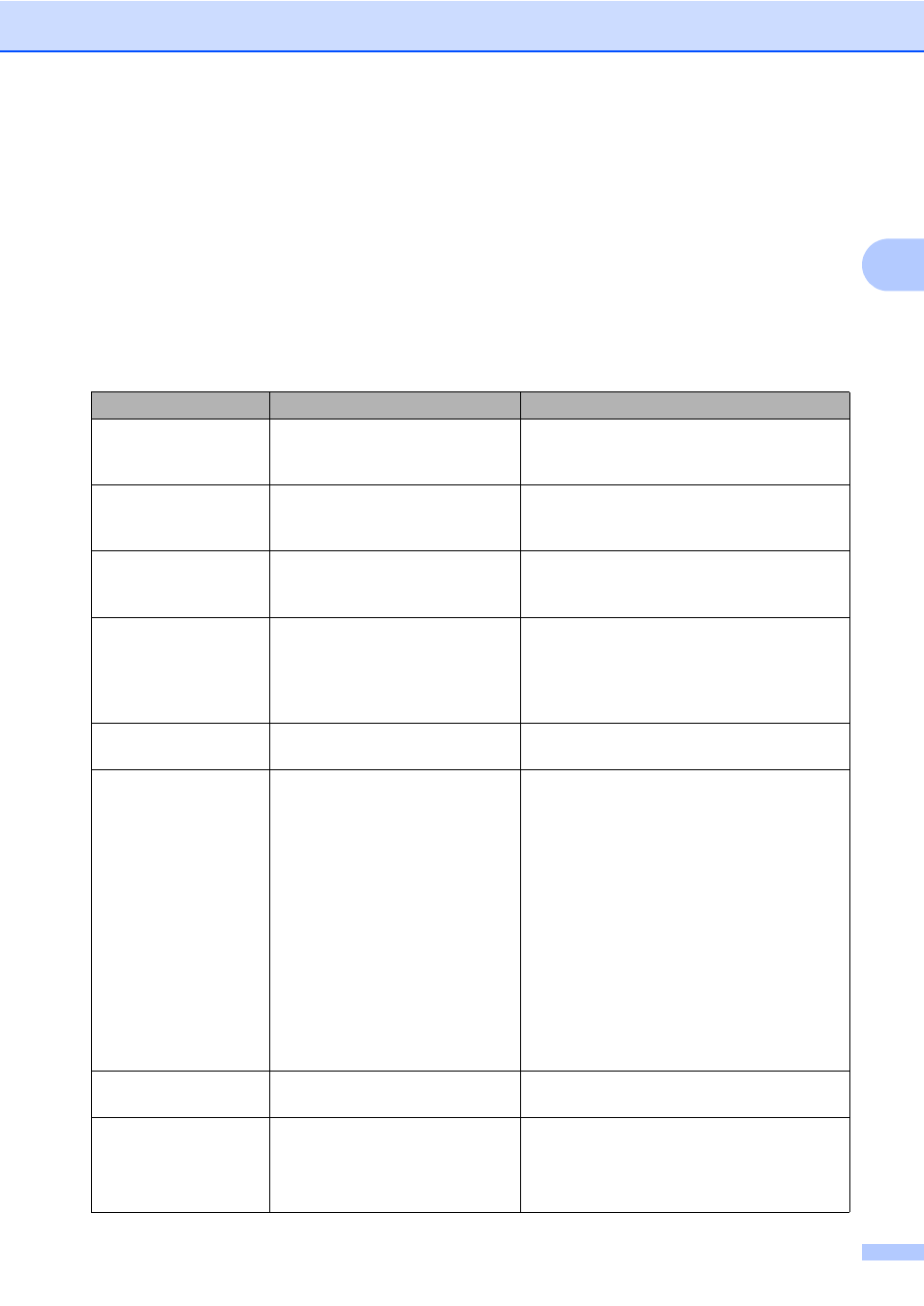
Troubleshooting and routine maintenance
125
C
Error and maintenance messages
C
As with any sophisticated office product, errors may occur and consumable items may need to be
replaced. If this happens, your machine identifies the error or required routine maintenance and
shows the appropriate message. The most common error and maintenance messages are shown
below.
You can clear most errors and perform routine maintenance messages by yourself. If you need
more help, KONICA MINOLTA offers the latest FAQs and troubleshooting tips.
Visit us at http://konicaminolta.com/.
Error Message
Cause
Action
Access Error
The device is removed from the
USB direct interface while the
data is processing.
Press Stop/Exit. Reinsert the device and try
to print with Direct Print.
BT Call Sign On
(U.K. only)
BT Call Sign is set to On. You
cannot change the Receive Mode
from Manual to another mode.
Set BT Call Sign to Off. (See BT Call
Sign (U.K. only) on page 48.)
Cartridge Error
The toner cartridge is not installed
correctly.
Pull out the drum unit, take out the toner
cartridge that is indicated on the LCD, and
put it back into the drum unit again.
Comm.Error
Poor telephone line quality
caused a communication error.
Try sending the fax again or try connecting
the machine to another telephone line. If the
problem continues, call the telephone
company and ask them to check your
telephone line.
Connection Fail
You tried to poll a fax machine
that is not in Polled Waiting mode.
Check the other fax machine’s polling setup.
Cooling Down
Wait for a while
The temperature of the drum unit
or toner cartridge is too hot. The
machine will pause its current
print job and go into cooling down
mode. During the cooling down
mode, you will hear the cooling
fan running while the LCD shows
Cooling Down and
Wait for a while.
Make sure that you can hear the fan in the
machine spinning and that the exhaust outlet
is not blocked by something.
If the fan is spinning, remove any obstacles
that surround the exhaust outlet, and then
leave the machine turned on but do not use
it for several minutes.
If the fan is not spinning, disconnect the
machine from the power for several minutes,
then reconnect it. (The machine can be
turned off for up to 60 hours without losing
faxes stored in the memory. See
Transferring your faxes or Fax Journal report
on page 129.)
Cover is Open
The front cover is not closed
completely.
Close the front cover of the machine.
Cover is Open
The fuser cover is not closed
completely or paper was jammed
in the back of the machine when
you turned on the power.
Close the fuser cover of the machine.
Make sure paper is not jammed inside
the back of the machine, and then close
the fuser cover and press Start.
