Printing via web service print function, With windows server 2008/server 2008 r2, Printing via web service print function 179 – Konica Minolta bizhub 40P User Manual
Page 197
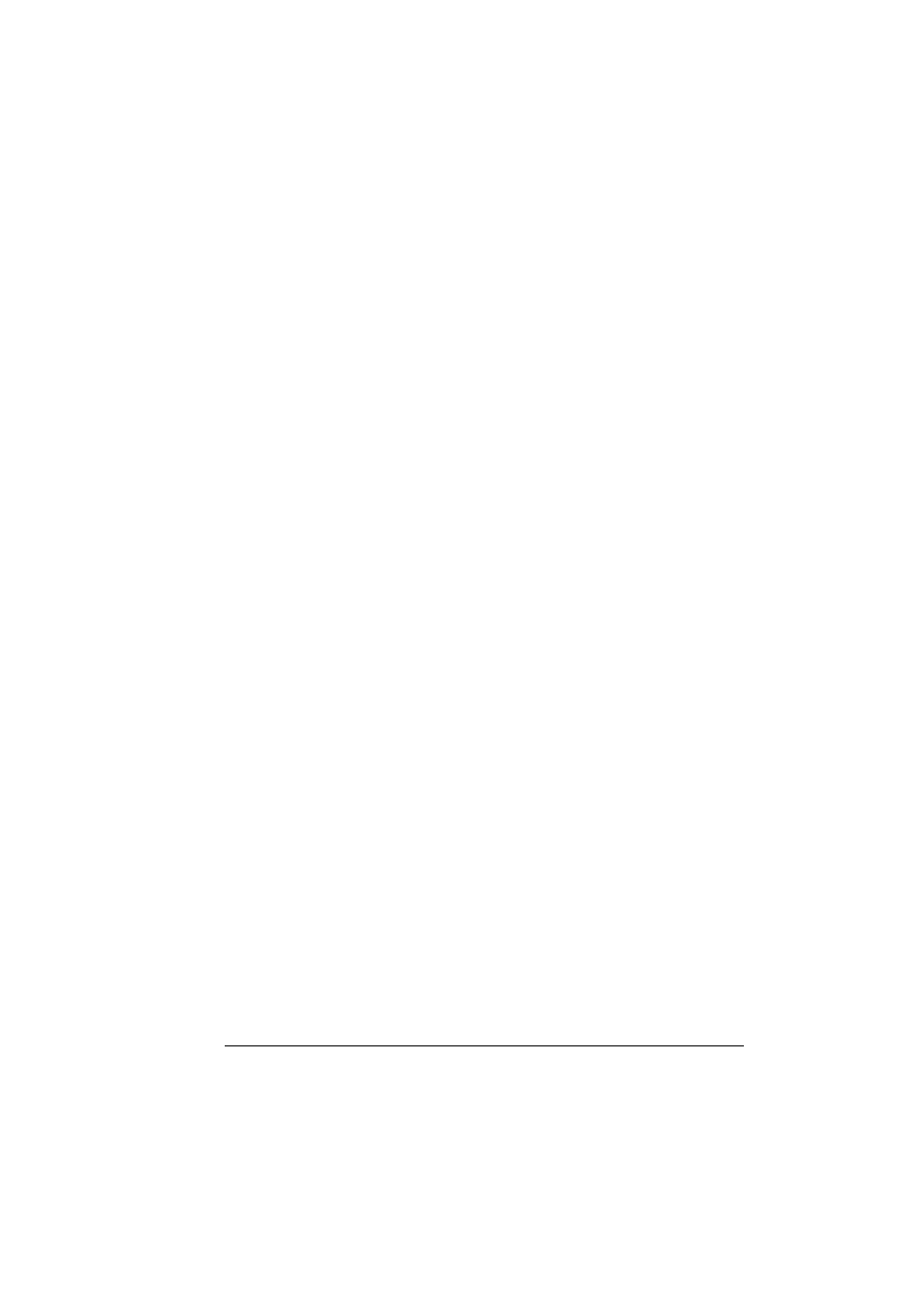
Network Printing
179
Printing via Web Service Print Function
In Windows Vista/7/Server 2008/Server 2008 R2, printers on the network that
support Web Service print can be detected and installed.
"
You must have administrator privileges in order to install the printer
driver.
"
Before proceeding with the installation, be sure to exit all running
applications.
"
If the User Account Control window appears when installing on Win-
dows Vista/7/Server 2008/Server 2008 R2, click the Continue button
or the Yes button.
"
To use the Web Service print, check that [Network discovery] is set to
[On] in [Network and Sharing Center] on the computer.
With Windows Server 2008/Server 2008 R2
When using Windows Server 2008/Server 2008 R2, settings must be speci-
fied in the operating system before the printer driver is installed.
1
Click the Start button.
2
Point to Administrative Tools, and then click Server Manager.
"
If the User Account Control dialog box appears, click the Continue
button or the Yes button.
3
In the Server Manager main window, click Add Roles in the Roles Sum-
mary section.
4
Select the Print Services or Print and Document Services check box
to install the feature.
Making the printer driver known from the Network window
To use Web service print in Windows Vista/7/Server 2008/Server 2008 R2,
install the printer driver before making it known to the computer with plug and
play.
1
Install the printer driver for this machine.
Install the printer driver using the installer or Add Printer Wizard.
The printer driver can be installed in any port.
For details, refer to the Reference Guide on the Utilities and Documenta-
tion CD-ROM or “Adding an IPP Port using Add Printer Wizard – Windows
Vista/7/Server 2008/Server 2008 R2” on page 177.
