Pdf/a default setting, Page number print position – Konica Minolta bizhub C3850 User Manual
Page 36
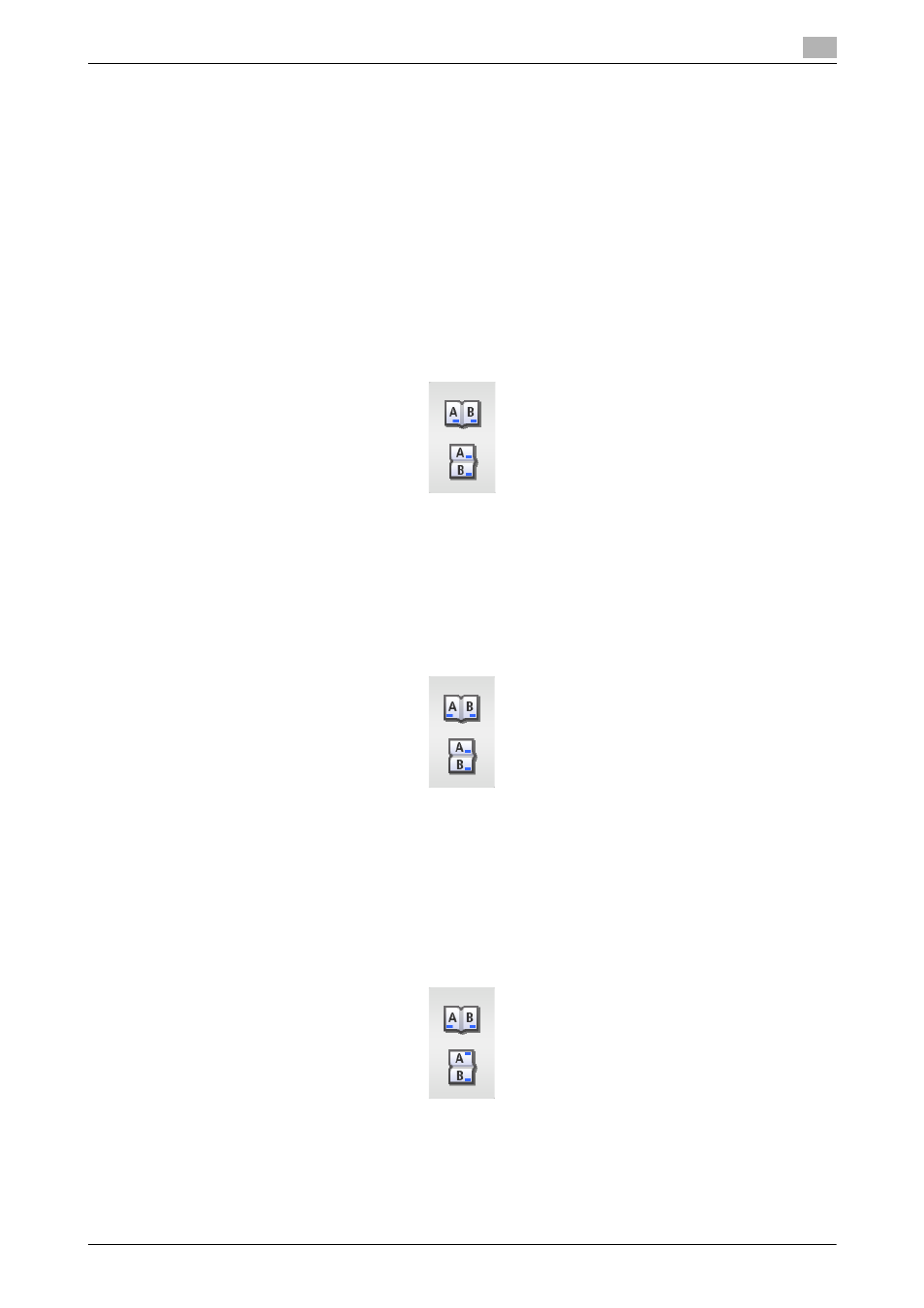
[Description of Utility Keys]
5-8
5.1
[System Settings]
5
[PDF/A default Setting]
To display: [Utility] - [Administrator Settings] - [System Settings] - [PDF/A default Setting]
Change the default when creating a PDF/A-based PDF file.
[OFF] is specified by default.
[Page Number Print Position]
To display: [Utility] - [Administrator Settings] - [System Settings] - [Page Number Print Position]
Select the printing position on the back side of the paper relative to the printing position of the page number
on the front side for printing on both sides and when specifying both the booklet format and page number
printing at the same time.
-
[Left & Right Bind:All the Same Top & Bottom Bind:All the Same]: Page numbers are printed at the user-
specified position on all pages regardless of the binding position. For example, if you set the page num-
ber print position on the lower right, page numbers are printed on the lower right on all pages.
-
[Left & Right Bind:Symmetrical Top & Bottom Bind:All the Same] Page numbers are printed in different
positions for Left & Right Bind and Top & Bottom Bind.
-
Left & Right Bind: On the front side, page numbers are printed at the user defined position. On the back
side, page numbers are printed in the symmetrical position on the user defined position. For example,
if you set the page number print position on the lower right, page numbers are printed on the lower right
for the front side and on the lower left for the back side.
-
Top & Bottom Bind: Page numbers are printed on the user defined position on all pages. For example,
if you set the page number print position on the lower right, page numbers are printed on the lower right
on all pages.
-
[Left & Right Bind:Symmetrical Top & Bottom Bind:Symmetrical] Page numbers are printed in different
positions for Left & Right Bind and Top & Bottom Bind.
-
Left & Right Bind: On the front side, page numbers are printed at the user defined position. On the back
side, page numbers are printed in the symmetrical position on the user defined position. For example,
if you set the page number print position on the lower right, page numbers are printed on the lower right
for the front side and on the lower left for the back side.
-
Top & Bottom Bind: On the front side, page numbers are printed at the user defined position. On the
back side, page numbers are printed opposite to the user defined position. For example, if you set the
page number print position on the lower right, page numbers are printed on the lower right for the front
side and on the upper right for the back side.
[Left & Right Bind:All the Same Top & Bottom Bind:All the Same] is specified by default.
