2 [accessibility, Key repeat/interval, Message display time – Konica Minolta bizhub C3850 User Manual
Page 10: Sound settings, Accessibility, 2[accessibility
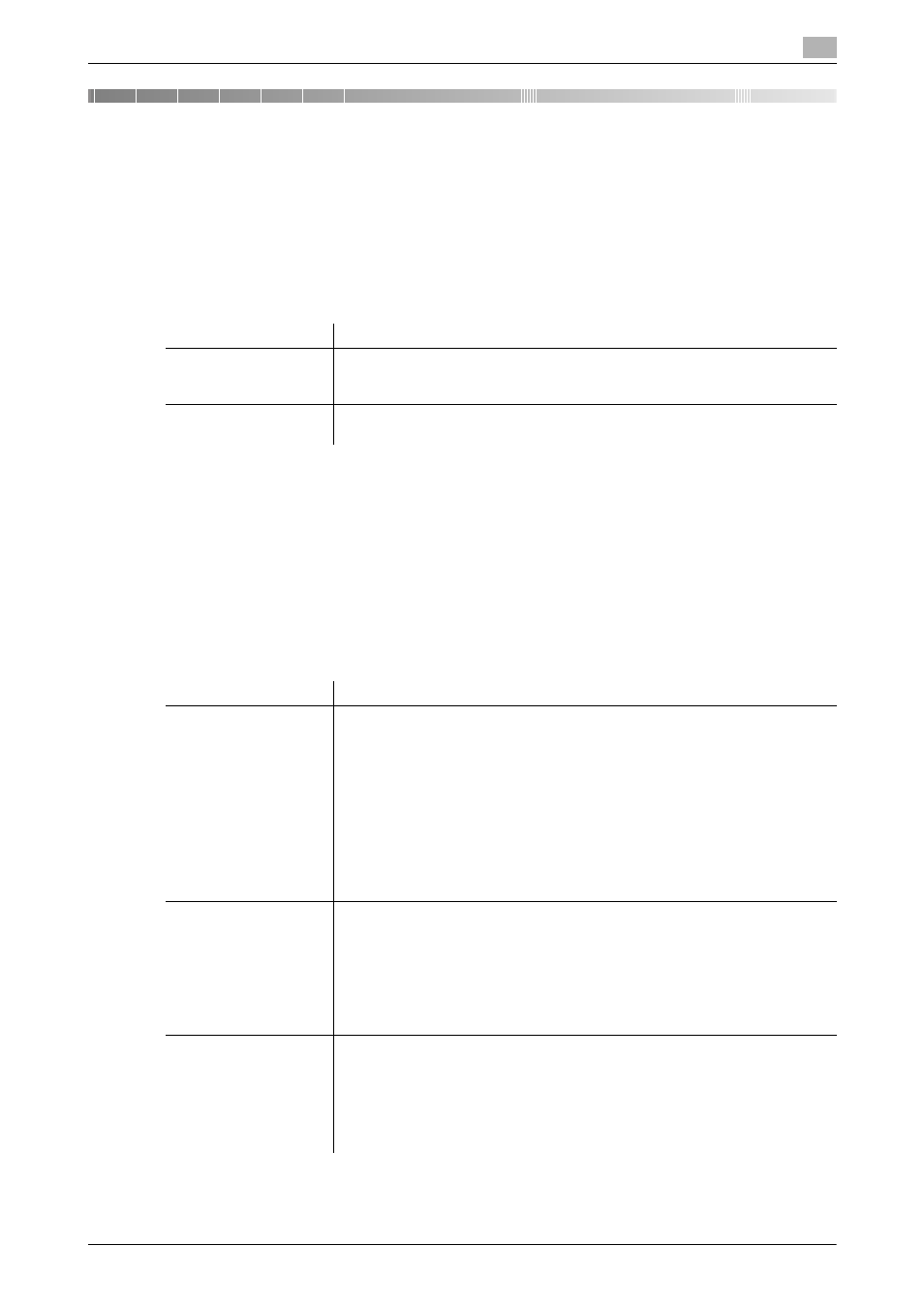
[Description of Utility Keys]
2-2
2
2
[Accessibility]
[Key Repeat/Interval]
To display: [Utility] - [Accessibility] - [Key Repeat/Interval]
Pressing a key enters one character, and holding down a key starts entering successive characters. This is
referred to as a key repeat.
If necessary, change the time from pressing a key to starting a key repeat, and the interval to enter successive
characters.
[Message Display Time]
To display: [Utility] - [Accessibility] - [Message Display Time]
Change the time to display a message on the Touch Panel.
[3 sec.] is specified by default.
[Sound Settings]
To display: [Utility] - [Accessibility] - [Sound Settings]
Select whether or not to output keying or warning sounds. If necessary, adjust the volume.
Settings
Description
[Time to Start]
Change the time to start entering successive characters when holding down a
key.
[0.8 sec.] is specified by default.
[Interval]
Change the interval to hold down a key and enter successive characters.
[0.3 sec.] is specified by default.
Settings
Description
[Sound Setting]
Configure settings to output sounds from this machine.
•
[All Sounds]: Specify whether or not to output all sounds. Selecting [OFF]
will result in no sound being output.
•
[Confirmation Sound]: Specify whether or not to output a sound notifying
that an operation takes place on the Control Panel or Touch Panel.
•
[Successful Completion Sound]: Specify whether or not to output a sound
notifying that an operation has been successfully completed.
•
[Completed Preparation Sound]: Specify whether or not to output a sound
notifying that this machine is ready for operation.
•
[Caution Sound]: Specify whether or not to output a sound notifying that
part replacement is required or that an error has occurred.
[ON] is specified by default in every case.
[Operation Confirma-
tion Sound]
Select whether or not to output the following operation confirmation sounds.
To output sounds, adjust the volume at three levels.
•
[Input Confirmation Sound]: A sound produced when a key is tapped to en-
ter a character.
•
[Invalid Input Sound]: A sound produced when a tapped key is invalid.
•
[Basic Sound]: A sound produced when the default value item is selected
for an option subject to rotational switching.
[ON] - [Medium] is specified by default in every case.
[Successful Completion
Sound]
Select whether or not to output the following successful completion sounds.
To output sounds, adjust the volume at three levels.
•
[Operation Complete Sound]: A sound produced when an operation has
ended normally.
•
[Transmission Complete Sound]: A sound produced when a communica-
tion has ended normally.
[ON] - [Medium] is specified by default in every case.
