3 [one-touch/user box registration, E-mail, One-touch/user box registration – Konica Minolta bizhub C3850 User Manual
Page 13: E-mail] -2 [fax] -2, 3[one-touch/user box registration
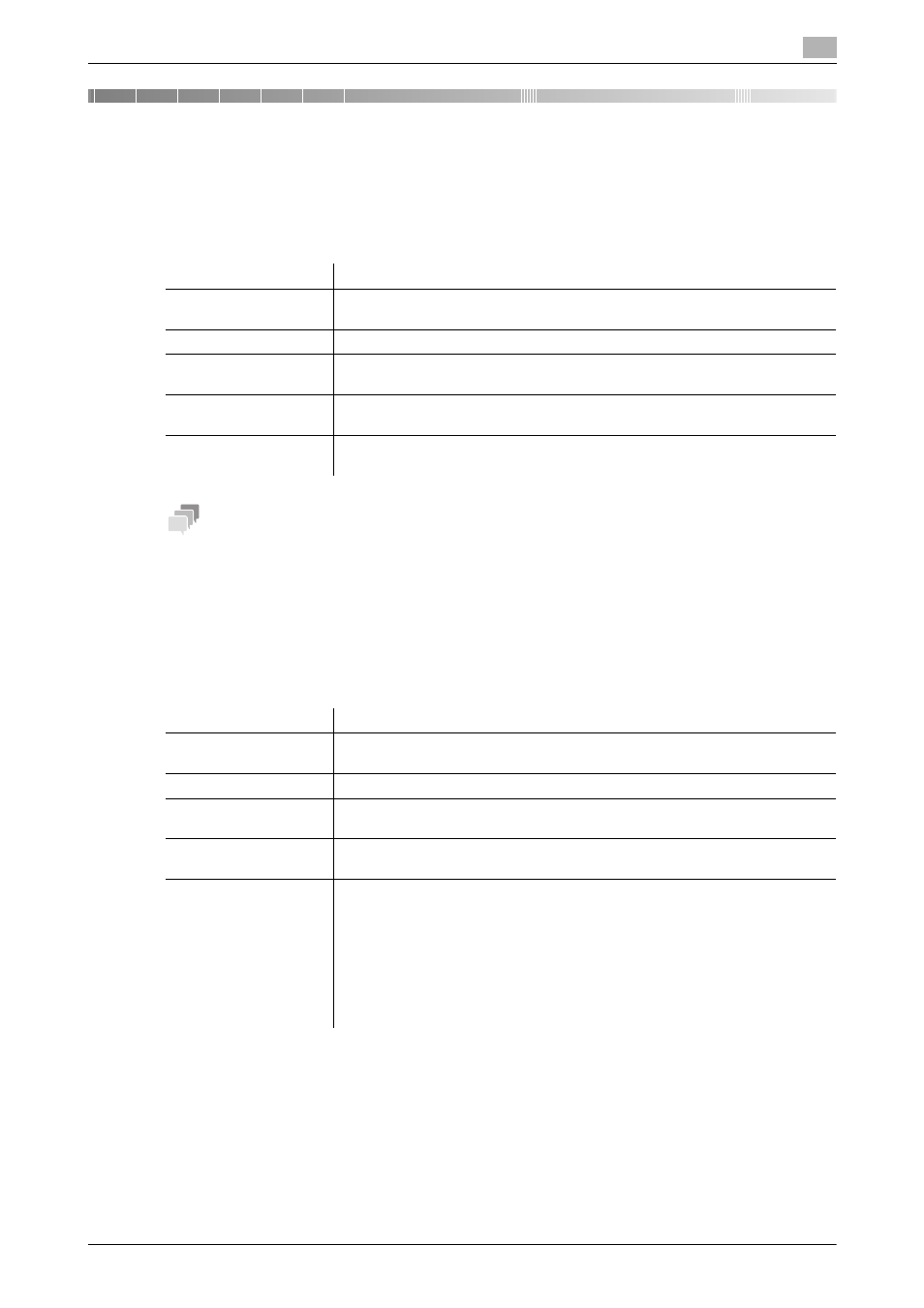
3
[Description of Utility Keys]
3-2
3
[One-Touch/User Box Registration]
[E-mail]
To display: [Utility] - [One-Touch/User Box Registration] - [E-mail] - [New]
Register destination E-mail addresses.
Tips
-
To check the settings for a registered destination, select its registered name, then tap [Check Settings].
-
To change the settings for a registered destination, select the registered name, then tap [Edit].
-
To delete a registered destination, select the registered name, then tap [Delete].
[Fax]
To display: [Utility] - [One-Touch/User Box Registration] - [Fax] - [New]
Register the fax number of the destination.
Settings
Description
[No.]
Destination registration number. The smallest available number that is not
used is automatically assigned.
[Name]
Enter the destination name (using up to 72 characters).
[Favorite]
Select this option to register a frequently used destination. The registered des-
tination is displayed in [Favorite], enabling you to easily specify a destination.
[Index]
Select a corresponding character so that the destination can be index
searched by registration name.
[E-mail]
Enter the destination mail address.
Tapping [Details] displays the full text of the E-mail address.
Settings
Description
[No.]
Destination registration number. The smallest available number that is not
used is automatically assigned.
[Name]
Enter the destination name (using up to 72 characters).
[Favorite]
Select this option to register a frequently used destination. The registered des-
tination is displayed in [Favorite], enabling you to easily specify a destination.
[Index]
Select a corresponding character so that the destination can be index
searched by name.
[Fax number]
Enter a destination fax number.
•
When you use this machine in a PBX environment, tap [Outside] ([E] ap-
pears). A registered outside line number is automatically inserted.
•
When you use this machine in a PBX environment, tap [Pause] following the
outside line number ([P] appears) to ensure dialing is successful.
•
If you want to send out a push signal over the dial line, tap [Tone] ([T] ap-
pears).
•
Enter [-] to separate a dial number. It does not affect the dialing of the num-
ber.
