Reset settings, Folder settings, Registered key settings – Konica Minolta bizhub C3850 User Manual
Page 35
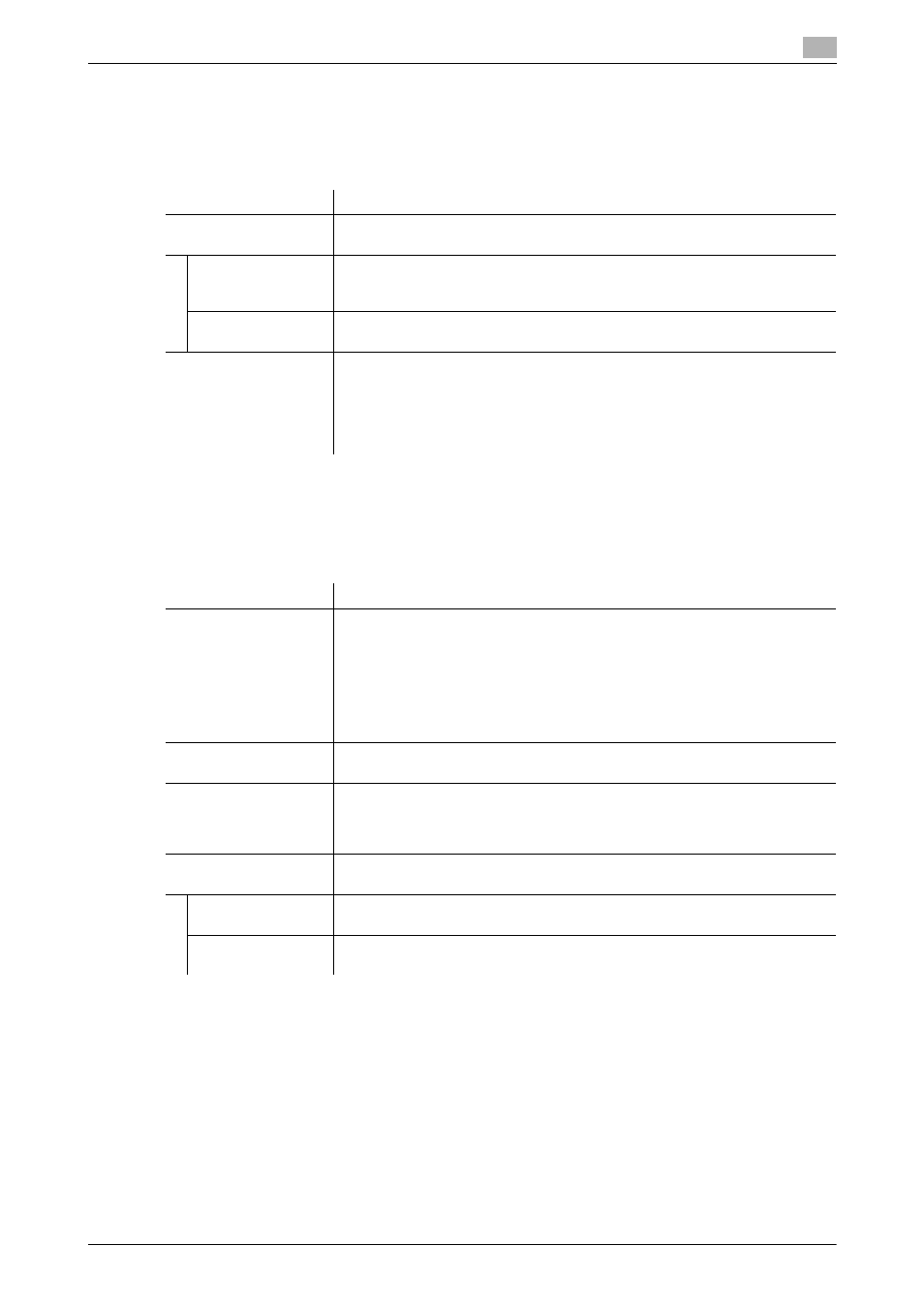
5.1
[System Settings]
5
[Description of Utility Keys]
5-7
[Reset Settings]
To display: [Utility] - [Administrator Settings] - [System Settings] - [Reset Settings]
Select whether or not to reset the functions and settings that are currently displayed when this machine has
not been operated for a certain period of time.
[Folder Settings]
To display: [Utility] - [Administrator Settings] - [System Settings] - [Folder Settings]
Specify the time to automatically delete files saved on the HDD or configure a setting related to the use of
USB memory.
[Registered Key Settings]
To display: [Utility] - [Administrator Settings] - [System Settings] - [Registered Key Settings]
Change the functions to be assigned to Register Key 1 to Register Key 3 on the Control Panel using [Basic
Functions].
You cannot select a function assigned to other Register key.
The default value depends on the region the machine is used in.
Settings
Description
[System auto reset]
Select whether or not to reset all settings (except registered settings) when this
machine has not been operated for a certain period of time.
[Priority Mode]
Select a function that is to be displayed in preference after the settings have
been reset.
[Home] is specified by default.
[System Auto Reset
Time]
Enter the amount of time that elapses until the selected function is reset.
[1 min.] is specified by default.
[Auto Reset]
Select whether or not to reset all settings (except registered settings) for each
of Copy, Fax, and Scan functions when this machine has not been operated
for a certain period of time.
To reset them, set the amount of time that elapses before the settings are re-
set.
[1 min.] is specified by default.
Settings
Description
[Document Delete Time
Setting]
Specify the time to automatically delete files from the date and time when files
were saved on the HDD.
•
To specify the time with the number of days, select the desired one from [1
day], [2 days], [3 days], [7 days], and [30 days] in [Time Settings].
•
To specify the time in hours, select [Custom] in [Time Settings], then enter
the value (in minutes) between 5 and 720 minutes in [Custom Setting].
•
To keep files, select [Save] in [Time Settings].
[1 day] is specified by default.
[Document Hold Set-
ting]
Select whether or not to hold a printed file on the HDD.
[ON] is specified by default.
[Scanned Documents
Delete Frequency Set-
ting]
Specify the time to automatically delete files on the HDD.
•
Select from [12 Hours], [1 day], [2 days], [3 days], [7 days], and [30 days].
•
To keep files, select [Save].
[Save] is specified by default.
[External Memory
Function Settings]
Specify whether or not to allow users to print or save files from or on USB
memory.
[Restrict Scan to
USB]
Select whether or not to prohibit saving on USB memory.
[OFF] is specified by default.
[Print Document]
Select whether or not to enable to print files from USB memory.
[ON] is specified by default.
