Working with the status display, Introduction, Altering the size of the status display window – Konica Minolta Magicolor 5430 User Manual
Page 22: Using the status display, Working with the status display 14, Using the status display 14
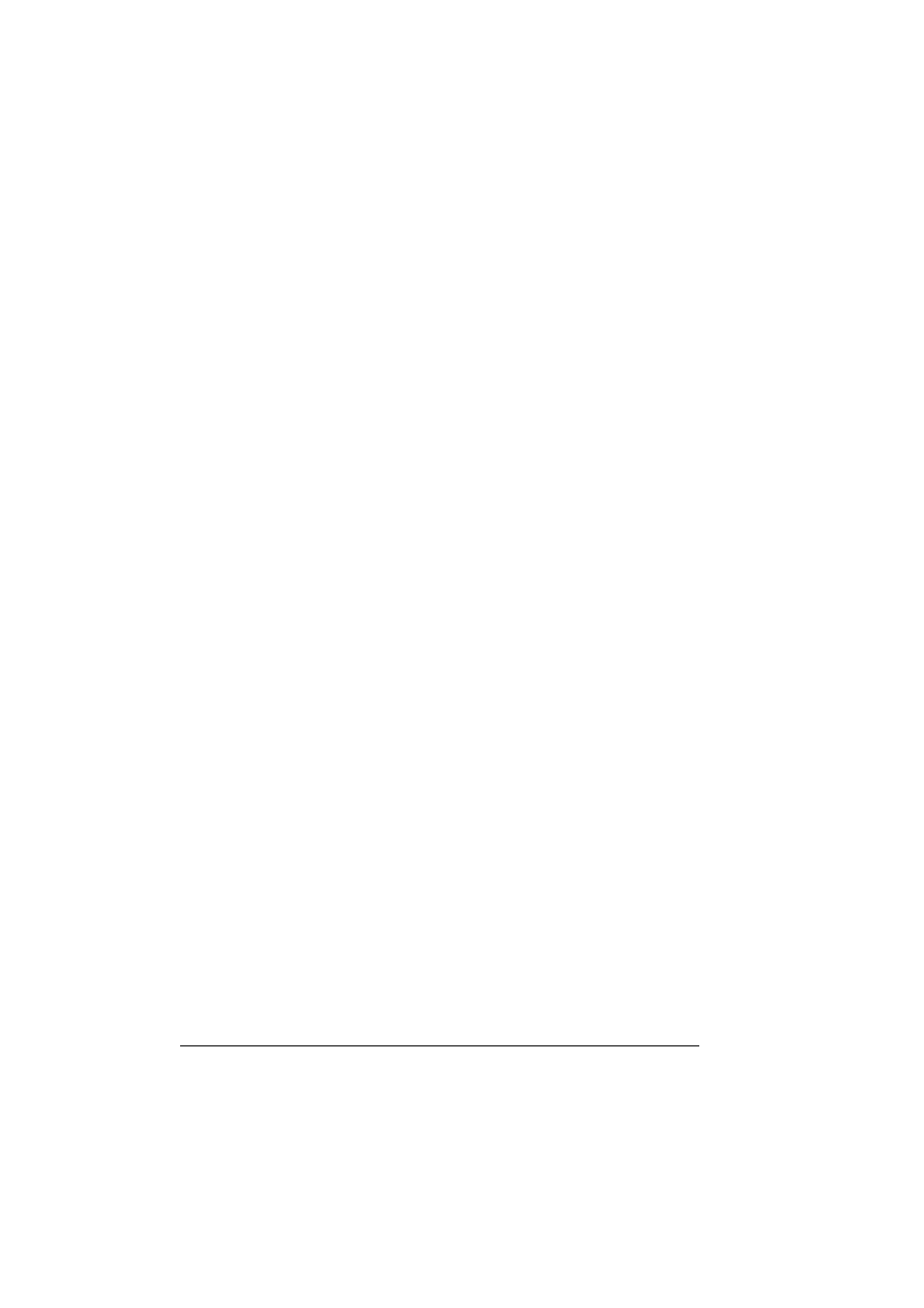
Working with the Status Display
14
Working with the Status Display
Introduction
The Status Display shows information about the current status of the printer.
To use Status Display, Bi-directional Support must be enabled (Start > Set-
tings/Printers [and Faxes]. magicolor 5430DL, File/Properties, Ports tab).
Opening the Status Display and Showing the Supplies
Status
Use one of the following steps to open the Status Display:
Windows XP/Server 2003—From the Start menu, choose All Pro-
grams, KONICA MINOLTA, magicolor 5430DL, and then Status.
Windows 2000/Me/98SE/NT 4.0—From the Start menu, choose Pro-
grams, KONICA MINOLTA, magicolor 5430DL, and then Status.
Altering the Size of the Status Display Window
From the Display menu, choose Status (Reduce) to decrease the size of
the window.
From the Display menu, choose Status (Expand) to increase the size of
the window.
Using the Status Display
When the background of the right-hand printer graphic is green, the
printer is in standby mode or a job is printing normally.
When the background of the right-hand printer graphic is red, there is an
error and the job has been interrupted. The status of the printer and the
error message are shown in the dialog boxes on the left.
The function areas include:
Printer Status—Displays text messages that describe the current opera-
tional status of the printer.
How to Recover—Provides you with explanations of what you need to do
in order to correct problems and recover from error conditions.
Warning Status—Displays text messages that alert you of conditions
such as low toner.
Printer Status Figure—Shows a graphic representation of the printer and
indicates where the problem is.
