Selecting driver options/defaults (for windows), Selecting driver options/defaults (for windows) 8 – Konica Minolta Magicolor 5430 User Manual
Page 16
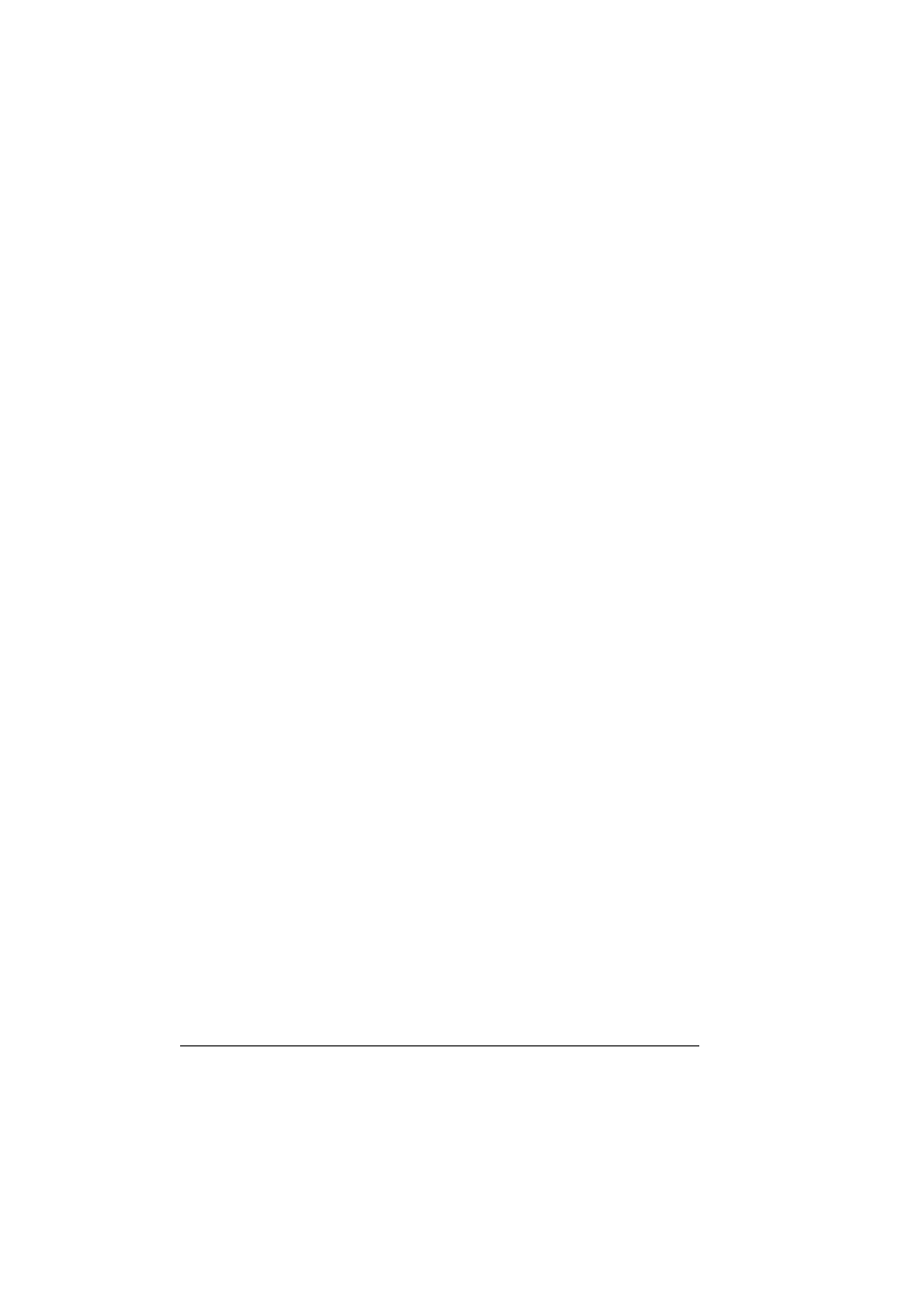
Selecting Driver Options/Defaults (for Windows)
8
Selecting Driver Options/Defaults
(for Windows)
Before you start working with your printer, you are advised to verify/change
the default driver settings. Also, in case you have options installed, you
should “declare” the options in the driver.
1
Choose the driver’s properties as follows:
–
(Windows XP/Server 2003)
From the Start menu, choose Printers and Faxes to display the
Printers and Faxes directory. Right-click the KONICA MINOLTA mag-
icolor 5430DL printer icon and choose Printing Preferences.
–
(Windows 2000)
From the Start menu, choose Settings and then Printers to display
the Printers directory. Right-click the KONICA MINOLTA magicolor
5430DL printer icon and choose Printing Preferences.
–
(Windows Me/98SE)
From the Start menu, choose Settings and then Printers to display
the Printers directory. Right-click the KONICA MINOLTA magicolor
5430DL printer icon and choose Properties. Choose the Printer
Properties.
–
(Windows NT 4.0)
From the Start menu, choose Settings and then Printers to display
the Printers directory. Right-click the KONICA MINOLTA magicolor
5430DL printer icon and choose Document Defaults.
2
If you have installed options, proceed with the next step. Otherwise, skip
to step 6.
3
Select the Device Options Setting tab.
4
Check that the options have been correctly identified.
"
Since Auto configure is selected as a default with the driver, installed
options are automatically identified. If, for some reason, the options
are not correctly identified, follow the operations described in steps 5
through 7.
5
Clear the Auto configure check box.
6
Select an option (one at a time) and click Add. The option moves to the
Installed Options list.
"
If you accidentally add an uninstalled option, select the option in the
Installed Options list and then click Remove.
