7 selecting finishing settings, 7 selecting finishing settings -17, Nishing settings, refer to – Konica Minolta bizhub C353 User Manual
Page 46
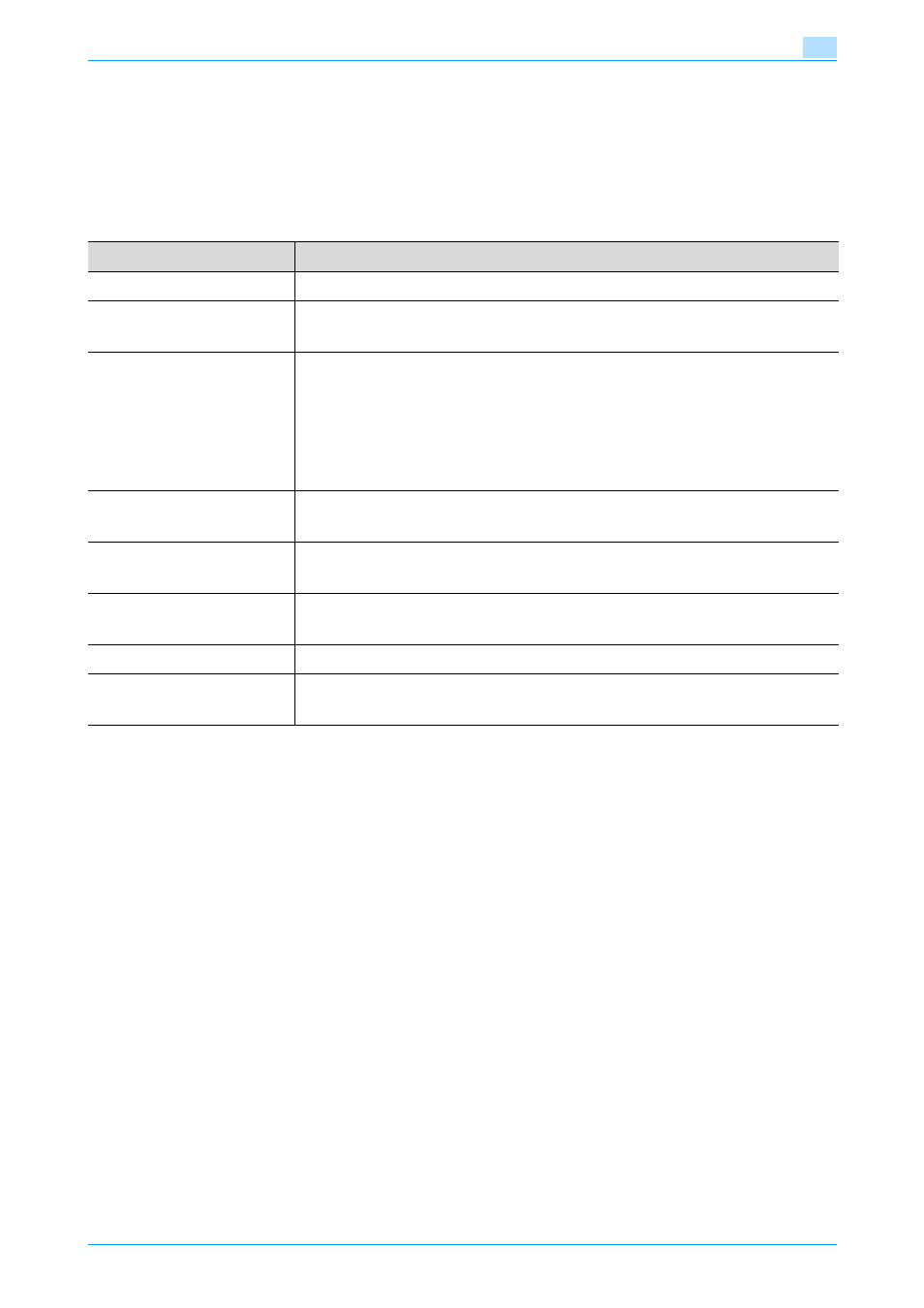
C353/C253/C203
2-17
Using copy functions
2
2.7
Selecting Finishing settings
Various settings can be selected for sorting and finishing copies fed into the
output tray.
The following Finishing settings are available.
*1
If no finisher or separator is installed and all of the following conditions are
met, printed copies can be fed out and sorted in an alternating crisscross
pattern.
– 8-1/2 × 11 or 5-1/2 × 8-1/2-size (A4- or B5-size) paper is used.
– Paper of the same size and type is loaded with the w orientation in one
paper tray and with the v orientation in another tray.
– The "Auto" Paper setting is selected.
– The "Auto" Paper setting is not selected when the "Mixed Original"
setting is selected.
*2
If a Staple setting is selected, the "Collate (By Set)" setting is automatically
selected. The "Offset" setting cannot be selected at the same time that a
Staple setting is selected.
*3
The Staple settings are available only if the optional finisher is installed.
*4
The Punch settings are available only if punch kit is installed on optional
finisher.
Setting
Description
Collate (By Set)
Select this setting to separate each set of a multi-page original.
Group
Select this setting to separate the copies of each page in a multi-
page original.
Offset
*1
Select this setting to feed out and sort printed copies in an
alternating crisscross pattern if the sorting conditions are met
when no finisher is installed.
Select this setting to feed out and stack the printed copies on top
of each other with each set shifted to separate it when a finisher
or a separator is installed.
Staple
*2*3
Select one of these settings to bind the printed copies with
staples. "Corner" or "2 Position" can be selected.
Punch
*4*5
Select one of these settings to punch holes in the copies for filing
them.
Center Staple
*6
Select this setting to staple copies at two places along the center
before feeding them out.
Half-Fold
*6
Select this setting to fold copies in half before feeding them out.
Center Staple & Fold
*7
Select this setting to staple copies at two places along the
center, then fold the copies in half before feeding them out.
