4 specifying a zoom setting, 4 specifying a zoom setting -10, R to – Konica Minolta bizhub C353 User Manual
Page 39
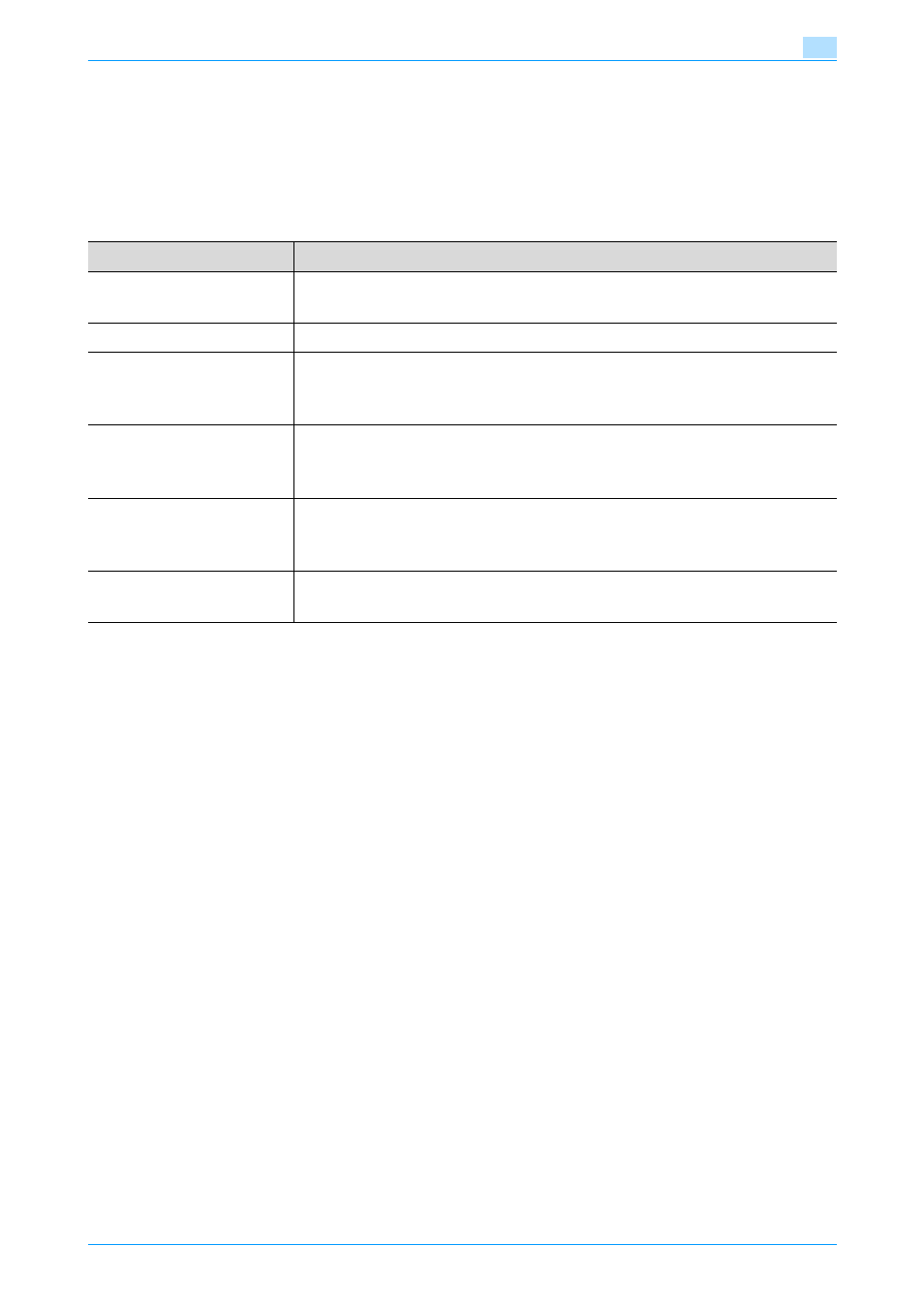
C353/C253/C203
2-10
Using copy functions
2
2.4
Specifying a Zoom setting
The zoom ratio can be set in order to make a copy on paper with a size
different than the original or to enlarge or reduce the size of the copy image.
The zoom ratio can be specified in any of the following ways.
*1
The "Auto Zoom" setting and the "Auto" Paper setting cannot both be
selected at the same time.
If the "Auto Zoom" was selected at the "Auto Paper Select" setting, the
Paper screen appears. Touch the button for the desired paper.
*2
When selecting a Reduce setting or a programmed zoom ratio, "Minimal"
can be selected. Touch [Minimal] to produce a copy with the original image
slightly reduced (93.0%) and centered in the paper.
The zoom ratio of the "Minimal" setting can be changed (between 90.0%
and 99.9%). For details, refer to the User’s Guide [Copy Operations].
*3
The programmed zoom ratios can be changed. For details, refer to the
User’s Guide [Copy Operations].
Follow the procedure described below to specify the Zoom setting.
Setting
Description
Auto Zoom
*1
The most appropriate zoom ratio is automatically selected based
on the size of the loaded original and the specified paper size.
Full Size
A copy that is the same size as the original (100.0%) is produced.
Enlarge
The most suitable enlargement zoom ratios for copying from
common standard original sizes to standard paper sizes are
preset.
Reduce
*2
The most suitable reduction zoom ratios for copying from
common standard original sizes to standard paper sizes are
preset.
Zoom
By using the keypad, a zoom ratio between 25.0% and 400.0%
can be typed in directly without changing the height-to-width
ratio.
Set Zoom Ratio
*2*3
Programmed zoom ratios can be recalled to be used again for
copying.
