3 storage on the hdd – Konica Minolta bizhub PRO 920 User Manual
Page 108
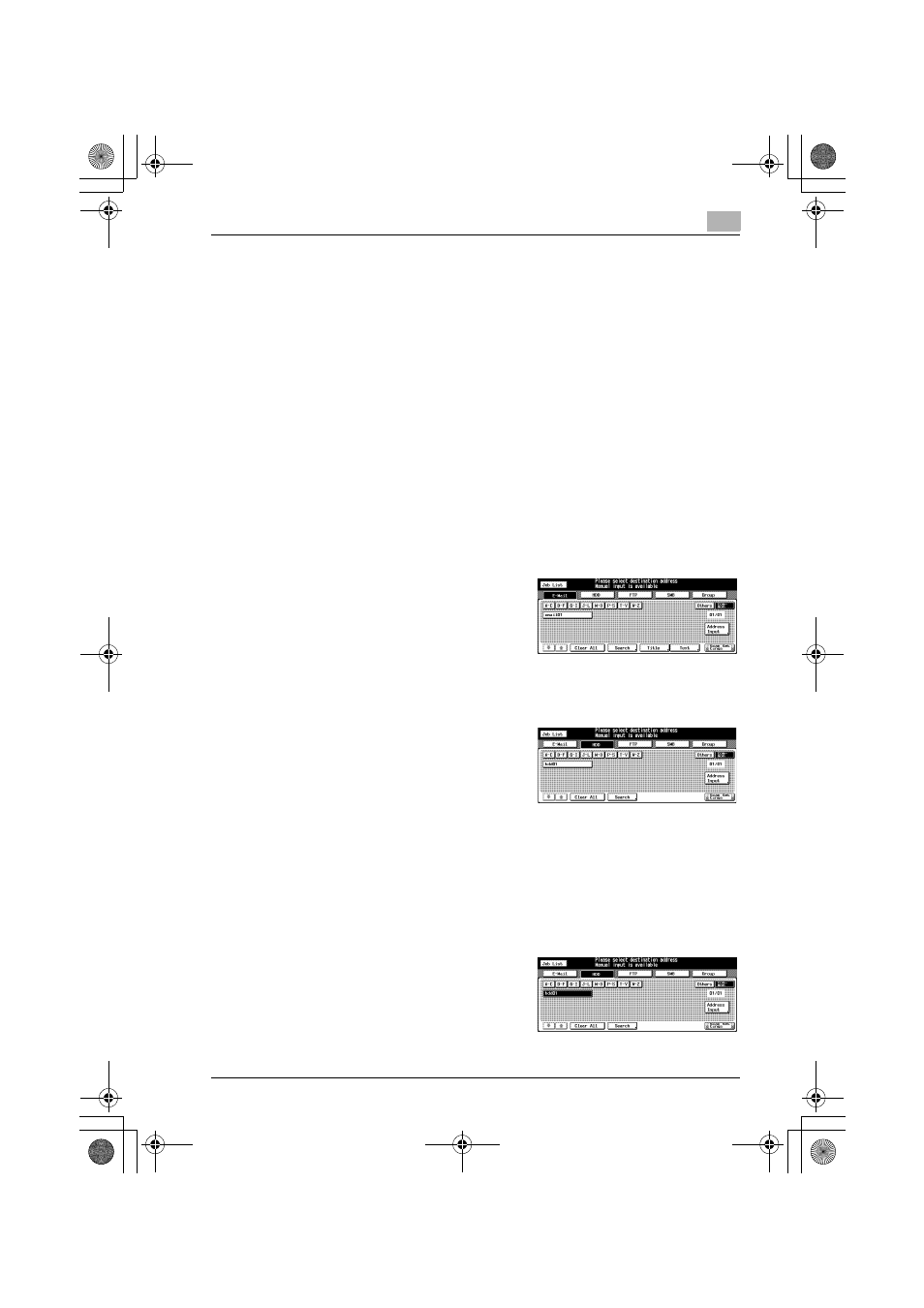
Using the Network Scanner Features
7
bizhub PRO 920 Scanner
7-9
7.3
Storage on the HDD
When you store the scanned data on the internal HDD, necessary proce-
dures depend on whether or not the boxes are registered in advance.
!
Detail
Refer to the following pages.
"When a Box is Already Registered" ..................................... p.7-9
"When a Box is Not Registered" ......................................... p.7-11
When a Box is Already Registered
1
Press the [Scan] on the control panel.
The Select Destinations/Storage Locations screen appears.
2
Press the [HDD] key.
–
In the initial settings, the Select
Destinations/Storage Locations
screen (E-Mail) is displayed. For
information on the initial settings
of the [Scan] screen, contact
your administrator of the copier.
3
Press the Name of the Box Number.
–
You can refine the registered
destination by the search func-
tion. For more information on
how to search, refer to "How to
Search" on Page 3-8.
–
You can refine the Name by the search function. For more informa-
tion on the search function, refer to "The keys on the Select Desti-
nations/Storage Locations Screen" on Page 7-3.
–
To deselect the Name, press the selected Name again.
–
If boxes are not registered, refer to "When a Box is Not Registered"
on Page 7-11.
4
Press the [Scan Setting] key.
The Scanner Setting Basic screen
appears.
00_920_scan_e.book Page 9 Thursday, April 28, 2005 5:04 PM
