6 specifying the scan settings, Available settings, Specifying the scan settings -43 – Konica Minolta bizhub C352 User Manual
Page 76: Available settings -43
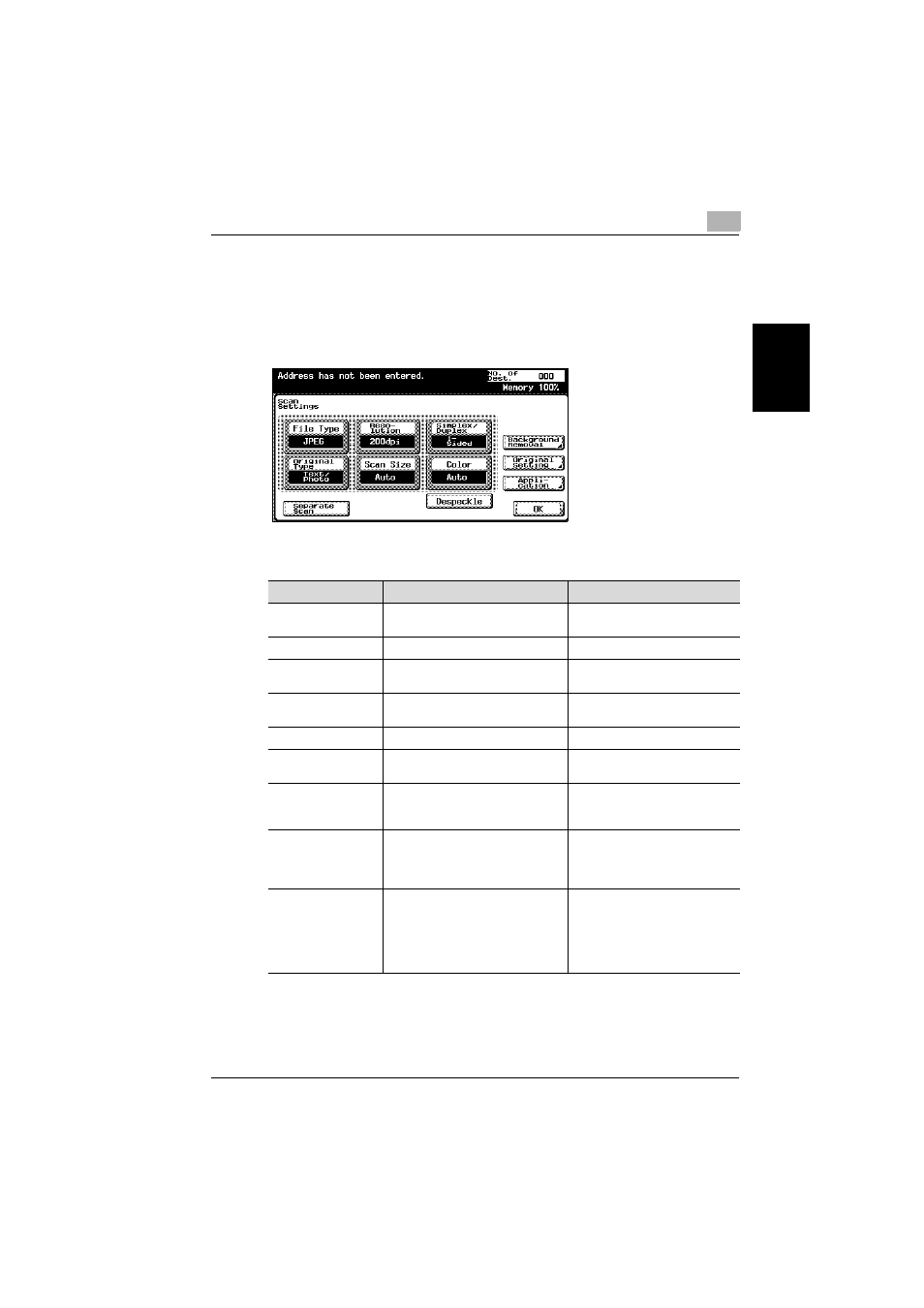
Scanning documents
2
C352
2-43
Sca
nnin
g
do
cu
men
ts
Chapter 2
2.6
Specifying the scan settings
Available settings
Detailed scan settings can be specified by touching [Scan Settings] in the
Scan mode screen.
The settings that can be specified are as follows:
Item
Description
Reference
File Type
Selects the file type for saving the
scanned data.
Resolution
Selects the scan resolution.
Simplex/Duplex
Selects whether to scan one side of
the document or both sides.
Original Type
Sets the image type of the scanned
document.
Scan Size
Sets the paper size to be scanned.
Color
Sets whether to scan in color or
black and white.
Background
Removal
Adjusts the density of the
background (blank areas) of the
document.
“Background Removal” on
page 2-56
Original Setting
Specifies the type of document that
is loaded, for example, if it contains
mixed sizes or is a Z-folded
document.
“Original Setting” on page 2-57
Application
Provides functions for adjusting the
print image, for example, for
scanning books and for erasing the
surrounding area.
“Book Scanning (Application)” on
page 2-59
“Frame Erase (Application)” on
page 2-62
“Annotation (Application)” on
page 2-64
