Konica Minolta bizhub C352 User Manual
Page 287
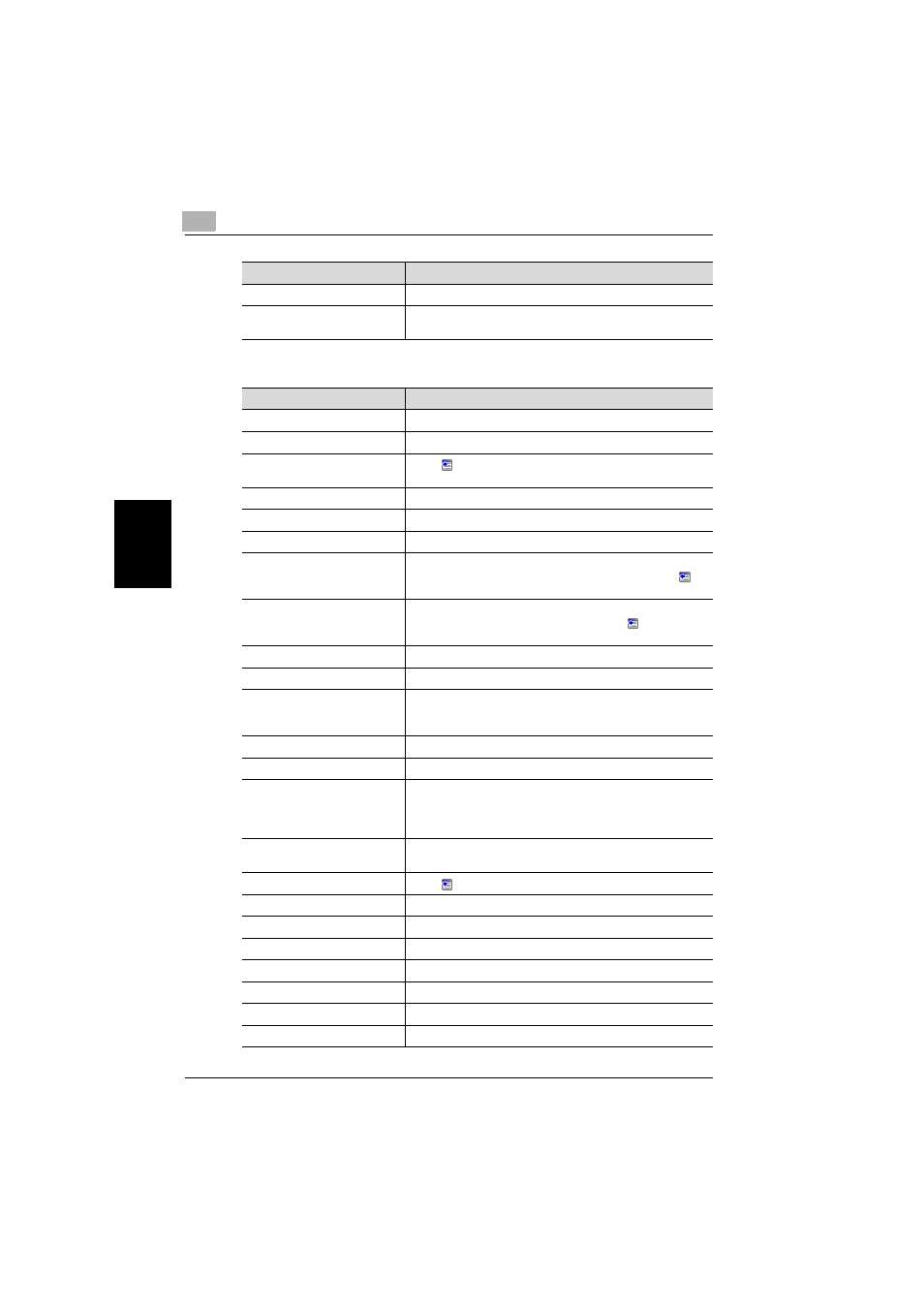
4
Specifying settings using PageScope Web Connection
4-30
C352
Sp
ecif
yin
g
se
tt
in
gs
u
s
in
g Pag
e
Scope
We
b Co
nne
ctio
n
Chapter 4
When “Group: Scan” is selected
Bind Direction
If book scanning is enabled, select the binding direction.
Erase
Specify the width of the perimeter of the document to be
erased.
Item
Description
Item
Description
No.
Enter the registration number.
Name
Enter the registration name (up to 24 characters).
Group
Click
, and then select a group destination from the list to
display the group number.
Resolution
Select the resolution.
File Type
Select the file format.
Scan Setting
Select the unit of the data to be saved.
Subject
Specify the subject (Not Specified, 1 to 10). When “Not
Specified” was selected, the default title is used. Click
to
check the contents.
Text
Specify the text (Not Specified, 1 to 10). When “Not Specified”
was selected, the default text is used. Click
to check the
contents.
Simplex/Duplex
Select “1-Sided”, “2-Sided”, or “Cover + 2-Sided”.
Original Type
Select the quality of the original such as text or photo.
Color
Select the color mode. The file formats that can be saved may
be limited depending on the color settings. For details, refer to
“File Type” on page 2-44.
Separate Scan
Select “ON” or “OFF”.
Background Removal
Adjust the background darkness.
Scan Size
Select the original size (“Auto”, “Standard Size”, “Custom
Size”).
For “Custom Size”, specify the horizontal and vertical
scanning sizes.
E-Mail Notification
The upload destination of the file can be notified to the
specified address.
Destination
Click
to select the notification addresses.
File Name
Enter the file name (up to 30 characters).
Original Direction
Select the orientation of the original document.
Bind
Select the original binding position.
Special Original
Specify whether to specify a mixed original document.
Z Folded Original
Select this setting when loading a Z-folded original document.
Book Scanning
Select whether to enable book scanning.
Method
If book scanning is enabled, select the scanning method type.
