Konica Minolta BIZHUB C360 User Manual
Page 246
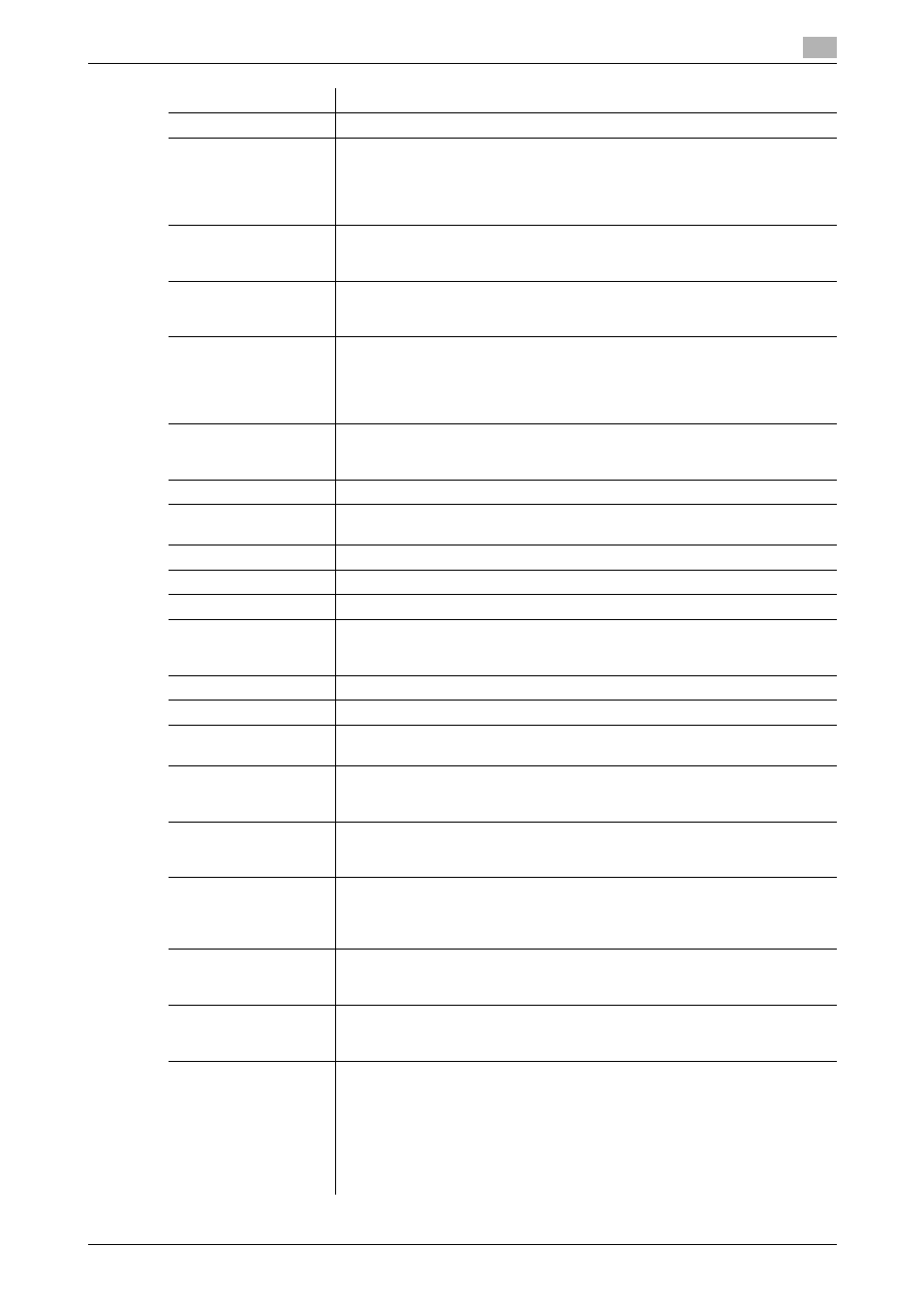
bizhub C360/C280/C220
11-14
11.7
Registering a program destination
11
[File Name]
Enter the file name (up to 30 characters).
[Page Setting]
Select whether to save the whole scanned pages in one file, or to divide a file
into specified number of pages when saving the data.
To use the Page Separation function, enter the number of pages for each file.
If the number of original pages is less than the setting of Page Separation, the
original is saved as one file without being separated.
[Subject]
Specify the subject of the E-mail message.
If you select [Not Specified], the default subject is used. Click [Subject List] to
view the content.
[E-mail Body]
Specify the body text of the E-mail message.
If you select [Text], the default body text is used. Click [Text List] to view the
content.
[File Attachment Set-
ting]
Select whether to collectively attach all the divided files to one E-mail to send
them (E-mail size: 200MB or less) or attach each file to one E-mail to send it
(E-mail size: less than 400MB) when [Page Separation] is selected in [Page
Setting]. When attaching each file to one E-mail, E-mails are sent by the
number of divided files.
[Simplex/Duplex]
Select whether to scan one side or both sides of the original.
You can scan one side of the first page of the original, and then scan both
sides of the remaining pages.
[Original Type]
Select the original quality, such as text or photo.
[Color]
Select a color mode. The file formats for saving data may be limited according
to the color mode you select.
[Separate Scan]
Select whether to divide the original to scan.
[Density]
Select the density.
[Background Removal]
Adjust the density of the background.
[Scan Size]
Select the paper size of the original.
If you select [Standard Size], select the size and the feed direction.
If you select [Custom Size], specify the height and width.
[Application Setting]
Click [Display] to display the setting.
[Original Direction]
Select the orientation of the original.
[2-Sided Binding Direc-
tion]
Select the binding position of the original.
[Special Original]
If the original being sent is a mixed original (original with mixed page sizes), a
Z-folded original (original folded in a zigzag shape), or a long original, select
whichever is relevant.
[Book Scan]
Select whether to perform book copying.
Using the book copy function enables you to divide page spreads (such as a
book or catalog) into left and right pages to be scanned individually.
[Erase]
Select whether to erase frames.
Using the frame erase function enables you to erase unwanted areas around
the original, such as transmission information printed on received faxes and
the shadows of punched holes.
[Compose(Date/Time)]
Specify whether to print the date and time data.
To print the date and time data, configure the [Date Type], [Time Type], [Print
Position], [Fine-Tune], [Color], [Pages], [Size], and [Text Type] settings.
[Compose(Page)]
Select whether to print page numbers.
To print data, specify [Start], [Page Number Type], [Print Position], [Fine-Tune],
[Color], [Size], and [Text Type].
[Compose(Head-
er/Footer)]
Specify whether to print the header and footer.
To print the header and footer, specify the registration number of the header
and footer.
Click [Confirm Registered Contents] to view the registered headers and foot-
ers.
To specify a header or footer, you must select [System Settings]ö[Stamp Set-
tings]ö[Header/Footer Registration] to pre-register the header or footer in this
machine.
Item
Description
