5 registering address book, Store address, Registering address book -7 [store address] -7 – Konica Minolta BIZHUB C360 User Manual
Page 239
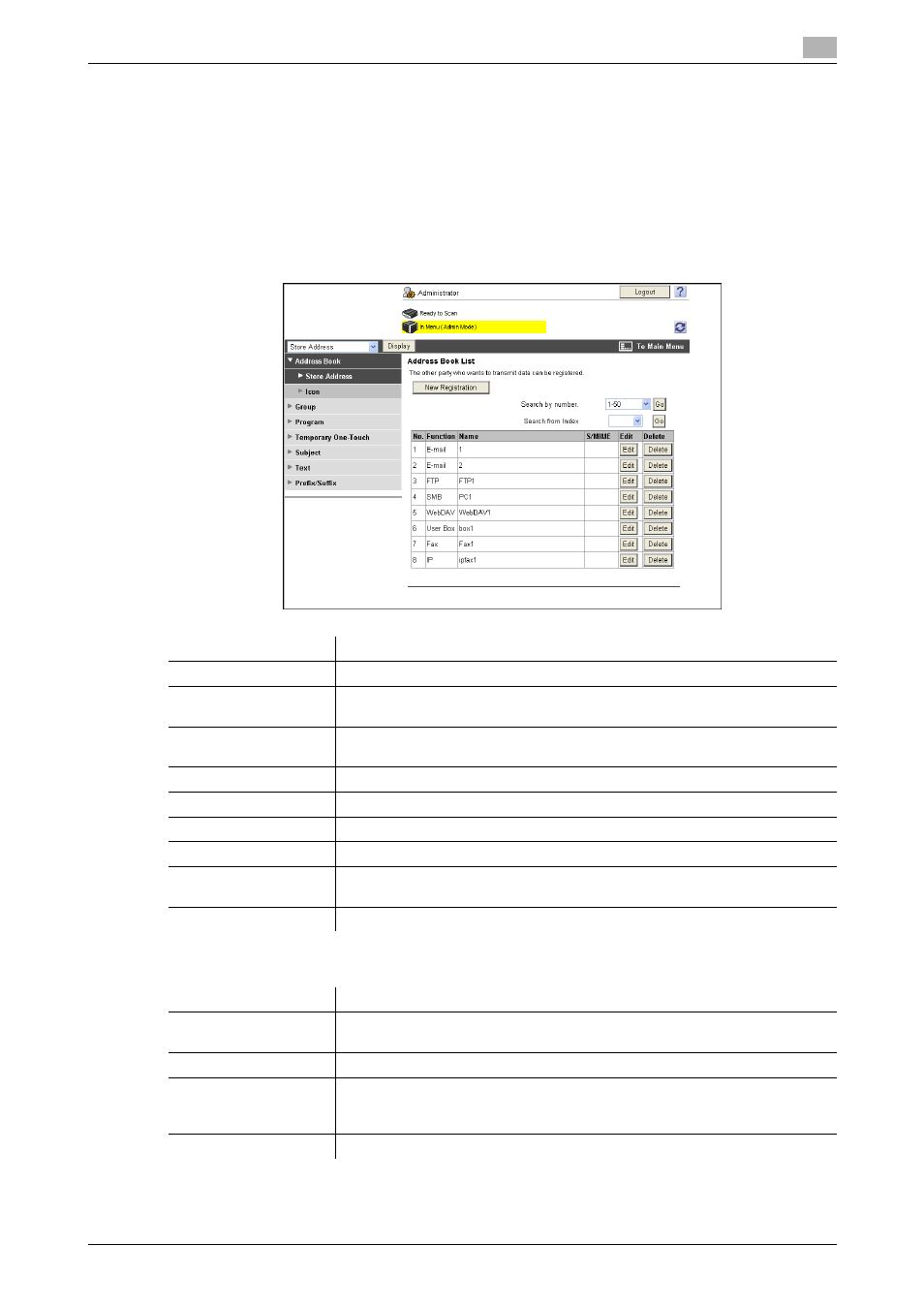
bizhub C360/C280/C220
11-7
11.5
Registering Address Book
11
11.5
Registering Address Book
You can register or edit an address, and register an icon.
If a frequently used destination is registered in the address book, you can specify it and easily send a docu-
ment. You can also register an icon in the address book.
[Store Address]
In the administrator mode of PageScope Web Connection, select [Store Address] ö [Address Book] ö
[Store Address].
[New Registration]ö[E-mail]
Item
Description
[New Registration]
Add new destinations to the address book.
[Search by number.]
Select a range of registration numbers, and then click [Go] to display the list of
destinations in the selected range.
[Search from Index]
Select an index, and then click [Go] to display the list of addresses with the
selected index.
[No.]
Displays the registration number.
[Function]
Displays the registered functions.
[Name]
Displays the registered name.
[S/MIME]
Displays whether a certificate is registered with the E-mail address.
[Edit]
Click this button to edit the registered address. The available items are the
same as those for registration.
[Delete]
Delete an address from the address book.
Item
Description
[No.]
Specify the registration number of the destination.
If you select [Direct Input], enter the registration number.
[Name]
Enter the destination name (up to 24 characters).
[Index]
Select the index character used when searching for the destination.
It is convenient to select the [Main] check box for a frequently used destina-
tion.
[E-mail Address]
Enter the E-mail address of the destination (up to 320 characters).
