Solving problems with printing quality 91 – Konica Minolta MAGICOLOR 2300 User Manual
Page 99
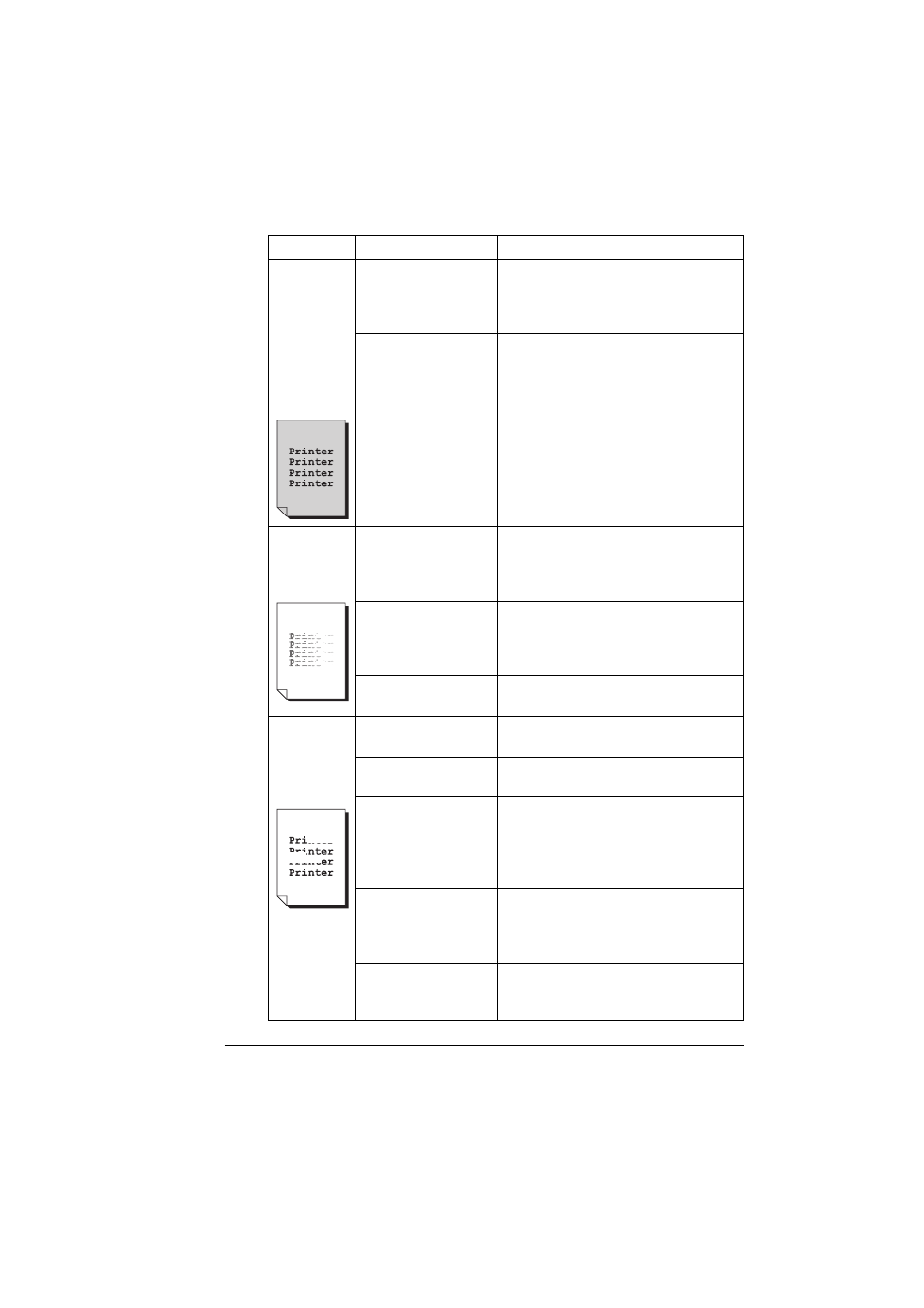
Solving Problems with Printing Quality
91
Image is
blurred;
background is
lightly stained;
there is
insufficient
gloss of the
printed
image.
One or more of the
toner cartridges are
defective.
Remove the toner cartridge and check
for damage. If it is damaged, replace it
(Status Display’s Print/Toner
Replace... menu).
The OPC drum may
be misinstalled or
defective.
Reinstall the OPC drum cartridge. If it
is damaged, replace it.
The print or
color density
may be
uneven.
One or more of the
toner cartridges may
be near empty or
damaged.
Install new toner cartridges (Status
Display’s Print/Toner Replace...
menu).
The OPC drum
cartridge may have
been misinstalled or
is defective.
Reinstall the OPC drum cartridge. If it
is damaged, replace it.
The printer is not on a
level enough surface.
Level the printer (not exceeding ±1°
slant at any point around the machine).
Irregular
print or
mottled
image
appears.
The media is moist
from humidity.
Remove the moist media and replace it
with new, dry media.
Humidity may be too
high.
Adjust the humidity in the paper
storage area.
Media with
specifications not
covered by the printer
warranty is being
used.
Use media that is covered by the
printer warranty.
One or more of the
toner cartridges are
defective.
Remove the toner cartridge and check
for damage. If it is damaged, replace it
(Status Display’s Print/Toner
Replace... menu).
The OPC drum
cartridge is damaged.
Remove the OPC drum cartridge and
check for damage. If it is damaged,
replace it.
Symptom
Cause
Solution
