Solving problems with printing quality 93 – Konica Minolta MAGICOLOR 2300 User Manual
Page 101
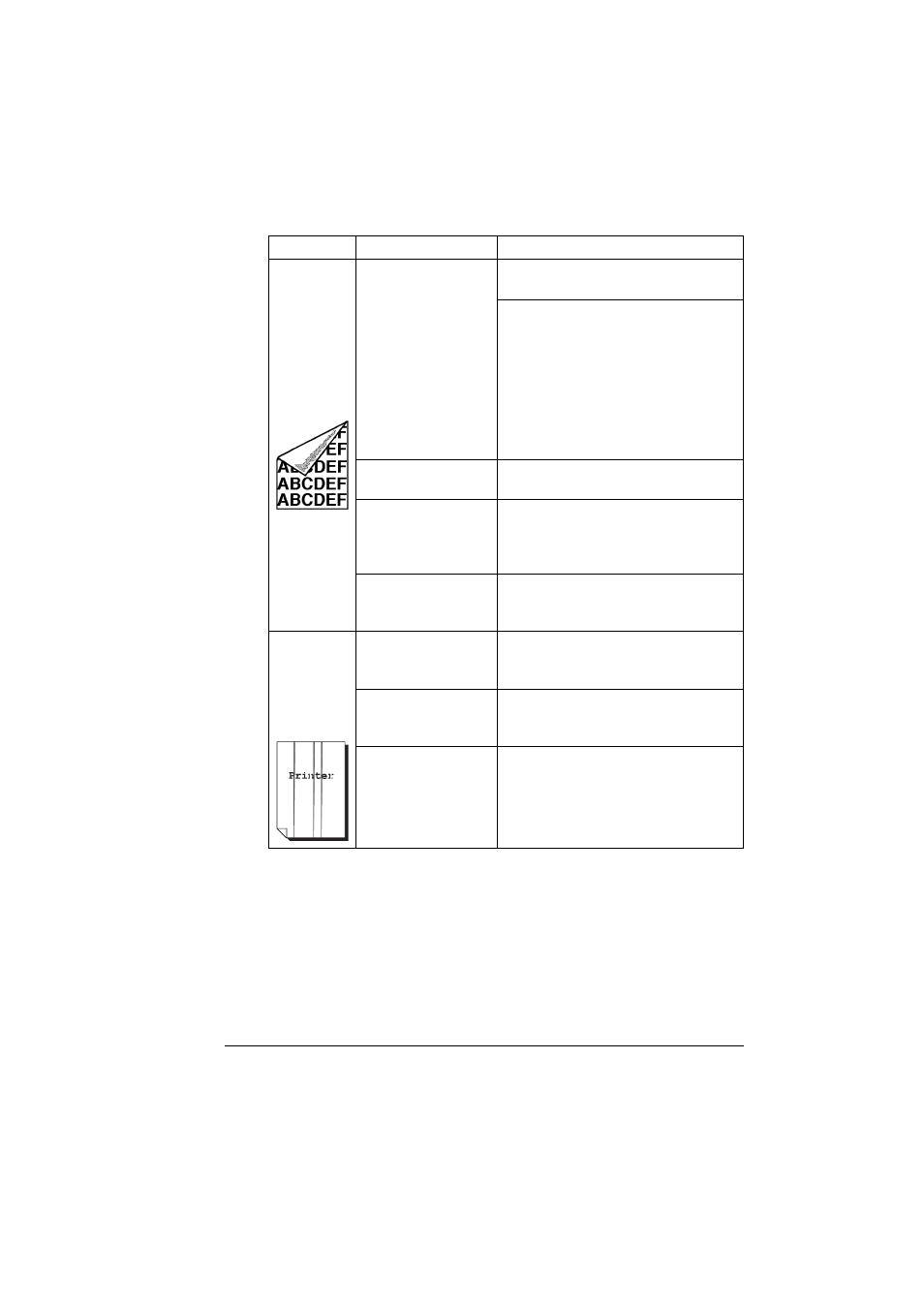
Solving Problems with Printing Quality
93
There are
toner
smudges on
the back side
of the page
(whether or
not it has
been
duplexed).
The paper transport
rollers may be dirty.
Clean the paper transport, pressure,
and fuser oil rollers.
If you think the transport roller should
be replaced, contact Technical
Support with the error information. See
the Service & Support Guide for a list
of sources of service and support in
many areas of the world. The most
current worldwide information can be
found at www.konicaminolta.net/
printer.
The media path is
dirty with toner.
Print several blank sheets and the
excess toner should disappear.
One or more of the
toner cartridges are
defective.
Remove the toner cartridge and check
for damage. If it is damaged, replace it
(Status Display’s Print/Toner
Replace... menu).
The OPC drum
cartridge is defective.
Remove the OPC drum cartridge and
check for damage. If it is damaged,
replace it.
Abnormal
areas (white,
black, or
color) appear
in a regular
pattern.
The laser lens cover
may be dirty.
Check to see if the laser lens cover is
dirty. If necessary, clean it with a clean
soft cloth.
The toner cartridge is
damaged.
Remove the toner cartridge with the
color causing the abnormal image.
Replace it with a new toner cartridge.
The OPC drum
cartridge is damaged.
Replace the OPC drum cartridge.
Symptom
Cause
Solution
