Solving problems with printing quality 95 – Konica Minolta MAGICOLOR 2300 User Manual
Page 103
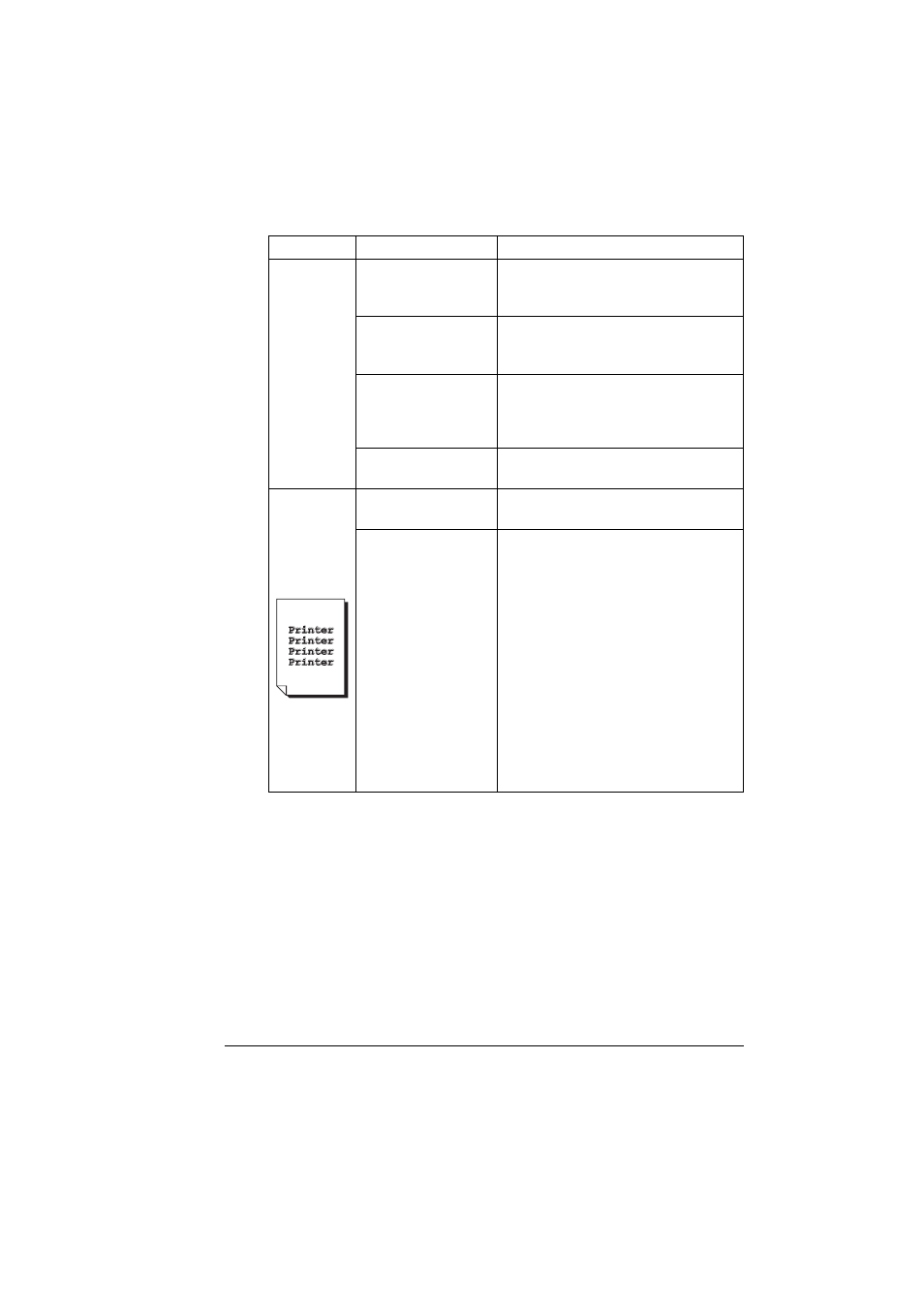
Solving Problems with Printing Quality
95
If the problem is not resolved, even after all of the above have been
performed, contact Technical Support with the error information.
Go to http://printer.konicaminolta.net/support or see the Service & Support
Guide for support telephone numbers.
Colors are
not
registering
properly;
colors are
mixed or
have page-
to-page
variation.
The front door may
not be properly
closed.
Make sure that the printer’s front door
is closed.
The OPC drum
cartridge is not
correctly seated.
Remove the OPC drum cartridge and
reinstall it.
One or more of the
toner cartridges are
defective.
Remove the toner cartridge and check
for damage. If it is damaged, replace it
(Status Display’s Print/Toner
Replace... menu).
The media is moist
from humidity.
Remove the moist media and replace it
with new, dry media.
The color
has a poor
reproduc-
tion or has
poor color
density.
The paper image
transfer is defective.
Check the OPC drum cartridge. If
necessary, replace it.
The Auto-Image
Density Control
(AIDC) detection
sensor is dirty.
Clean the laser lens cover and perform
an AIDC calibration cycle (Status
Display’s Print/Power On Test menu).
Wait until the test is finished, the
Ready indicator on the control panel
lights up, and the Error indicator turns
off.
If the problem persists, contact
Technical Support. See the Service &
Support Guide for a list of sources of
service and support in many areas of
the world. The most current worldwide
information can be found at
www.konicaminolta.net/printer/.
Symptom
Cause
Solution
