Step 2: making gradation changes – Konica Minolta bizhub PRO C500 User Manual
Page 33
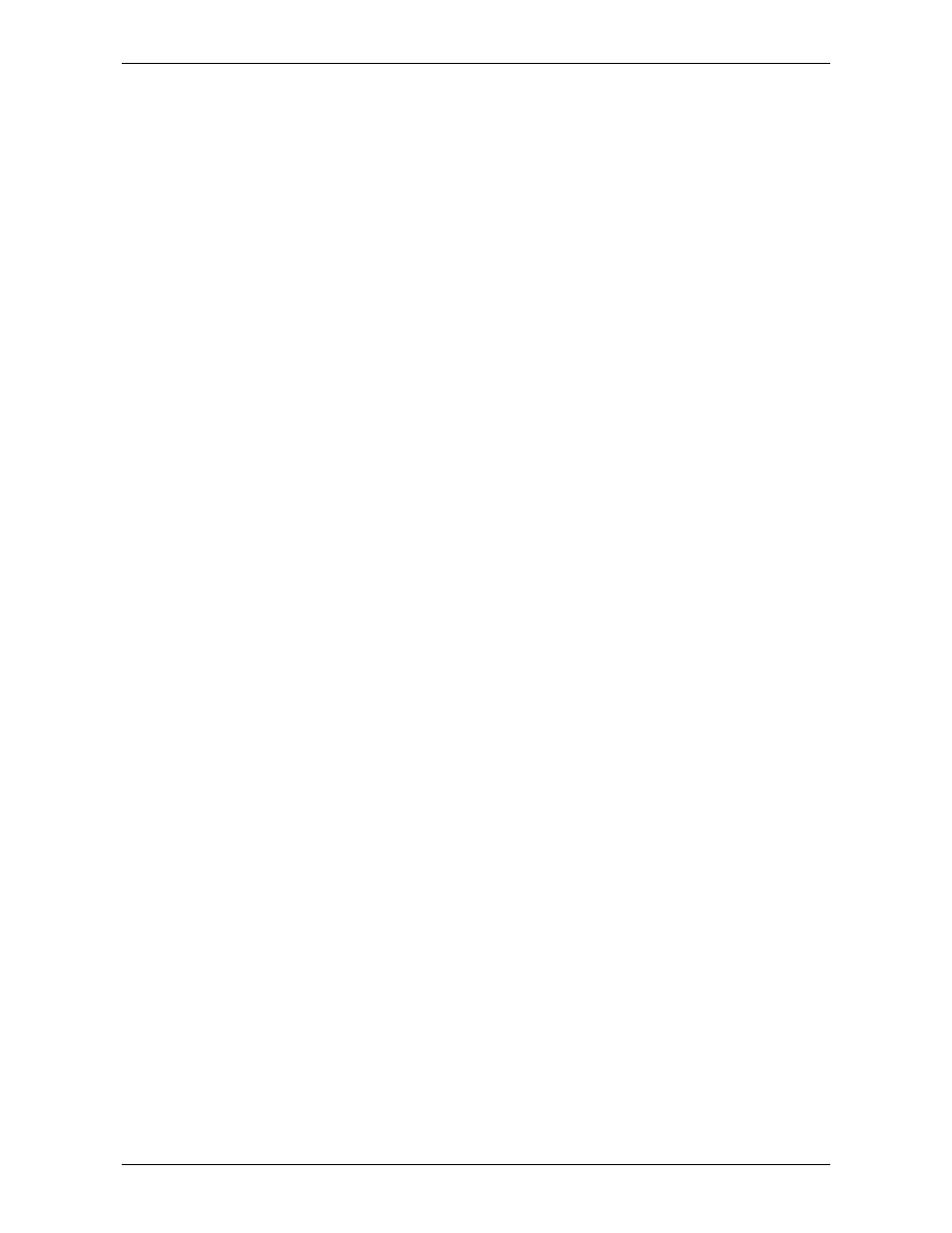
Adjust Gradation Settings
IC-301 Print Controller for the bishub PRO C500 Printer
27
5.
In the
Virtual Printer
list, select
.
6.
Click
Import
.
Go to the printer and collect the printout. Examine the printout, and write at the
bottom of the printout “Before Gradation Changes.”
Step 2: Making Gradation Changes
Now you will make gradation changes and save your changes as a new gradation
table that you can use to reprint this job or apply to other jobs that need the same
type of color correction.
Let’s say that you want to boost the yellow of the image. To do this, you will increase
the yellow values.
To create a new gradation table:
1.
From the
Tools
menu, select
Gradation
.
2.
Click
Browse
to open the job and preview the image.
3.
In the list of processed jobs, select the job
Pencils_Letter
.
4.
Click
Open
.
5.
Click the yellow box above the gradation curve.
Only the yellow curve remains in display, enabling you to make changes to
yellow tones only.
6.
Click the yellow curve, and then drag it up a little to increase yellow values.
7.
Click
Refresh
to see the effect of the new gradation settings. Note how the color
of the image changed.
