Step 1: printing the job with unedited spot colors, Step 2: previewing the job – Konica Minolta bizhub PRO C500 User Manual
Page 28
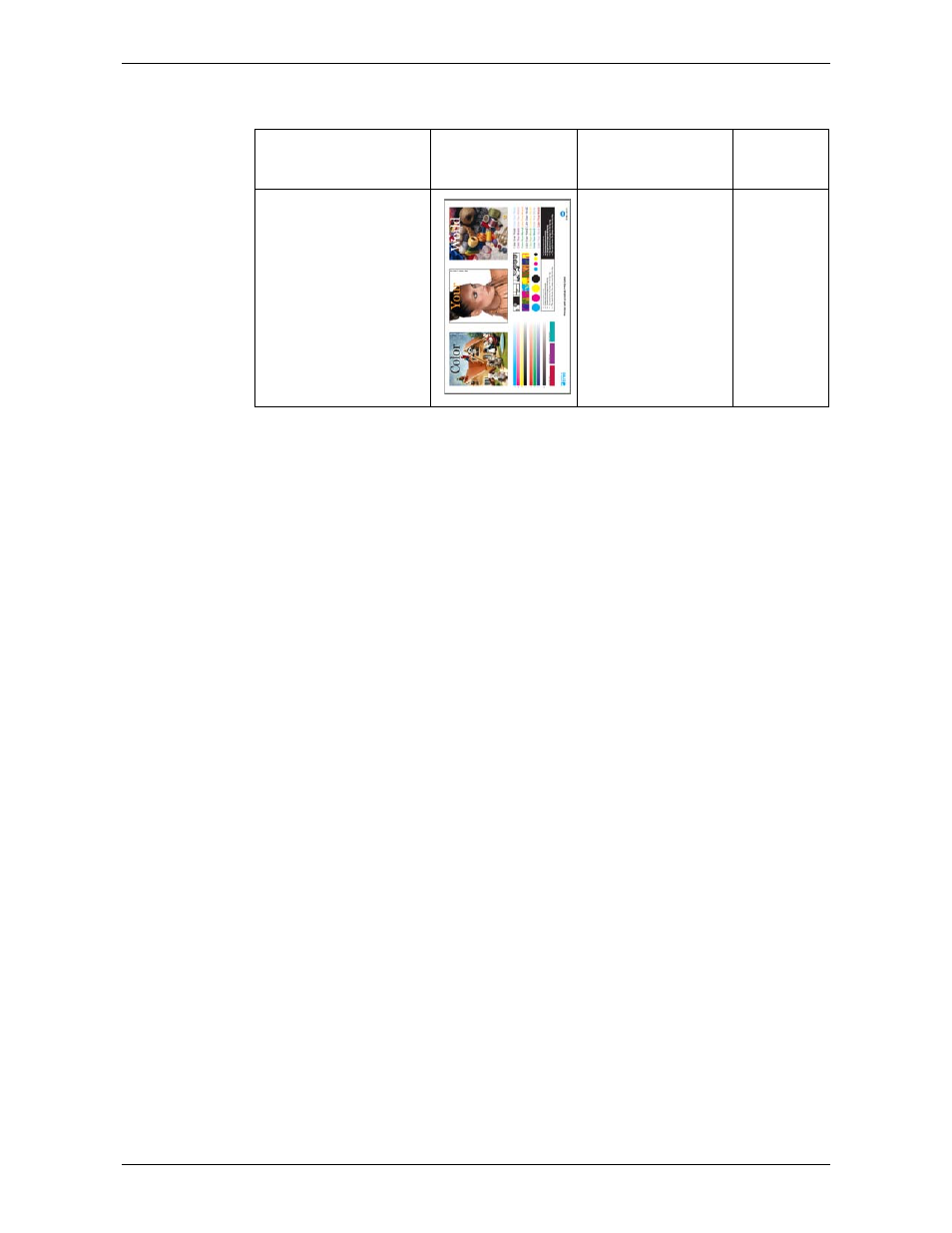
Module 2: Calibration and Color
22
Advanced Activity Guide
File Used During the Activity
Step 1: Printing the Job With Unedited Spot Colors
First, print the job as is, with the current spot colors.
To print the job:
1.
On the toolbar, click
Import
.
2.
In the
Look in
list, select
D:\Local Disk
.
3.
Find the folder
IC301_Activities_2
, and double-click it.
4.
Find the job
IQ_Test_Train_Tab.pdf
, and double-click it.
5.
In the
Virtual Printer
list, select
.
6.
Click
Import
.
Go to the printer and collect the printout. Examine the PANTONE 193 C color box
at the lower-left side of the page. The printed spot color doesn’t match the expected
hue. It should look redder. You will change its CMYK values so that the printed
results will come as close as possible to the desired color.
Step 2: Previewing the Job
Before editing the spot color, let’s check the values of the spot colors in the file. After
you edit the values, you will check them again.
To preview a job:
1.
In the Storage area, right-click the job
IQ_Test_Train_Tab
.
2.
In the right-click menu, select
Job
Preview
.
3.
Click the
Zoom In
button, and magnify the spot color area.
4.
Select the
Eye Dropper
button, and click the
PANTONE 193C
box.
File Name
Thumbnail
Description
Paper
Stock
IQ_Test_Train_Tab.pdf
IQ_Test_Train_A3.pdf
File that includes:
•
Images with
different
resolutions and
color spaces
•
Spot colors
•
Text on colored
background
Tabloid or
A3
