Step 2: logging on with a different access level, Step 3: activating the web viewer option – Konica Minolta bizhub PRO C500 User Manual
Page 15
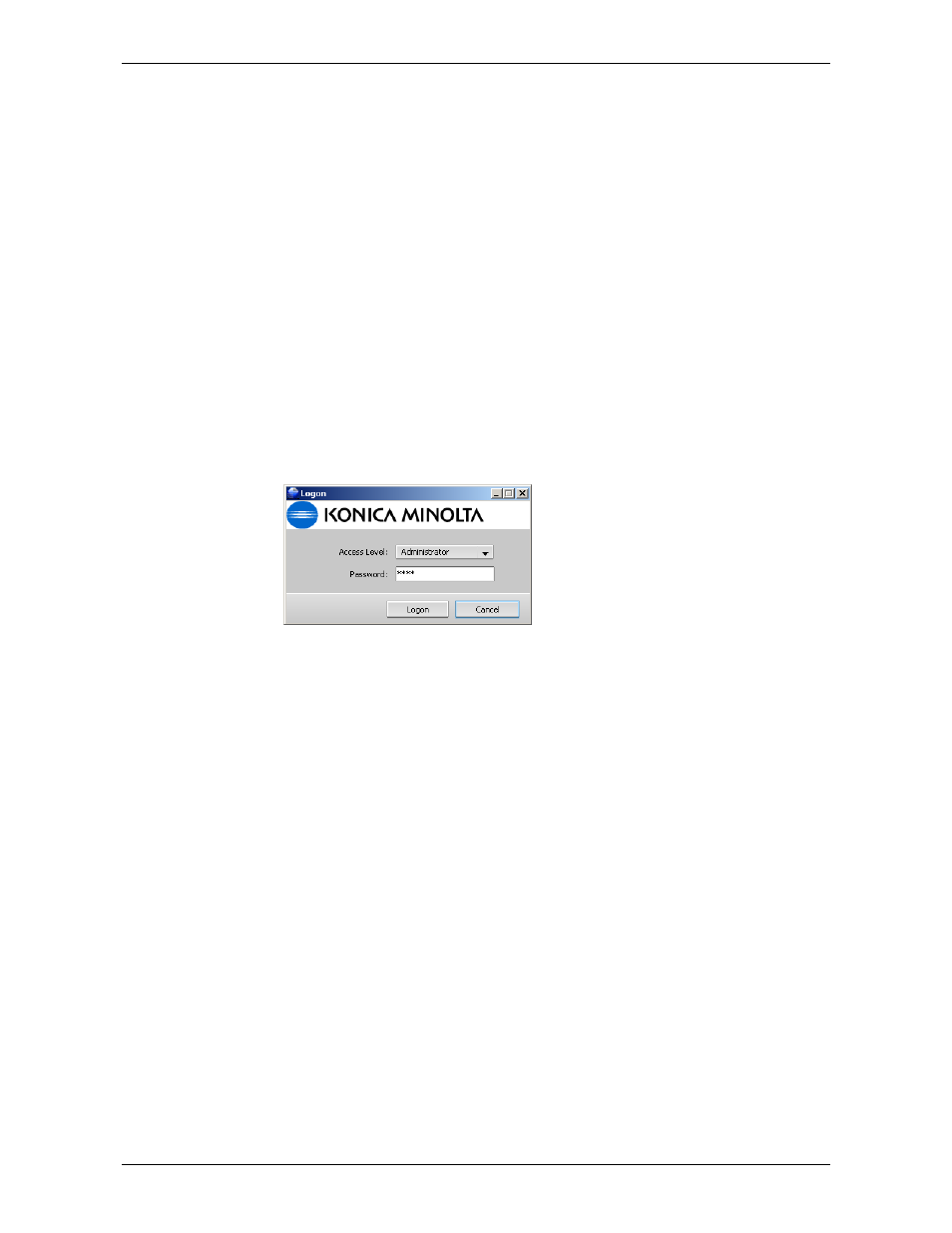
Log On With a Different Access Level
IC-301 Print Controller for the bishub PRO C500 Printer
9
To check your privileges as an operator:
•
From the
File
menu, select
Preferences
.
Not all the items under
Administrator
are active. As an operator, you can change
only the settings that appear under
General
. To change the settings under
Administrator
, you have to log on as an Administrator.
Step 2: Logging On With a Different Access Level
Let’s say that you need to change the remote tools setup. You need administrator
privileges to do this.
To change your access level:
1.
From the
File
menu, select
Log On as Different User
.
2.
In the
Access Level
list, make sure that the
Administrator
option is selected.
3.
Type the password that was set for the administrator level.
4.
Click
Logon
.
You are logged on as an administrator.
To check your privileges as an administrator:
•
From the
File
menu, select
Preferences
.
All the items under
Administrator
are active, and you can change the settings as
necessary.
Step 3: Activating the Web Viewer Option
Now that you have administrator privileges, you can change any setting under
Administrator
. Let’s say that you want to activate the WebViewer option. This
option enables anyone to view the progress of jobs from a remote workstation.
To enable the Web Viewer option:
1.
Open the Preferences window: From the
File
menu, select
Preferences
.
2.
Under
Administrator
, select
Remote Tools Setup
.
3.
Select the
Enable WebViewer
check box.
