Monitor a job via the web viewer, Procedure, Activity 3: monitor a job via the web viewer – Konica Minolta bizhub PRO C500 User Manual
Page 17
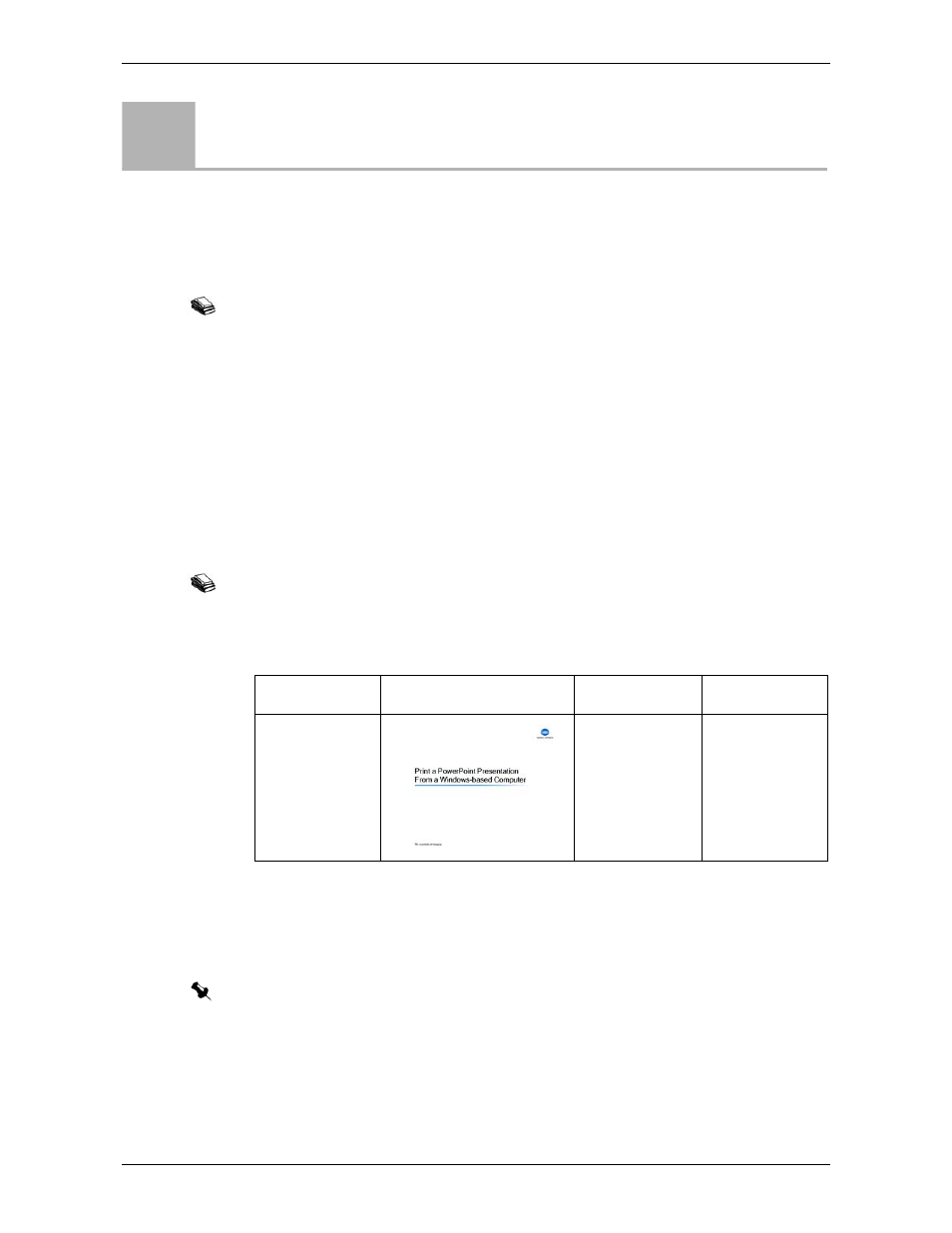
Monitor a Job via the Web Viewer
IC-301 Print Controller for the bishub PRO C500 Printer
11
Monitor a Job via the Web Viewer
When the
Enable WebViewer
check box is selected, users can connect to the IC-301
print controller over the network and view and monitor their jobs in IC-301 print
controller queues.
Procedure
In this activity, you will print a job from a Windows-based computer and monitor
its progress in the Web Viewer.
To print a job from a Windows-based computer, you first need to add an IC-301
print controller virtual printer to your computer. Then you can print to that printer
from any application on your computer.
File Used in this Step
Before you start the activities, it is recommended that you copy all the files from
your CD to the IC-301 print controller’s local disk, as explained in Preparation on
page 2.
Activity
3
For more information on printing jobs from your IC-301 print controller, see the IC-301 print
controller for bizhub PRO C500 Printer user guide.
For information on how to add a network printer to your computer and to print a file via this
printer, see the activity Print a PowerPoint Presentation From a Windows-based Computer, in the
IC-301 Print Controller for bizhub PRO C500 activity guide.
File Name
Thumbnail
Description
Paper Stock
Pres_Letter.ppt
Pres_A4.ppt
10-page
presentation.
You can use
any multi-page
PowerPoint file
that you have.
Letter (8.5×11)
or A4
Note: Before you start this activity, make sure that the
Enable WebViewer check box is
selected in the
Remote Tools Setup area in the Preferences window.
