Adjust gradation settings, Procedure, Activity 3: adjust gradation settings – Konica Minolta bizhub PRO C500 User Manual
Page 32
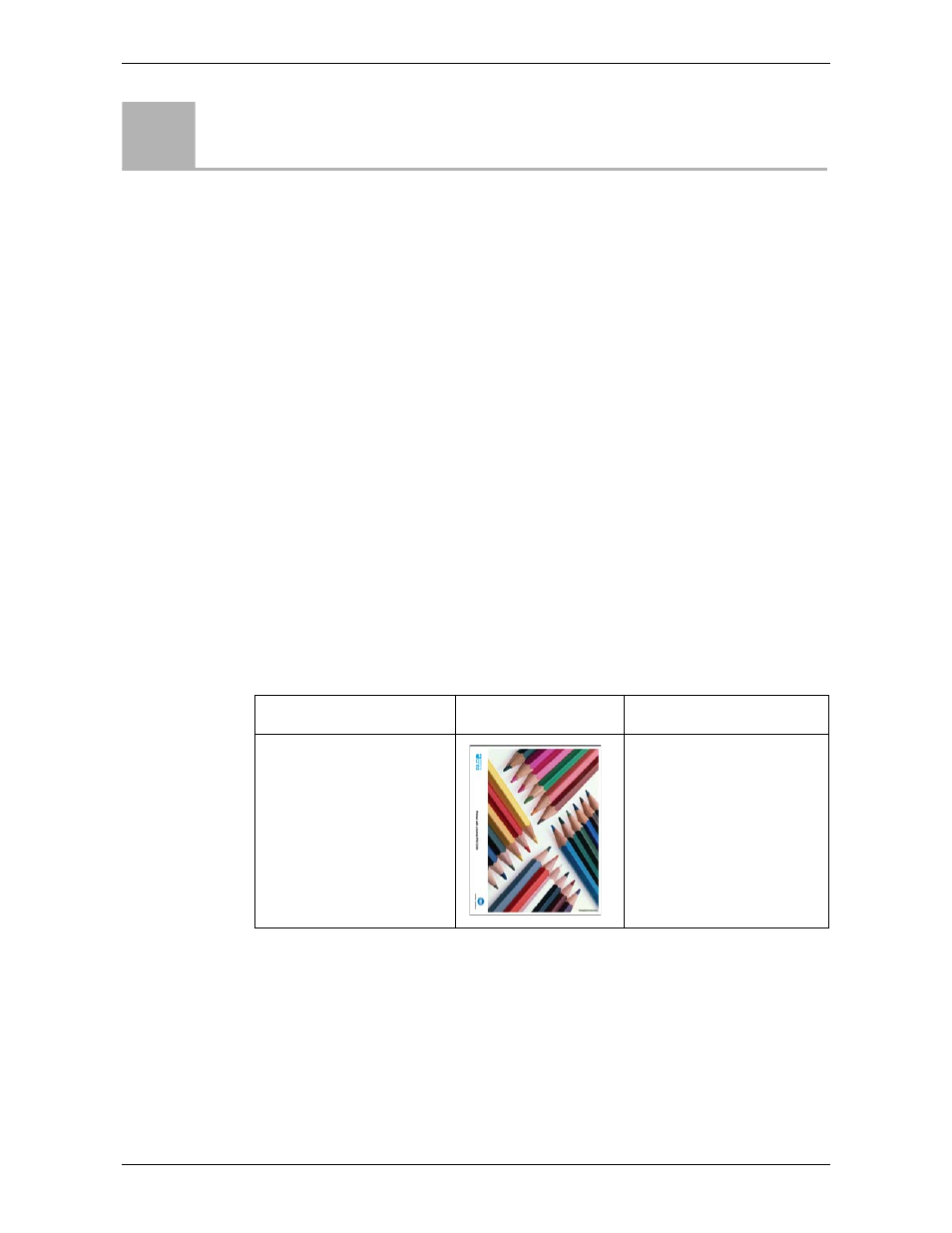
Module 2: Calibration and Color
26
Advanced Activity Guide
Adjust Gradation Settings
The
Gradation
tool enables you to perform tone corrections when printing a job.
This tool is useful, for instance, for correcting an undesirable magenta cast all over
the image. Using the gradation tool, you can change brightness, contrast, and color
balance throughout the tone range of an entire image or in specific tone ranges.
Gradation tables that you create using the
Gradation
tool are added to the
Gradations
list on the
Color
tab and can be applied to print jobs.
The
Gradation
tool enables you to create and edit gradation tables, as well as visually
check the effect of your gradation tables on a specific processed job.
Procedure
In this activity, you will make changes to the cyan tone curve and see how they affect
the printout. You will first print the job without making color adjustments, Then
you will print the job again to see how your changes have affected it.
This activity consists of five main steps:
Step 1: Printing the Job Without Making Gradation Changes
Step 2: Making Gradation Changes
Step 3: Reprinting the Job With the New Gradation Table
File Used During the Activity
Step 1: Printing the Job Without Making Gradation Changes
First, print the job as is, without changing the colors.
1.
On the toolbar, click
Import
.
2.
In the
Look in
list, select
D:\Local Disk
.
3.
Find the folder
IC301_Activities_2
, and double-click it.
4.
Find the job
Pencils_Letter.pdf
, and double-click it.
Activity
3
File Name
Thumbnail
Description
Pencils_Letter.pdf
Pencils_A4.pdf
Place letter or A4 paper in
tray 1.
