9 print function of pcl/ps/xps drivers for windows, 1 print operations, Print function of pcl/ps/xps drivers for windows – Konica Minolta BIZHUB C360 User Manual
Page 92: Print operations -2, 9print function of pcl/ps/xps drivers for windows
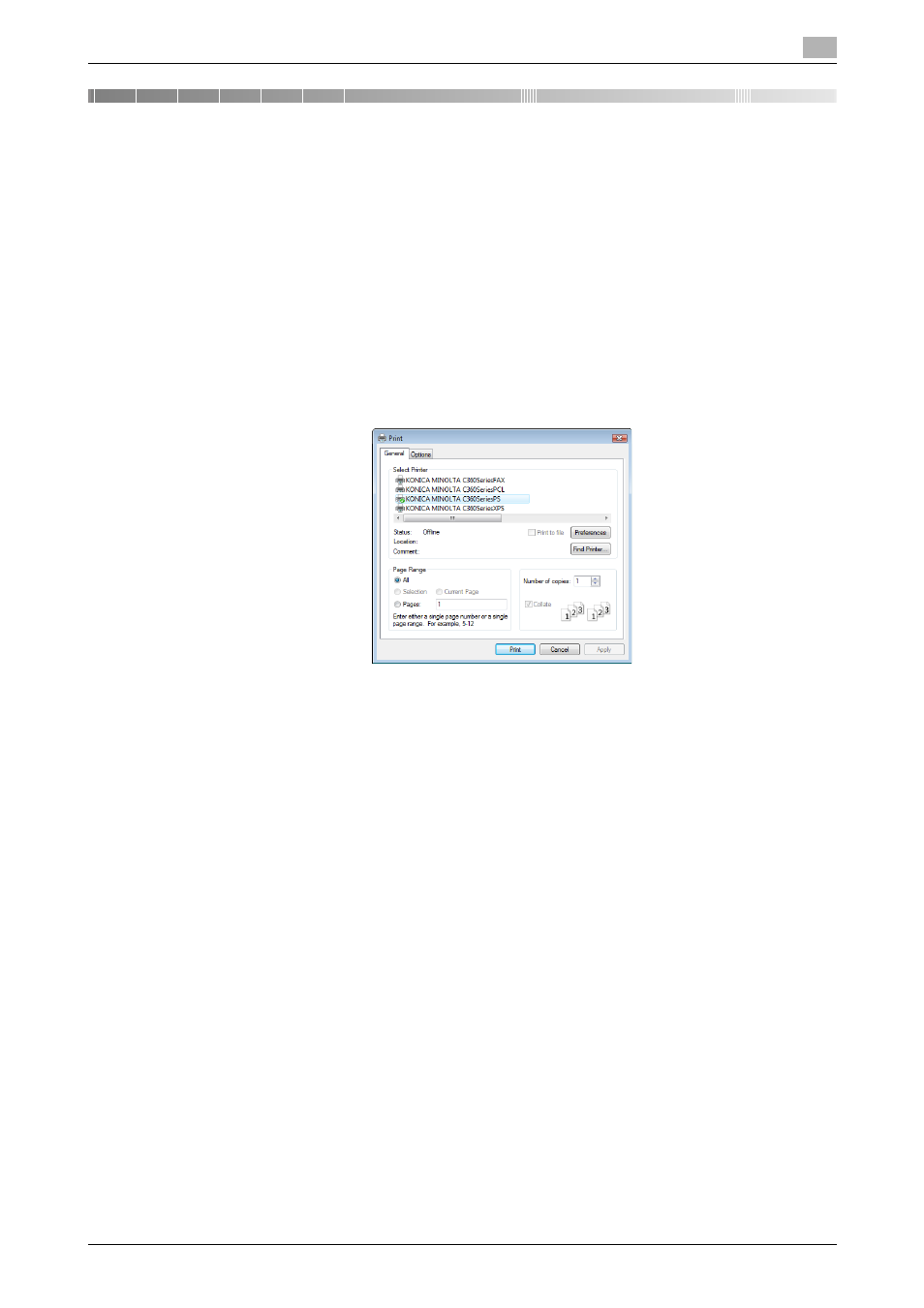
bizhub C360/C280/C220
9-2
9.1
Print operations
9
9
Print function of PCL/PS/XPS drivers for Windows
This chapter describes functions of the PCL/PS/XPS printer drivers for Windows.
9.1
Print operations
Print jobs are specified from the application software.
1
Open the data in the application, and click [File]. Then click [Print] from the menu.
% If the menu is not available, click [Print].
2
Check that the printer name has been selected in [Printer Name] ( or [Select Printer]).
% If the printer is not selected, click to select the printer.
% The [Print] dialog box differs depending on the application.
3
Specify the print range and the number of copies to print.
4
Click [Properties] (or [Preferences]) to change the printer driver settings as necessary.
% Clicking [Properties] or [Preferences] in the [Print] window displays the [Printing Preferences] page
of the printer driver where you can configure various functions. For details, refer to page 9-10.
% [Printing Preferences] of the printer driver changed in the [Print] window are not saved, and the orig-
inal settings are restored when you exit the application.
5
Click [Print].
Printing is executed and the data indicator of the machine flashes.
% When [Secure Print Only] is set to [On] on [Device Option] of the [Configure] tab, [Secure Print] win-
dow appears. Go to Step 6.
