19 print data capture, 20 secure print only, Print data capture -59 – Konica Minolta BIZHUB C360 User Manual
Page 251: Secure print only -59
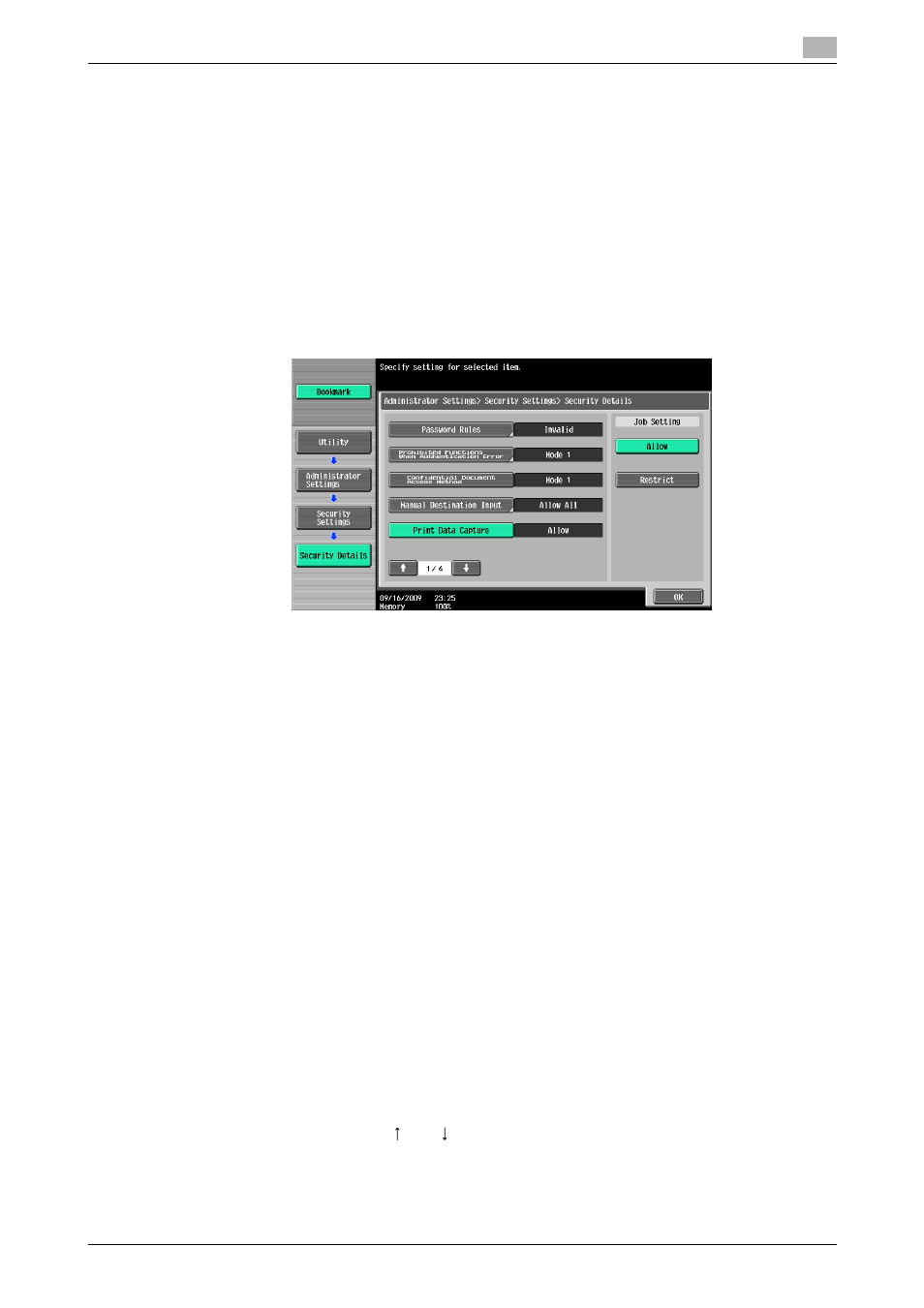
bizhub C360/C280/C220
13-59
13.4
Administrator Settings
13
13.4.19
Print Data Capture
Specify whether to allow or prohibit data capturing of a print job. (Default: [Allow])
Reference
-
For details on capturing data of a print job, contact the technical representative.
1
In the Administrator Settings screen, press [Security Settings].
% For details on displaying the Administrator Settings screen, refer to page 13-39.
2
In the Security Settings screen, press [Security Details].
3
In the Security Details screen, press [Print Data Capture].
4
Press the desired button.
Whether to allow or prohibit data capturing of a print job is specified.
% For details, contact your technical representative.
13.4.20
Secure Print Only
Specify whether the printing from the computer should be limited only to the security document. (Default:
[No])
Whenever printing is done from the printer driver, the data must be transmitted using the secure printing. Be-
cause this setting requires ID/password for every print job, your job is protected from intercepting by a third
party.
-
[Yes]: Select this option to limit the printing only to the secure documents.
-
[No]: Select this option not to limit the printing to the secure documents.
Reference
-
When you print a document on the machine with [Secure Print Only] set to [Yes], specify [Secure Print
Only] on the printer driver so that only the [Secure Print] jobs are transmitted.
-
If a normal print job is sent to the machine where [Secure Print Only] is set to [Yes], the print job is de-
leted.
d
Reference
For details on secure printing, refer to page 12-5.
1
In the Administrator Settings screen, press [Security Settings].
% For details on displaying the Administrator Settings screen, refer to page 13-39.
2
In the Security Settings screen, press [Security Details].
3
Switch the page by pressing [
] or [
], and then press [Secure Print Only].
