2 for network connection (ipp/ipps), Settings for the machine – Konica Minolta BIZHUB C360 User Manual
Page 44
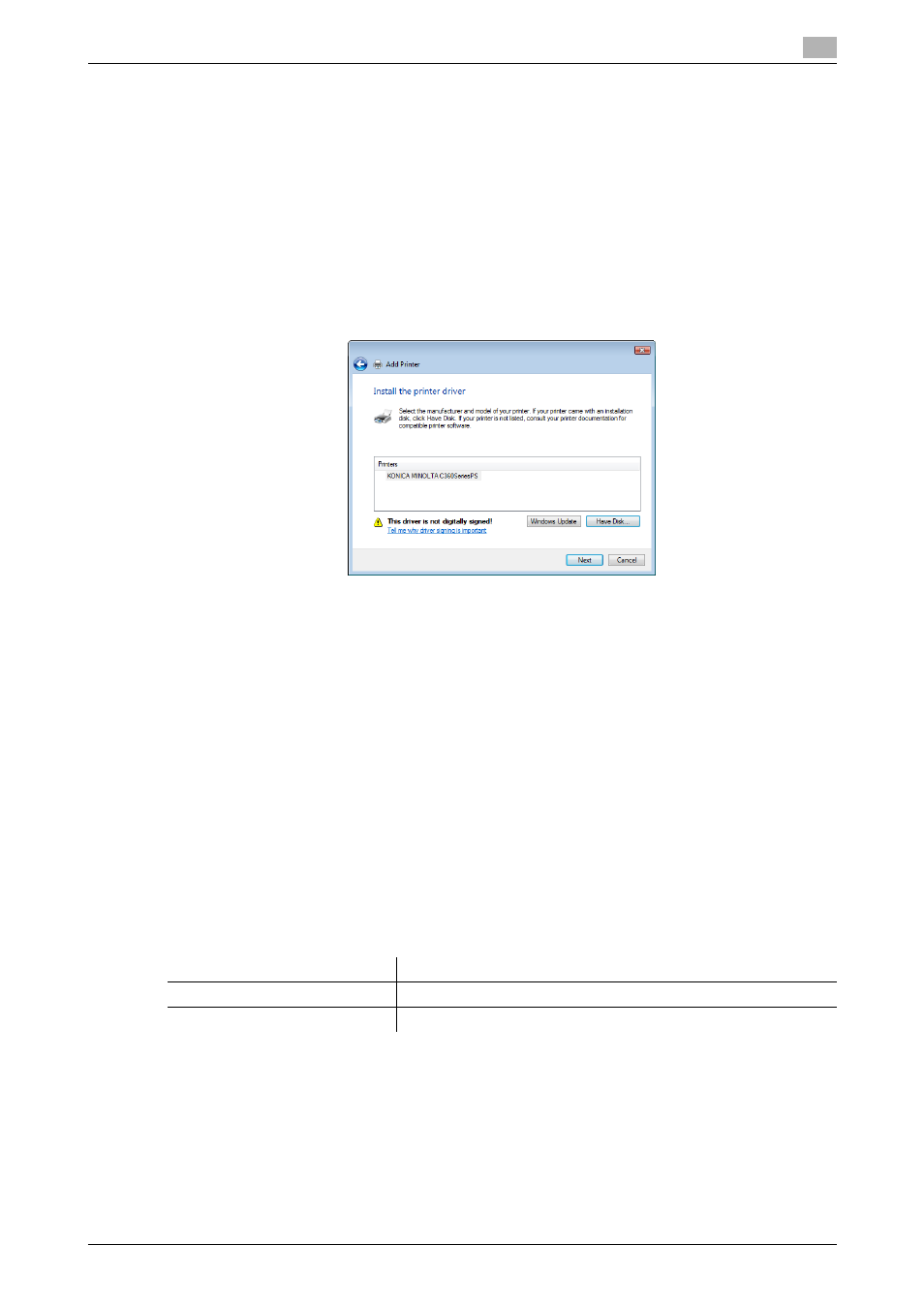
bizhub C360/C280/C220
5-7
5.1
Windows Vista/Server 2008
5
13
Click [Have Disk...].
14
Click [Browse...].
15
Select a desired printer driver folder in the CD-ROM, and then click [Open].
% Select a folder according to the printer driver, operating system, and language to be used. Selecta-
ble printer drivers:
PCL driver, PS driver, XPS driver and fax driver
16
Click [OK].
The [Printers] list appears.
17
Click [Next].
18
Follow the instructions on the pages that follow.
% If the [User Account Control] window appears, click [Continue].
% If the [Windows Security] window for verifying the publisher appears, click [Install this driver soft-
ware anyway].
19
Click [Finish].
20
After finishing the installation, make sure that the icon for the installed printer is displayed in the [Print-
ers] window.
21
Remove the CD-ROM from the CD-ROM drive.
This completes the printer driver installation.
5.1.2
For network connection (IPP/IPPS)
Settings for the machine
To use IPP printing, you must configure the network settings for the machine in advance.
d
Reference
For details on the network settings for the machine, refer to the [User's Guide Network Administrator].
Before you can use IPPS printing, you must register a certificate with this machine. You can use the self-
signed certificate that is preinstalled in this machine. For details, refer to [User's Guide Network Administra-
tor].
Items to be configured
Description
IP address
In [TCP/IP Settings] of the machine, specify the IP address.
IPP Setting
In [IPP Settings] for the machine, enable IPP printing.
