10 print functions of mac os x, 1 print operations, Print functions of mac os x – Konica Minolta BIZHUB C360 User Manual
Page 118: Print operations -2
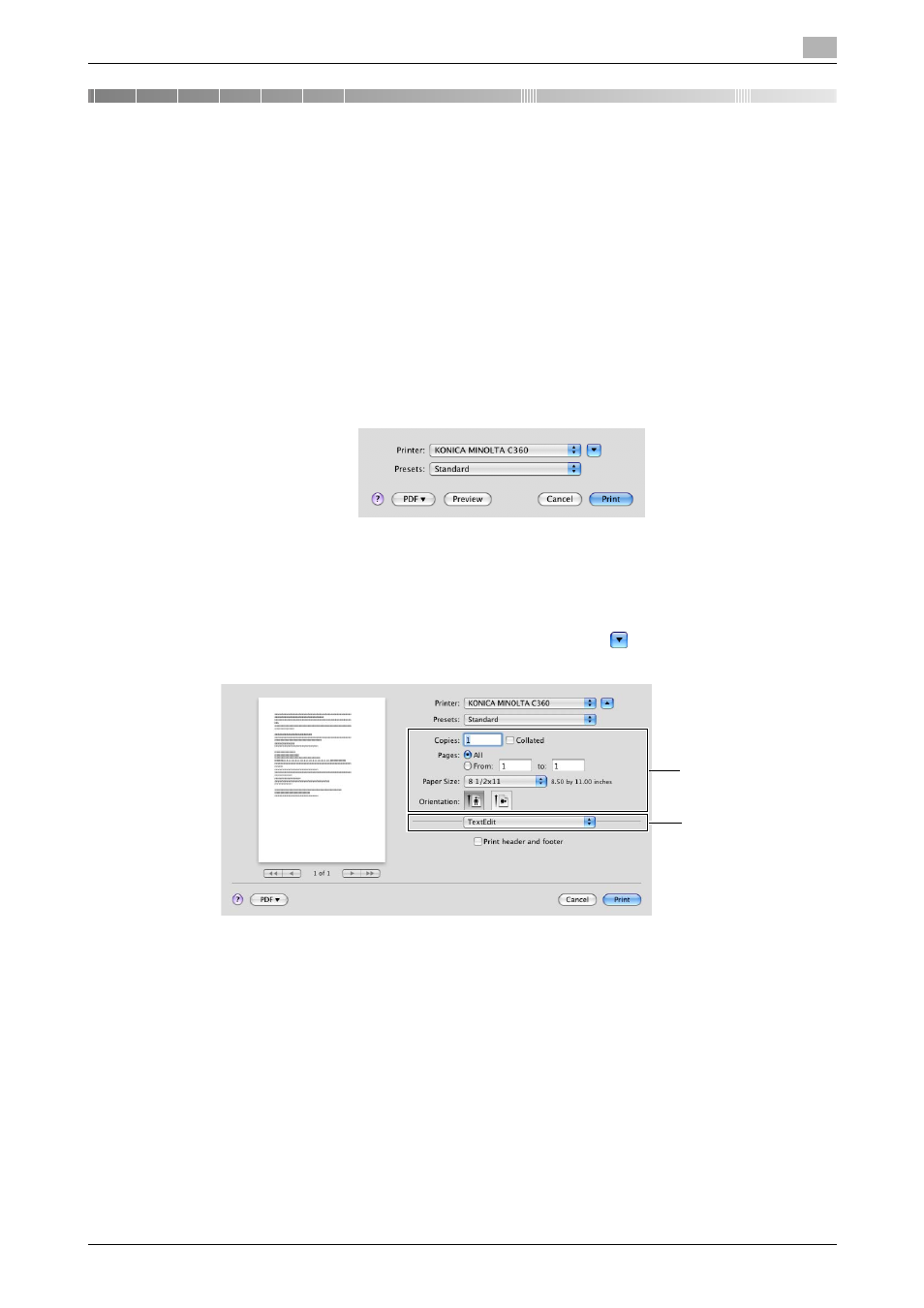
bizhub C360/C280/C220
10-2
10.1
Print operations
10
10
Print Functions of Mac OS X
This chapter describes the functions of the PS printer driver for OS X.
10.1
Print operations
Print jobs are specified from the application software.
1
Open the data in the application, and click [File]. Then click [Print] from the menu.
% If the menu is not available, click [Print].
The [Print] window appears.
2
Check that the desired printer name is selected in [Printer:].
% If the target printer is not selected, select it.
% If the printer does not appear, select the printer from [Print & Fax], [Printer Setup Utility] or [Print
Center]. For details, refer to page 6-3 and page 6-10.
% The [Print] window varies depending on the application software.
3
Specify the print range and the number of copies to print.
% When the setting items are not displayed in OS X 10.5, click
on the right side of [Printer:].
4
Switch the setting window as necessary to change the printer driver settings.
% When you change the pop-up menu of the print options, another setting window of the printer driver
appears, allowing you to configure various functions. For details, refer to page 10-9.
% The printer driver settings changed in the [Print] window are not saved, and the original settings are
restored when you exit the application.
5
Click [Print].
Printing is executed and the data indicator of the machine flashes.
% When [Secure Print Only] is selected in [Installable Options], the [Secure Print] window appears. Go
to Step 6.
Setting items
Printer options
