Konica Minolta BIZHUB C360 User Manual
Page 45
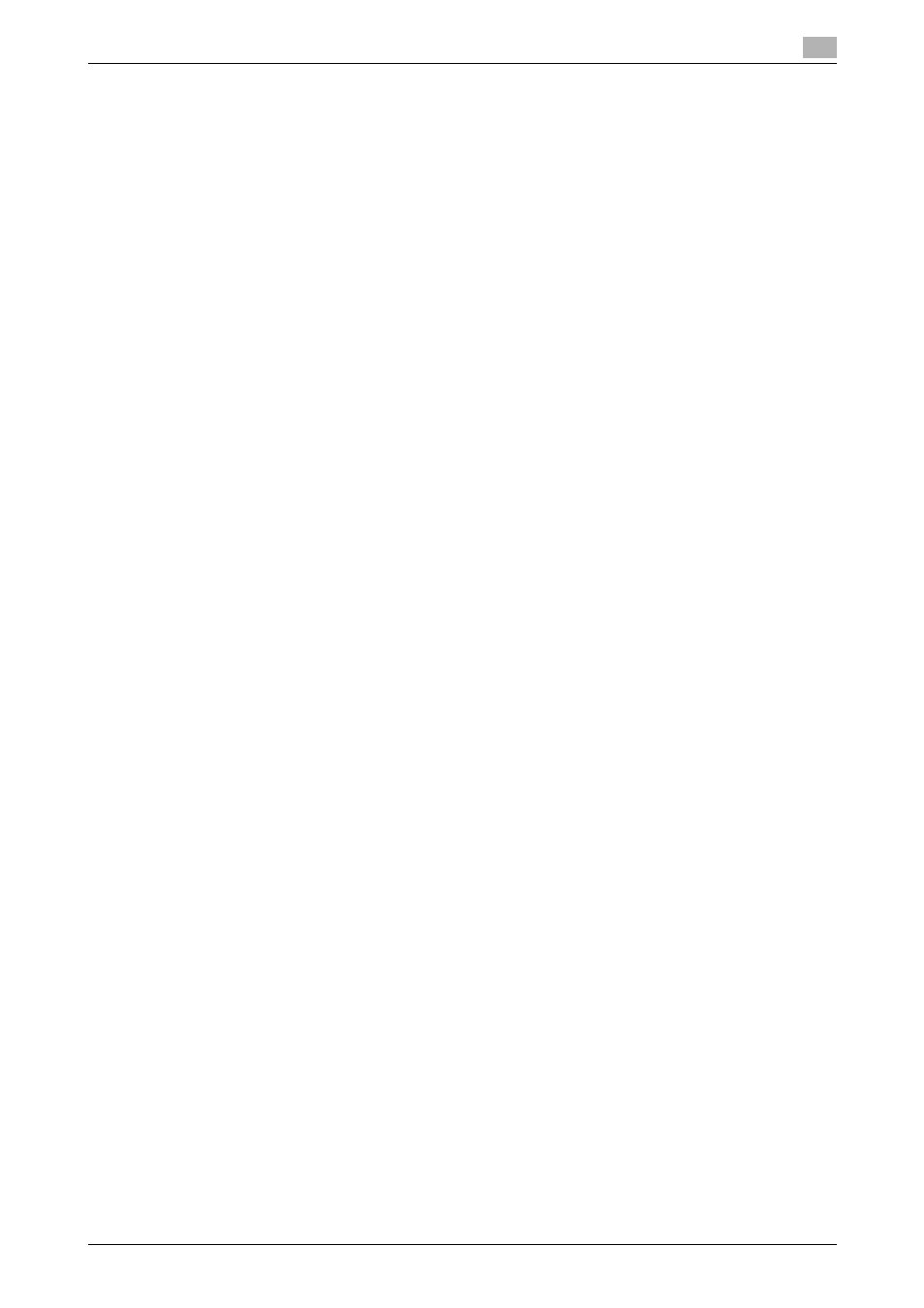
bizhub C360/C280/C220
5-8
5.1
Windows Vista/Server 2008
5
Installing the printer driver manually using the Add Printer Wizard
0
Installing the driver to Windows Vista/Server 2008-based computers requires the administrator author-
ity.
1
Insert the printer driver CD-ROM for Windows into the CD-ROM drive of the computer.
2
Click [Start], and then select [Control Panel].
3
Click [Printers] under [Hardware and Sound].
The [Printers] window appears.
% When [Control Panel] is displayed in Classic View, double-click [Printers].
4
Click [Add a printer] on the toolbar.
The [Add Printer] wizard appears.
5
Click [Add a network, wireless or Bluetooth printer].
Connected printers are detected.
6
In the window showing the search result, click [The printer that I want isn't listed].
7
In the [Select a shared printer by name] box, enter the URL for the machine in the following format, and
then click [Next].
% http://
Example: When the IP address for the machine is 192.168.1.20, http://192.168.1.20/ipp
% When specifying to use IPPS printing, enter "https:// name>. For % If the certificate for the machine is not the one issued by the certifying authority, you must register the certificate for the machine on the Windows Vista/Server 2008 system as the certificate by % When registering a certificate to the machine, confirm that played as the common name of the certificate. 8 Click [Have Disk...]. 9 Click [Browse...]. 10 Select a desired printer driver folder in the CD-ROM, and then click [Open]. % Select a folder according to the printer driver, operating system, and language to be used. Selecta- ble printer drivers: 11 Click [OK]. The [Printers] list appears. 12 Click [OK]. 13 Follow the instructions on the pages that follow. % If the [User Account Control] window appears, click [Continue]. % If the [Windows Security] window for verifying the publisher appears, click [Install this driver soft- ware anyway]. 14 Click [Finish]. 15 After finishing the installation, make sure that the icon for the installed printer is displayed in the [Print- 16 Remove the CD-ROM from the CD-ROM drive. This completes the printer driver installation.
being used.
"Trusted Root Certification Authorities" for the computer account.
PCL driver, PS driver, XPS driver and fax driver
ers] window.
