Konica Minolta BIZHUB C360 User Manual
Page 187
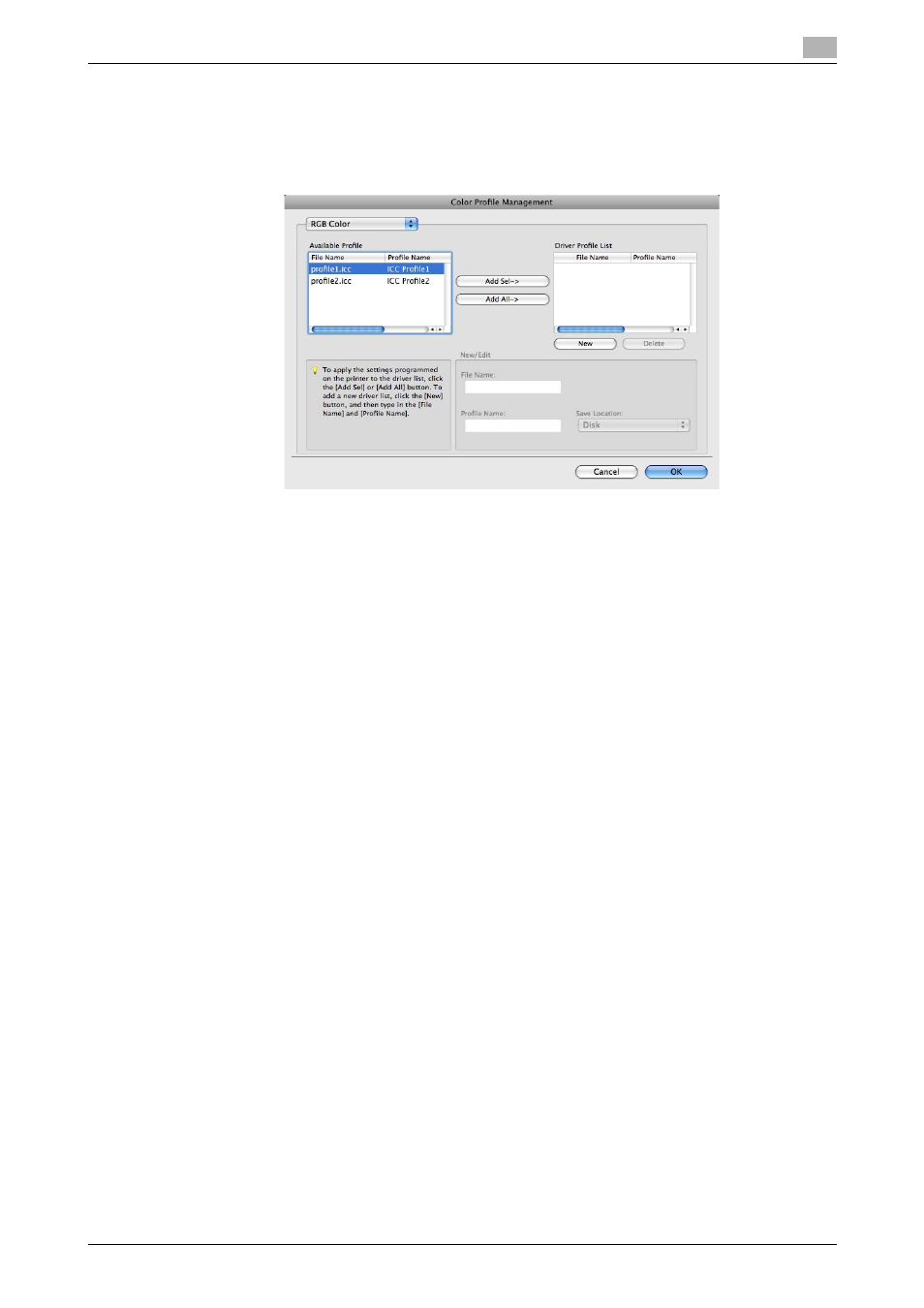
bizhub C360/C280/C220
12-40
12.10
Registering the ICC profiles in the printer driver
12
The [Color Profile Management] dialog box appears.
% Clicking [Download Manager] launches the "Download Manager (bizhub)" application. This function
is available only when "Download Manager (bizhub)" is installed.
4
Check that a list of available profiles that are additionally registered on the machine is displayed.
5
Select a color profile type from the drop-down list.
6
Select a desired profile from the [Available Profile] list, and then click [Add Sel].
Click [Delete] to delete an unnecessary ICC profile.
% To register the current driver settings as the profile, click [New], and then enter the [File Name] and
[Profile Name].
% The profile name can be changed in [New/Edit].
The selected profile is added to [Driver Profile List] and it can be selected in the ICC Profile entries in
the [Quality Adjustment] dialog box.
7
Click [OK].
