Konica Minolta BIZHUB C360 User Manual
Page 42
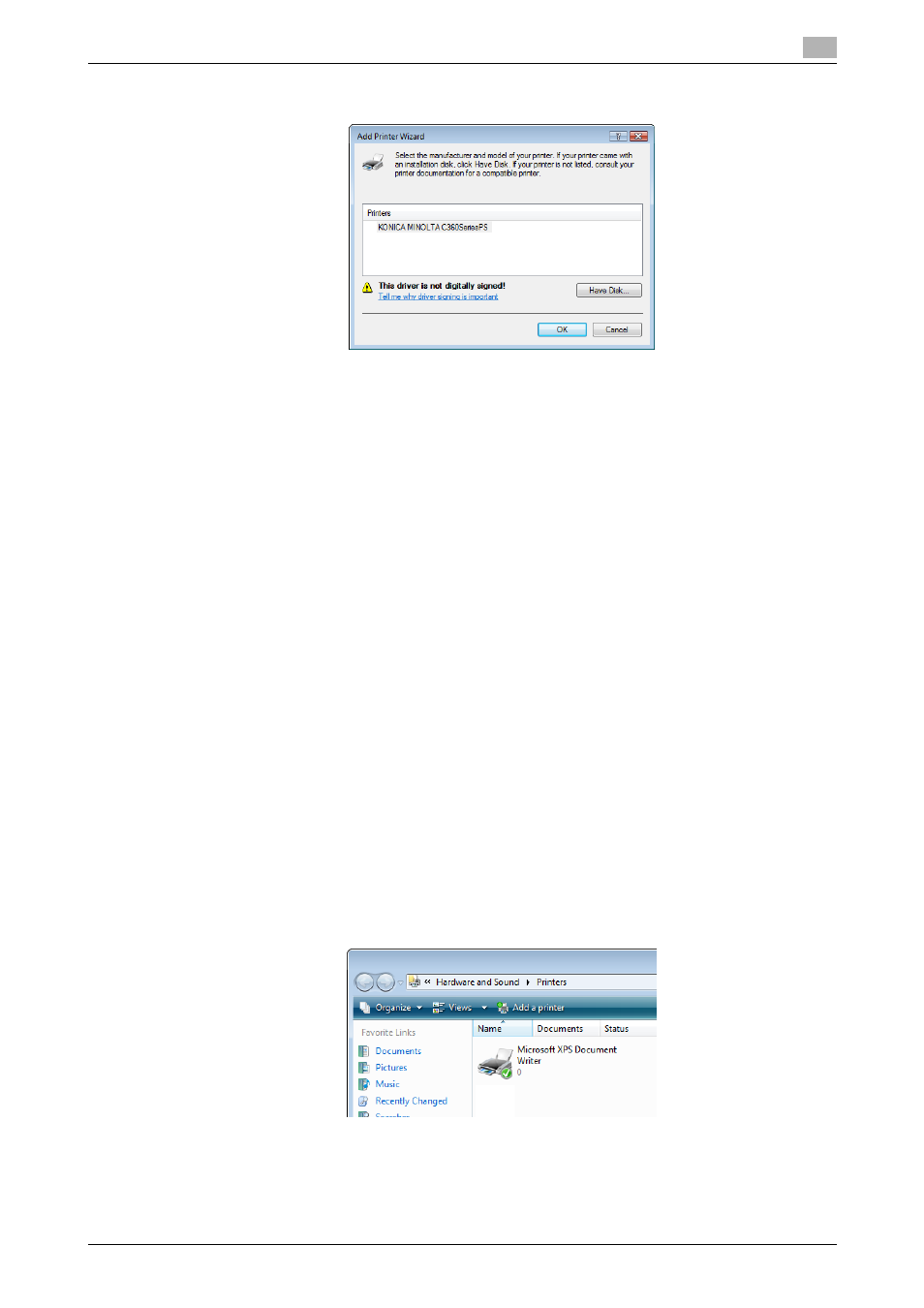
bizhub C360/C280/C220
5-5
5.1
Windows Vista/Server 2008
5
% To use the SMB connection, click [OK].
12
Follow the instructions on the pages that follow.
% If the [User Account Control] window appears, click [Continue].
% If the [Windows Security] window for verifying the publisher appears, click [Install this driver soft-
ware anyway].
13
Click [Finish].
14
After finishing the installation, make sure that the icon for the installed printer is displayed in the [Print-
ers] window.
15
Remove the CD-ROM from the CD-ROM drive.
This completes the printer driver installation.
Installing the printer driver by creating a printer port
0
Installing the driver to Windows Vista/Server 2008-based computers requires the administrator author-
ity.
0
Since the printer is searched for during the installation, be sure to connect this machine to the network
before turning it on.
1
Insert the printer driver CD-ROM for Windows into the CD-ROM drive of the computer.
2
Click [Start], and then select [Control Panel].
3
Click [Printers] under [Hardware and Sound].
The [Printers] window appears.
% When [Control Panel] is displayed in Classic View, double-click [Printers].
4
Click [Add a printer] on the toolbar.
In Windows Vista:
