3 [layout] tab, Layout] tab -14 – Konica Minolta BIZHUB C360 User Manual
Page 104
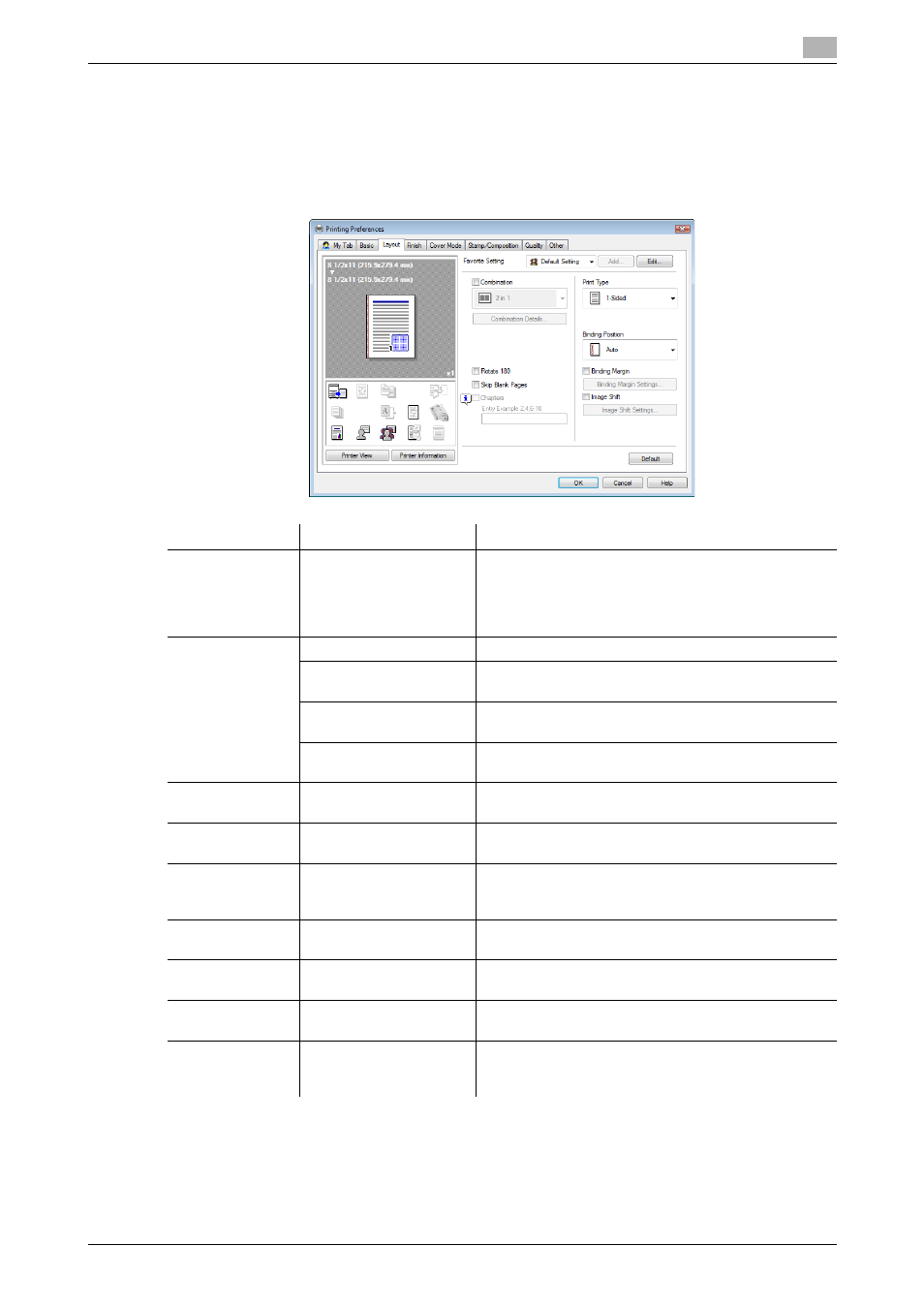
bizhub C360/C280/C220
9-14
9.4
Parameter details
9
d
Reference
For details on the paper sizes loadable in the paper trays, refer to the [User's Guide Copy Operations].
For details on the output method, refer to page 12-2.
9.4.3
[Layout] tab
Function Name
Option
Description
[Combination]
2 in 1, 4 in 1, 6 in 1, 9 in
1, 16 in 1, 2 e 2, 3 e 3, 4
e 4
Select any of the options to print multiple pages of the
original on to one sheet or print information on one
page of the original on to several sheets. In [Combina-
tion Details...], specify the page order and use of the
border frame.
[Combination De-
tails...]
[Combination]
Select the combination condition.
[Layout Order]
Specify the layout order. It can be specified when N in
1 is specified for Combination.
[Border]
Specify the presence and type of border lines. It can be
specified when N in 1 is specified for Combination.
[Overlap width line]
Specify the presence of overlap width line. It can be
specified when N e N is specified for Combination.
[Rotate 180]
ON/OFF
Select this check box to rotate the document 180° to
print.
[Skip Blank Pag-
es]
ON/OFF
Select this check box to not print any blank pages.
[Chapters]
ON/OFF
Select this check box to specify the page to be printed
on the front side. It can be specified when Print Type is
[2-Sided] or [Booklet].
[Entry]
−
Specify the pages to be printed on the front side when
[Chapters] is selected.
[Print Type]
[1-Sided], [2-Sided],
[Booklet]
Specify 2-Sided Print or Booklet printing.
[Binding Position]
[Auto], [Left Bind], [Right
Bind], [Top Bind]
Specify the binding position.
[Binding Margin]
ON/OFF
Select this check box to specify the binding margin.
Click [Binding Margin Settings...] to specify the margin
values.
