Startup menu – Lenovo ThinkPad 11e User Manual
Page 85
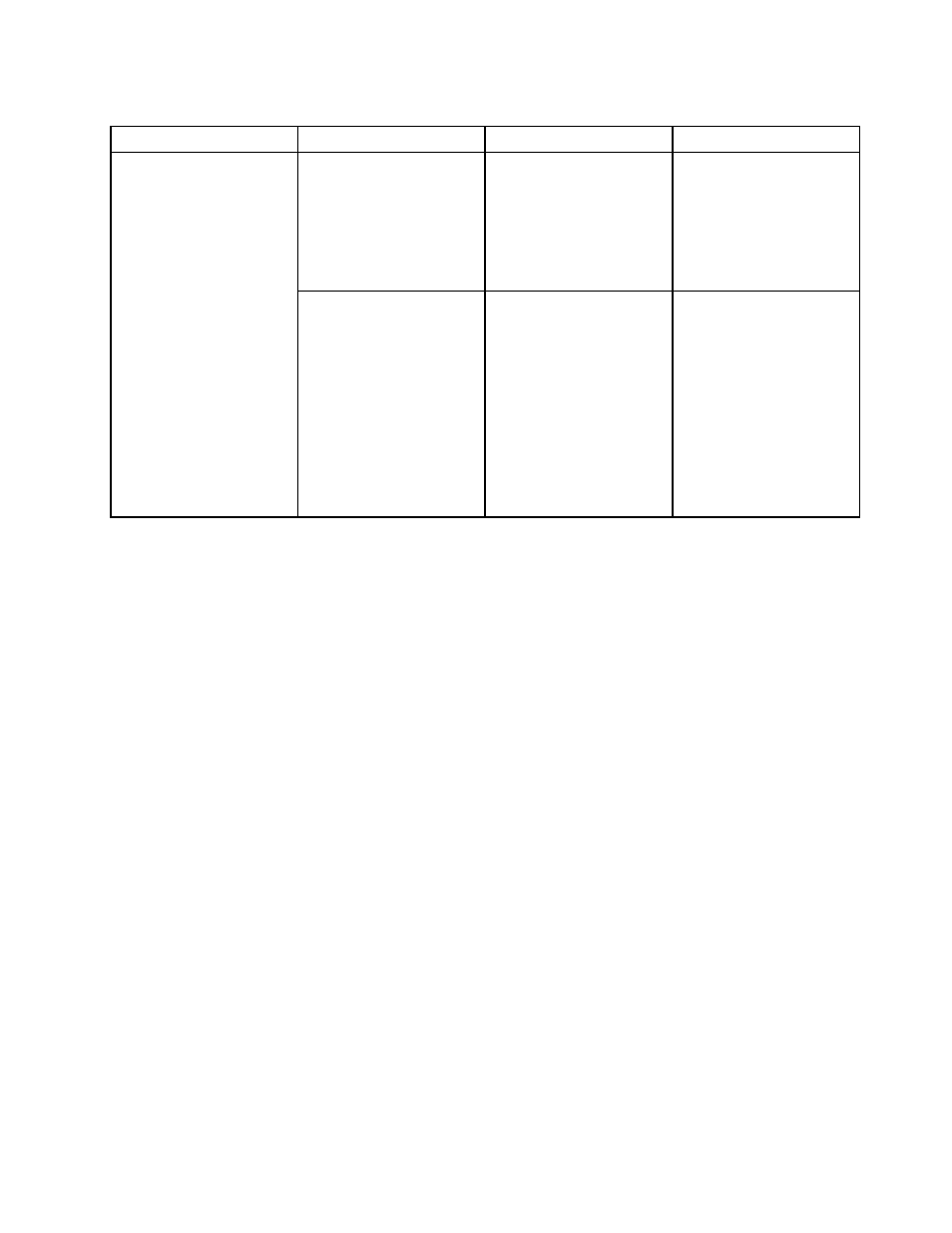
Table 5. Security menu items (continued)
Menu item
Submenu item
Value
Comments
Setup Mode. You can
install your own platform
key and customize the
Secure Boot signature
databases in Setup Mode.
Secure Boot mode will be
set to Custom Mode.
Restore Factory Keys
This option is used to
restore all keys and
certificates in Secure
Boot databases to factory
default settings. Any
customized Secure Boot
settings will be erased,
and the default platform
key will be re-established
along with the original
signature databases
including certificate for
Windows 8.1.
Startup menu
To change the startup settings of your computer, select the Startup tab from the ThinkPad Setup menu.
Attention:
• After you change the startup sequence, ensure that you select a correct device during a copy, a save, or a
format operation. Otherwise your data might be erased or overwritten.
• If you are using the BitLocker drive encryption, you should not change the startup sequence. BitLocker
drive encryption locks the computer from starting once detects the change of startup sequence.
To change the startup sequence temporarily so that the computer starts from a desired drive, do the following:
1. Turn off the computer.
2. Turn on the computer. When the logo screen is displayed, press the F12 key.
3. Select the device you want the computer to start from.
Note: The Boot menu will be displayed if the computer cannot start from any devices or the operating
system cannot be found.
The following table lists the Startup menu items. Default values are in boldface.
Note: Some items are displayed on the menu only if the computer supports the corresponding features.
69
