Using audio features, Using the camera – Lenovo ThinkPad 11e User Manual
Page 55
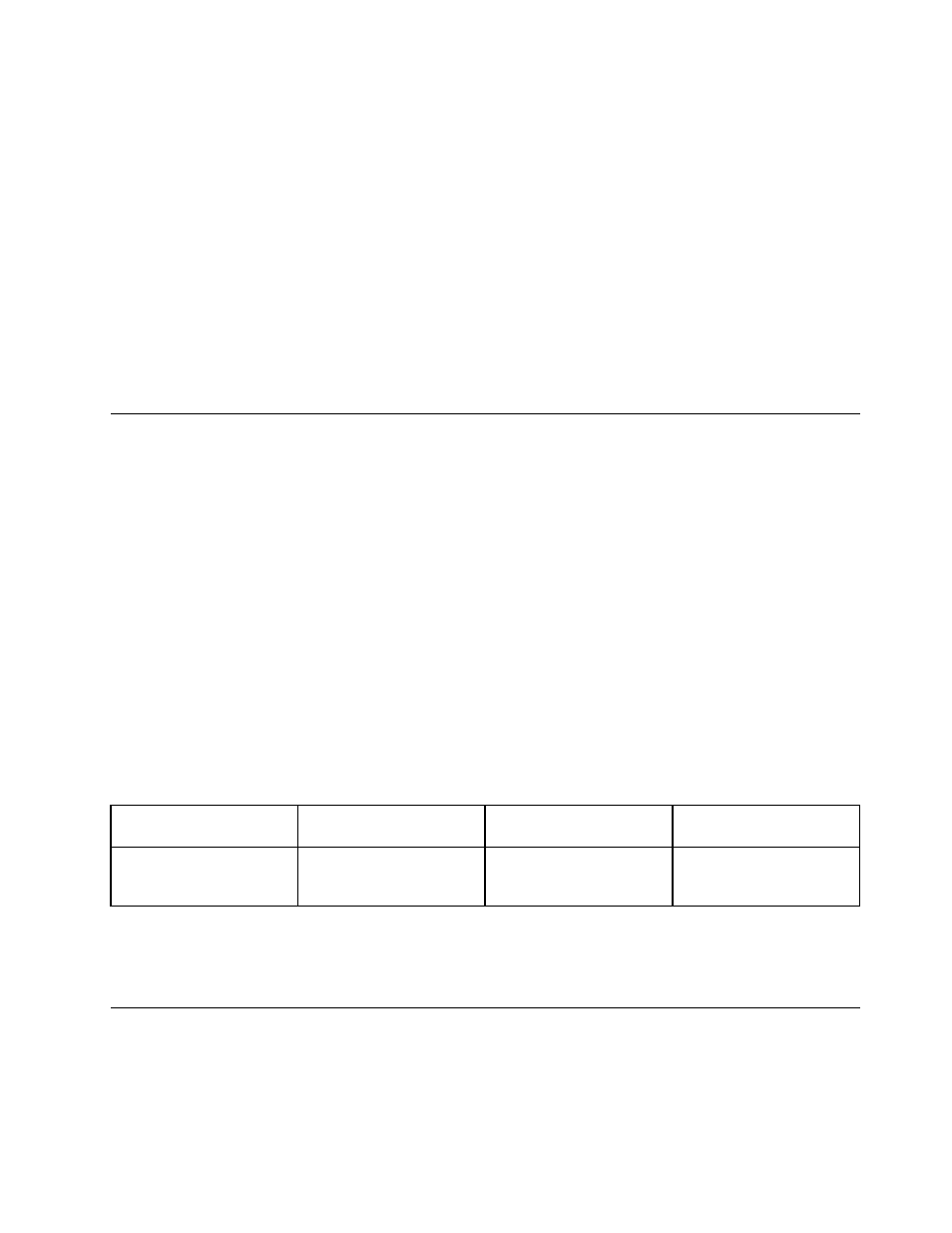
7. Click OK to apply the changes.
Considerations for using the Extend desktop function
• If you want to show DOS full-screen while in Extend desktop mode, only the primary display shows
DOS; the other display is blacked out.
• If your computer has the Intel
®
graphics card, you can designate the primary display by doing the
following:
1. Right-click on the desktop and select Screen resolution.
2. Click the desired display image and select Make this my main display.
3. Click OK.
• When an application using DirectDraw or Direct3D is running in full-screen mode, only the primary display
shows the output.
• You cannot use the display switching function when you are in Extend desktop mode.
Using audio features
Your computer is equipped with the following items:
• Microphone
• Speakers
• Audio connector, 3.5 mm (0.14 inch) in diameter
Your computer also has an audio chip that enables you to enjoy various multimedia audio features:
• Compliant with Intel High Definition Audio
• Playback of musical instrument digital interface (MIDI) and moving picture experts group audio layer-3
(MP3) files
• Recording and playback of pulse-code modulation (PCM) and waveform audio file format (WAV) files
• Recording from various sound sources, such as a headset attached
The following table shows which functions of the audio devices attached to the connectors on your
computer are supported.
Table 3. Audio feature list
Connector
Headset with a 3.5 mm
(0.14-inch), 4-pole plug
Conventional headphone
Conventional microphone
Audio connector
Headphone and
microphone functions
supported
Headphone function
supported
Not supported
To configure the microphone for optimal sound recording, use the Dolby Advanced Audio v2 program. To
start the program, go to Control Panel and click Hardware and Sound. Then click the icon of the Dolby
Advanced Audio v2 program.
Using the camera
Your computer has an integrated camera. You can use the camera to preview your video image and take a
snapshot of your current image.
To start the camera, do the following:
39
