Lenovo ThinkPad 11e User Manual
Page 65
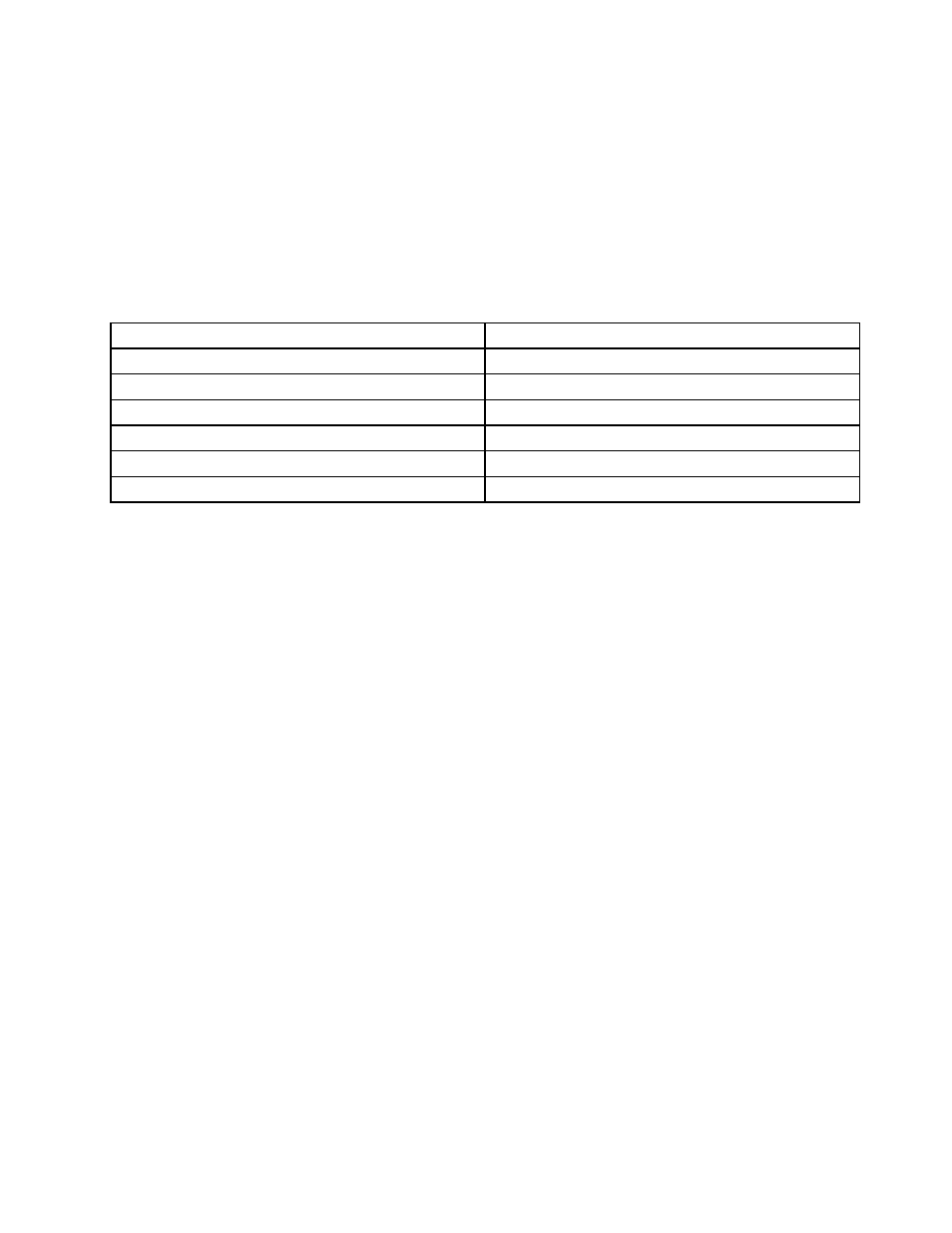
•
“Customizable text size” on page 48
•
•
Ease of Access keyboard shortcuts
Keyboard shortcuts are combinations of two or more keys that you can use to perform a task that would
typically require a mouse or other pointing devices. Keyboard shortcuts provide an easier alternative to
interact with your computer as you work with the Windows operating system and most applications.
The following table contains keyboard shortcuts that can help make your computer easier to use.
Keyboard shortcut
Function
Windows logo key + U
Open the Ease of Access Center
Right Shift for eight seconds
Turn Filter Keys on or off
Shift five times
Turn Sticky Keys on or off
Num Lock for five seconds
Turn Toggle Keys on or off
Left Alt+Left Shift+Num Lock
Turn Mouse Keys on or off
Left Alt+Left Shift+PrtScn (or PrtSc)
Turn High Contrast on or off
For more information, go to and then type any of the following keywords for
searching: keyboard shortcuts, access keys, key combinations, shortcut keys.
On-Screen Keyboard
If you prefer to type or enter data into your computer without using a physical keyboard, you can use
On-Screen Keyboard. On-Screen Keyboard displays a visual keyboard with all the standard keys. You can
select keys using the mouse or another pointing device, or you can tap to select the keys if your computer
supports multi-touch screen.
To open On-Screen Keyboard, do the following:
• For Windows 7: Click the Start button. Then, type On-Screen Keyboard into the search field. In the list of
results, click On-Screen Keyboard.
• For Windows 8.1: Move your pointer to the top-right or bottom-right corner of the screen to display the
charms and click Search. Then, type On-Screen Keyboard into the search field. In the list of results,
click On-Screen Keyboard.
For more information about how to use and configure On-Screen Keyboard, see the Windows Help and
Support information system.
Personalized keyboard
The tactile bumps on the keyboard provide a reference point from which you can easily locate all keys on
the keyboard without visual assistance.
To adjust your keyboard settings, open Control Panel, click Ease of Access ➙ Ease of Access Center,
and then click Make the keyboard easier to use.
Industry-standard connectors
Your computer provides industry-standard connectors that enable you to connect assistive devices,
if needed.
49
