Lenovo ThinkPad 11e User Manual
Page 36
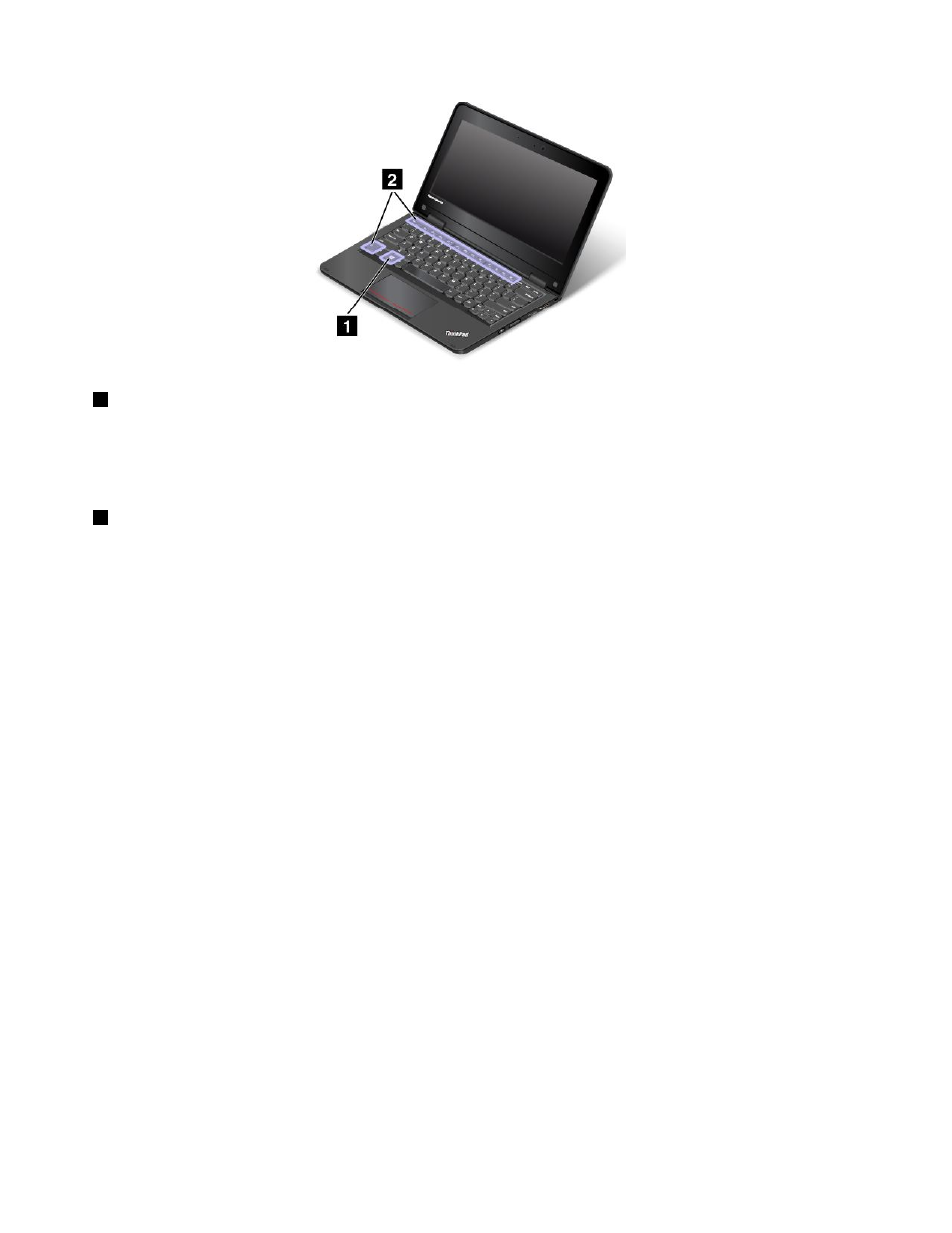
1
Windows key
Press the Windows key to switch between the current workspace and the Start screen.
For information about using the Windows key with other keys, refer to the help information system of the
Windows operating system.
2
Function keys
• Fn+Esc: Press Fn+Esc to enable or disable the Fn Lock function.
When the Fn Lock function is disabled: To initiate the special function of each key, press the
corresponding function key directly. To input F1-F12, press the Fn key and the corresponding function key.
When the Fn Lock function is enabled: To input F1-F12, press the corresponding function key directly.
To initiate the special function of each key, press the Fn key and the corresponding function key.
• F1: Mutes or unmutes the speakers.
• F2: Decreases the speaker volume.
• F3: Increases the speaker volume.
• F4: Mutes or unmutes the microphone.
Note: If you mute the microphone and turn off your computer, the microphone will remain muted when
you turn on your computer again. To unmute the microphone, press F4.
• F5: Darkens the display.
• F6: Brightens the display.
You can temporarily change the computer display brightness by pressing F5 or F6. To change the default
brightness level, right-click the battery-status icon in the Windows notification area. Then click Adjust
screen brightness and make changes as desired.
• F7: Switches the display output location between the computer display and an external monitor.
Note: You also can press Windows+P to switch between the computer display and an external monitor.
• F8: Enables or disables the wireless networking features. For more information about the wireless
features, refer to “Wireless connections” on page 34.
• F9:
For Windows 7: Opens Control Panel.
For Windows 8.1: Opens the Settings charm.
20
User Guide
