Using a projector – Lenovo ThinkPad Yoga User Manual
Page 64
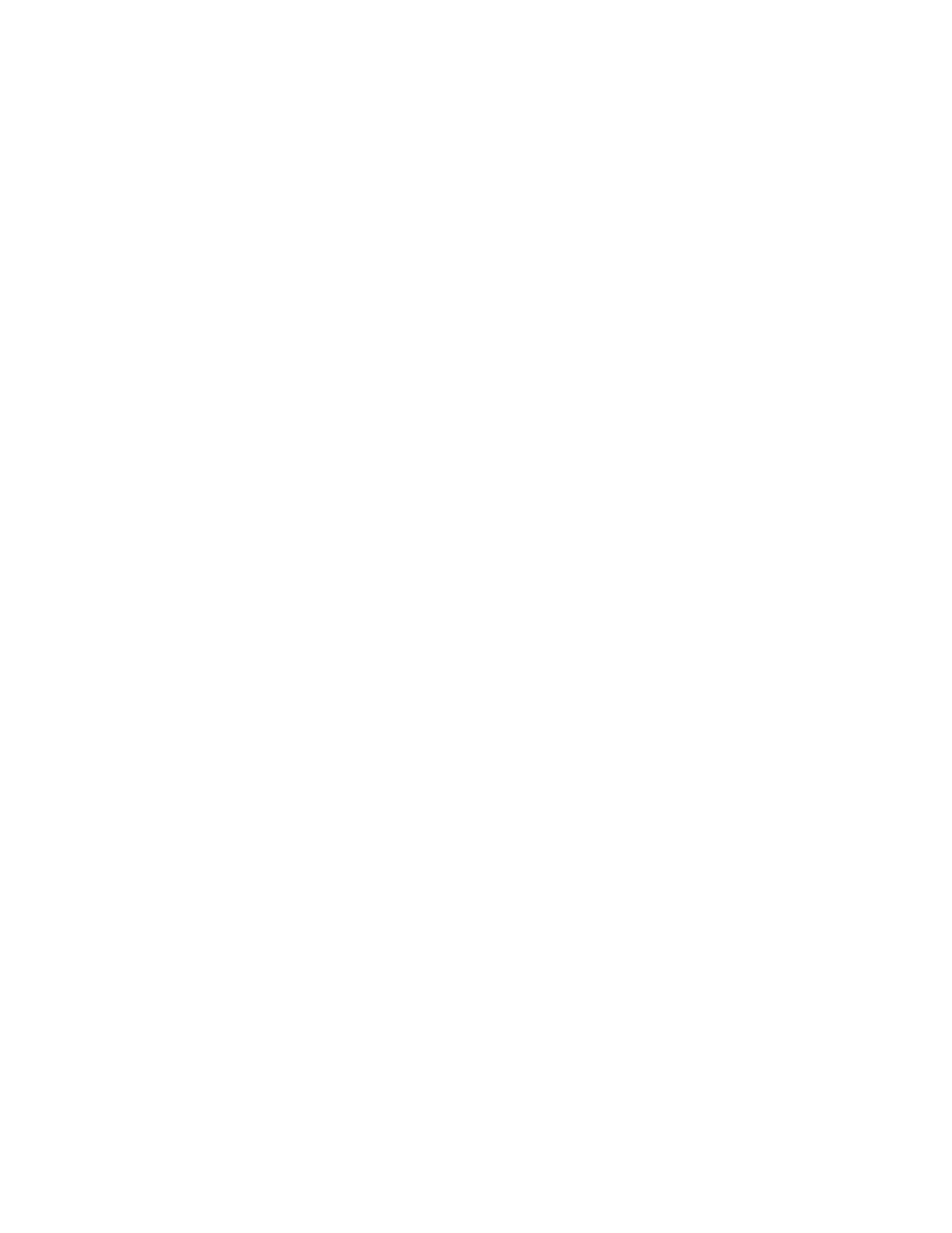
8. Click Properties. If you are prompted for an administrator password or confirmation, type the password
or provide confirmation.
9. Click the Driver tab.
10. Click Update Driver.
11. Click Browse my computer for driver software, and then click Let me pick from a list of device
drivers on my computer.
12. Clear the Show compatible hardware check box.
13. Select the correct manufacturer and model for the external monitor. If you cannot find your monitor on
the list, stop the installation of this driver and use the driver shipped with your monitor.
14. After updating the driver, click Close.
Changing the color settings
To change the color settings, do the following:
For Windows 7:
1. Right-click on the desktop, and click Screen resolution.
2. Click Advanced Settings, select the Monitor tab, then set Colors.
3. Click OK.
For Windows 8.1:
1. Right-click on the desktop, and click Screen resolution.
2. Click Advanced Settings, and then select the Color Management tab.
3. Click Color Management, and then select the Advanced tab.
4. Change the color settings as you desired, and then click Close.
Considerations for connecting an external monitor
• When installing an operating system, you must install the display driver for your monitor that is provided
with the computer, and the monitor INF file that is provided with the external monitor.
• If you set a resolution higher than the resolution you are using on the computer monitor, and use an
external monitor that does not support that resolution, take advantage of the virtual screen function,
which enables you to display only a part of the high-resolution screen image your computer produces.
You can see other parts of the image by moving the screen with the TrackPoint pointing device or another
pointing device.
• If the external monitor you are using is outdated, the resolution and the refresh rate might be limited.
Using a projector
To make presentations, you can connect a projector to your computer through the VGA connector on your
computer.
Note: It might take several seconds before the projector displays the image. If you do not see your desktop
displayed after 60 seconds, press F7 to switch among different display output locations.
Your projector might have one or more audio-input connectors. To project sound, you need to attach
the combo audio connector on your computer to these connectors, using an audio cable (commercially
available).
48
User Guide
