Using the keyboard – Lenovo ThinkPad Yoga User Manual
Page 52
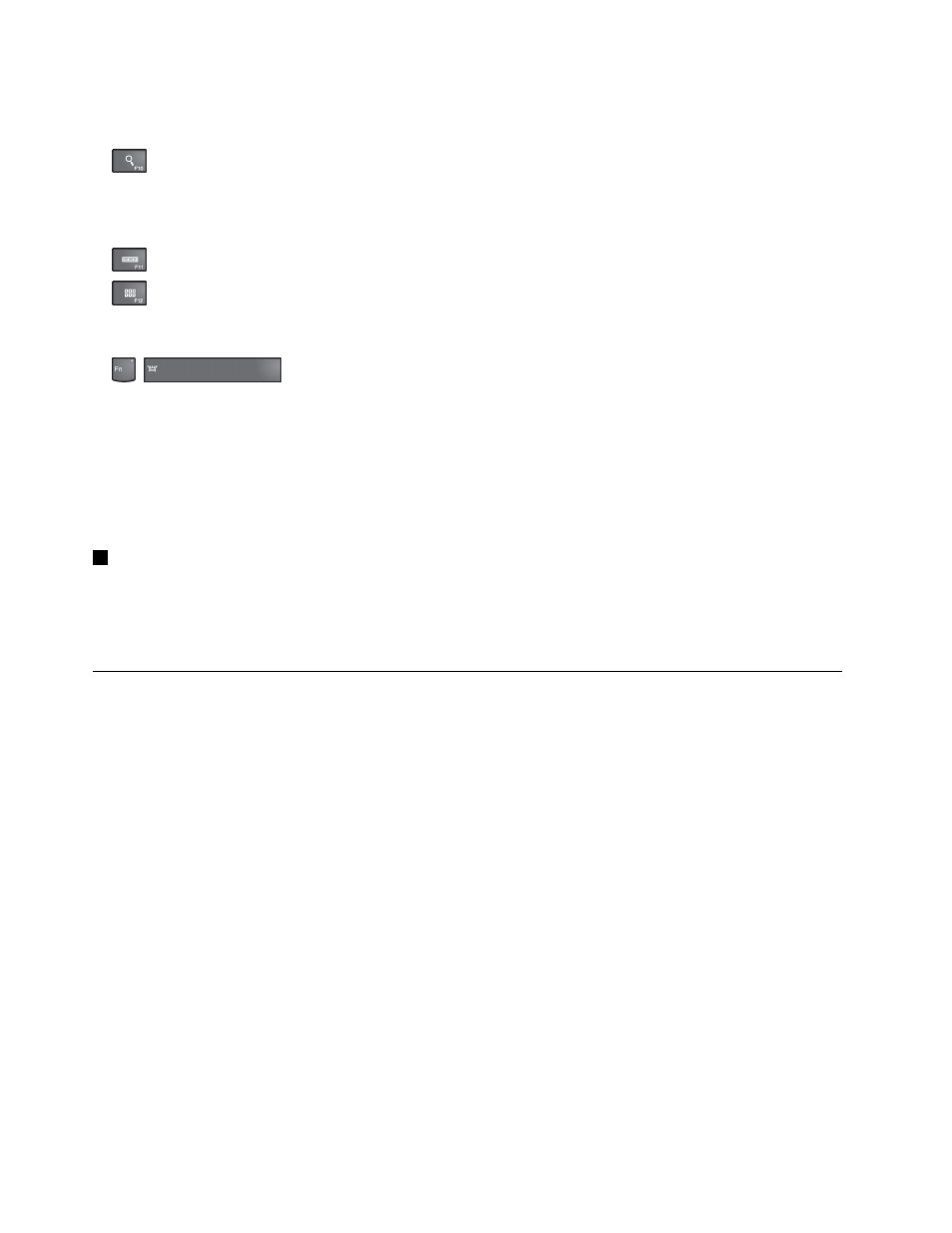
For Windows 8.1: Opens the Settings charm.
•
:
For Windows 7: Opens Windows Search.
For Windows 8.1: Opens the Search charm.
•
: Views the programs that you have opened.
•
:
For Windows 7: Opens Computer.
For Windows 8.1: Views all the programs.
•
+
: Controls the keyboard backlight
There are three modes for the keyboard backlight: Off, Low, and High. Press Fn+Spacebar to change
the modes of the keyboard backlight.
• Fn+B: Has the same function as the Break key.
• Fn+P: Has the same function as the Pause key.
• Fn+S: Has the same function as the SysRq key.
• Fn+K: Has the same function as the ScrLK key.
2
Windows key
Press the Windows key to switch between the current workspace and the Start screen
For information about using the Windows key with other keys, refer to the help information system of the
Windows operating system.
Using the keyboard
Your computer keyboard features the frame travel function. This topic provides information on the behavior
of the keyboard.
Notes:
• Your computer might look slightly different from the illustrations in this topic.
• In notebook mode, the keyboard, the ThinkPad trackpad, and the TrackPoint pointing stick are
automatically enabled. In stand mode, tablet mode, and tent mode, the keyboard, the ThinkPad trackpad,
and the TrackPoint pointing stick are automatically disabled.
The following illustration shows the location of the keyboard.
36
User Guide
