Lenovo ThinkPad Yoga User Manual
Page 37
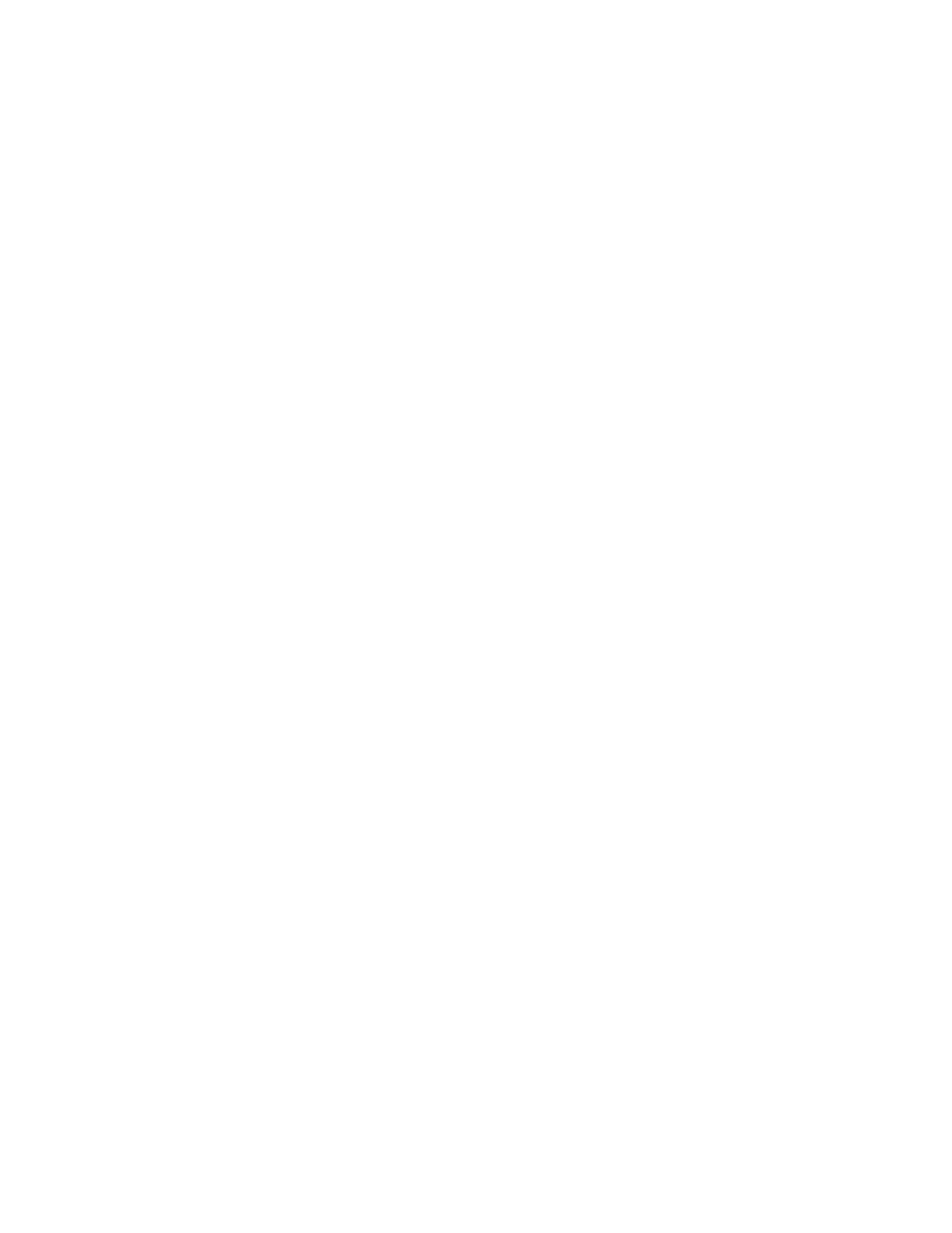
• On the Windows 8.1 operating system, you can set the computer to open either the desktop or the Start
screen by default. To set the default startup screen, do the following:
1. On the desktop, move your pointer to the taskbar at the bottom of the screen and right-click or
tap on the windows notification area.
2. Click or tap Properties. The Taskbar and Navigation properties window is displayed.
3. On the Navigation tab, locate the Start screen section, and then do one of the following:
– To set the desktop as your default startup screen, select When I sign in or close all apps on a
screen, go to the desktop instead of Start so a check is visible.
– To set the Start screen as your default startup screen, remove the check from the When I sign in
or close all apps on the screen, go to desktop instead of Start checkbox.
4. Click or tap OK to save the new setting.
Print the following sections and keep them with your computer in case you are unable to access this online
user guide when necessary.
•
“Installing the Windows 8.1 operating system” on page 78
•
“Computer stops responding” on page 99
•
21
